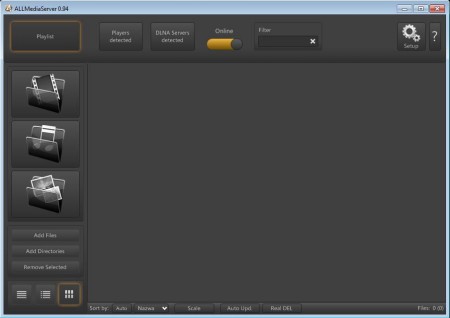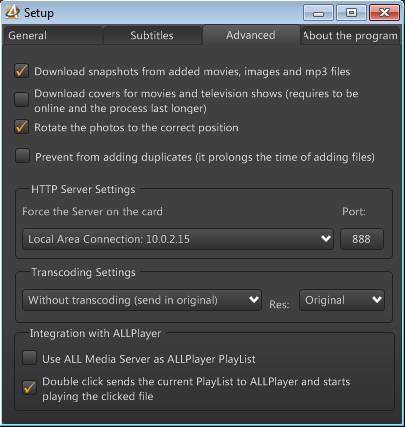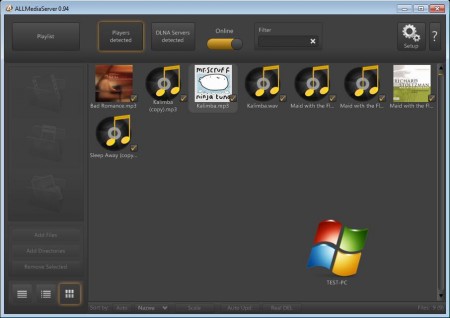AllMediaServer is a free DLNA media server for Windows which you can use in order to stream movies, music, and images which you have stored on your computer to other devices in a local network. A very large number of formats are supported, and if you want, real-time transcoding of media is available. Pretty much all the devices, from gaming consoles, TVs, to DVD player and HTPCs.
In the image above you can see the interface of this free DLNA media server. All the important controls of the application are located in the left sidebar and in the top menus, while the rest of the interface is reserved for the list of media files that you want to stream over the network. Both Wifi and wired connections are supported, and you can see lists of devices which are connected and are streaming video, audio, and images that you have shared.
Key Features of this DLNA Media Server:
- Very easy to setup and simple user-interface.
- Supports streaming of images, video, and audio to DLNA supported devices.
- All the common formats supported are AVI, MKV, MP3, WMA, JPEG, PNG etc.
- Supported devices include TVs, Blurays, DVDs, smartphones, game consoles.
- Play subtitles in the SRT format, others available soon.
- Streams both standard quality and HD content, transcoding available.
- Automatic image and photo rotating for camera images.
- Tray icon for quick access and management of the server.
Streaming your media library over a network is a very convenient way of how you can make it available to all of the devices which you have connected in your home LAN. This way not only that you have quick access to your media, but you also save disk space which you would normally have to spend to copy files on the devices you want to use. Here are few tips to help you get started with this free DLNA media server.
How to Stream Movies, Music, and Images with AllMediaServer?
The first thing that you should do is open up the settings and there configure network, transcoding, subtitles and everything else that’s offered there. Network would be the most important, configure the address and port, this info needs to be used on your devices with which you want to connect to the server.
All the settings and options can be easily found. After you’re done with setup there, media library needs to be loaded. To do this use the Add Files and Add Directories on the main menu. Select the files and folders and they are gonna appear on the list.
The files should appear on the list to the right. Album art will be shown, and when the players are connected to the server and are streaming audio, video or accessing images, they are gonna be shown down below in the right corner.
Conclusion:
AllMediaServer is a very easy to setup media server software which you can use to stream your media library over the network to your devices. Very large number of devices of all shapes and sizes are supported, so give it a try. You may also try Universal Media Server, Music Streaming, and Subsonic reviewed by us.