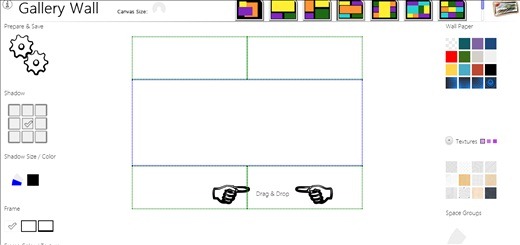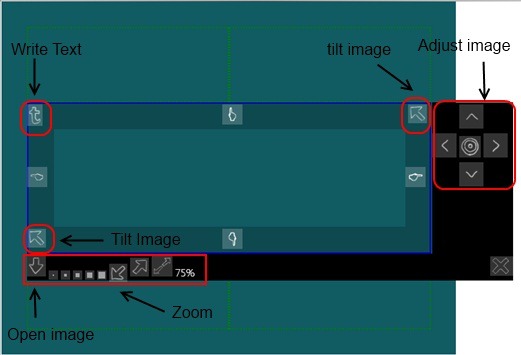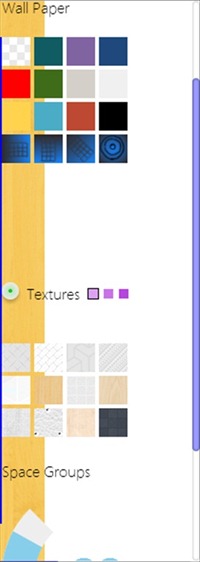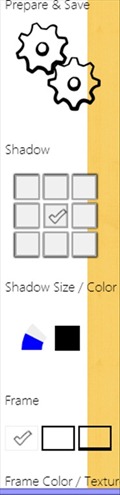Gallery Wall is a free collage maker for Chrome. At first the interface might seem a little confusing to comprehend. However once you spend some time with it, you will understand it. You can add images, select texture and wallpaper like other collage makers.
However the feature which makes this app little different from others are that you can adjust the boundaries of the frames, change the frame colour and texture and also add shadows from the options available. The interface will seem interesting when you first look at it.
See the screenshot below to get an idea:
The collage is made in the centre and you have the tools on the top, left and right to facilitate the process. The process to create a collage has been explained underneath.
How To Create Collages Using Gallery Wall:
Creating collage is easy. As you can see, on the top there are frames. You can choose the frame which will suit your images. Choose a frame and then click on one of the boxes. You will find tools like the one below.
You can add an image in that box by clicking on that button on the bottom left. Then you can zoom in or out with the arrows or the tiny zoom icons representing different zoom percentages. Then the image might need some adjustment so you can do that using the small arrows as you can see in the screenshot. You can also tilt the images from the arrows in the interface on the corners. Other than that you also have the option to write any text in any colour from the ‘’t’’ icon in the interface.
There are also various tools for enhancing your collage like adjusting the spaces between the boxes, changing the texture and wallpaper, adding shadow to the image and saving it in your system.
Look at the screenshot below:
To change the colour of the background, you can choose a wallpaper from the options you can see. You can also change the texture from the options you can see in the above screenshot. Also the facility to adjust the space between the boxes are there through the space group option.
This is another toolbar by which you can edit your collage. You can change the colour of the frame and choose the shadow size by clicking on the checkbox as you can see. You can see which one suits your collage the most. Lastly once it is done, you can save the image in your system.
Here is an output of a collage made through this collage maker:
Features Of Gallery Wall:
- You can make beautiful collages.
- Not that difficult to use.
- There are many frames to choose to make your collage.
- Adjust the images as you like.
Installing this free collage maker is easy. Just go to Chrome webstore, search for the app and Add to Chrome. The app would be successfully installed in your browser.
Conclusion:
Gallery Wall is a nice collage maker. You can make yours and your friends collages with ease. However it would have been better if they could have added an effects option in this collage maker. You could have added effects directly while making collage. Also the drag and drop option didn’t seem to work when I tested the app. Besides that, I don’t have any problem in recommending you to use this app.