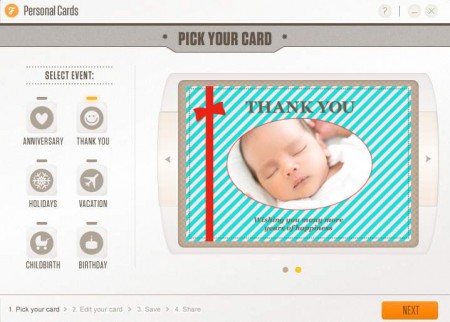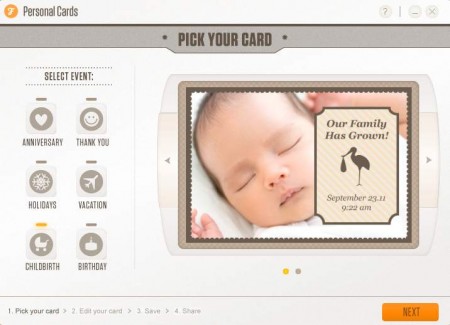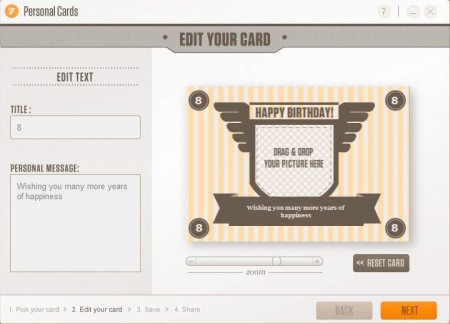Have you ever found yourself wishing that during special occasions like birthdays, anniversaries, holidays and so on, you could create your very own greeting cards? With Personal Cards you can do exactly that, on your computer from the comforts of your chair. Program is free, has a wizard type personal card setup where you can create cards and best of all you can add your own image to the card that you’re creating, making it that much more personal.
Like I said the interface of the program is very easy to understand. On the left side you have the types of greeting cards that you want to create, on the right is the preview window and not only that you can select the style that your card will have. Adding images to the card is a very easy task, and you’ll create personal cards in just a few moments after you start using it.
Also check out free flash card maker reviewed by us.
Creating personal greeting cards in Personal Cards
To start creating cards, you need to select the type of card that you would like to create. There are six main categories of cards that you can create in Personal Cards:
- Anniversary
- Thank You
- Holidays
- Vacation
- Childbirth
- Birthday
Depending on what kind of card type you choose, the style will be different and will follow the theme of the chosen card type. For example if you’ve gone with the childbirth card, then you’ll see a card style with a little baby:
Do you notice those little dots at the bottom of the preview windows and the arrows on both sides? Well that’s where you can change the sub-style of the card, so to say. How many different style a particular card type has varies, holidays cards have the most, 3 different styles. This is one of the things where the program could be improved, but since the program is free, what it offers is more than enough.
You can also check our free websites to make online business cards.
How to create cards with personal images?
This can be done in step two of the card setup process. When you’re finished selecting the type and style of card that you are interested in, you can then click Next, after which you should see something like this:
This is where you can not only add the image, by simply dragging and dropping it into the image preview window on the right, but you can also edit the text of your greeting card. What’s left after that is to just click Next one more time and you will be presented with a window where you can choose the file name for your greeting card.
Format in which the card will be saved is JPEG, it cannot be changed, if you were wondering that. By clicking on Next once more you will be presented with options to share your greeting cards through email, twitter and Facebook. And that’s all, the greeting card is finished. Personal Cards is great for everyone who’s interested in creating cards, but is not interested in dealing with more advanced graphics tools to create them, it’ll save you time, but you’ll still create amazing cards, a win-win situation indeed.