This tutorial explains how to enable drag and drop support in Windows 11 Taskbar. To do this, here I will talk about a simple third-party tool which fixes the Windows 11 Taskbar to allow applications when you drop a file on it. For now, it doesn’t support pinning items using drag and drop, maybe because Microsoft will add that functionality in the later updates.
Name of the tool which adds drag and drop support to Windows 11 is Taskbar Windows11DragAndDropToTaskbarFix. You only have to install this tool once and won’t even have to restart the PC in order for changes to take effect. After you install this, you will be able to activate minimized applications when you drop a file on it.
For some reasons, Windows 11 Taskbar doesn’t support drag and drop operation. As a result, you cannot drop a file on any application to open it and you can’t pin an application to Taskbar either. But there is a simple workaround I have found and you can use it as well to fix this issue.
How to Enable Drag & Drop Support in Windows 11 Taskbar
Windows11DragAndDropToTaskbarFix is an open-source tool to add drag and drop support to Windows 11 Taskbar. You can download it from here. And if you want to peek into its source code, then you can find that on GitHub at the same aforementioned link.
Now, you just install it. Double-click on the EXE file and then simply let the installation finish. Since it comes with a third-party developer, Windows SmartScreen will block it. But it is s safe tool, just not signed. Ignore the warning and proceed with the installation anyway.
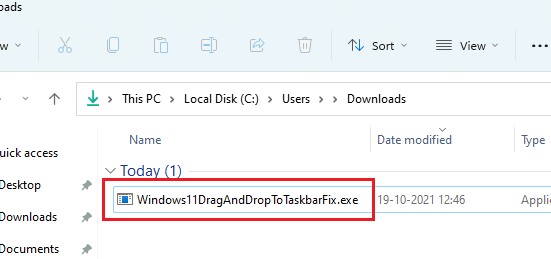
When the installation finishes, that is when the command window closes, it has done its work. You can now start using drag and drop operation on the Taskbar. Just drop a supported file on any of the minimized app and it will open instantly. You can see this behavior in the video below.
This is how you can enable drag and drop support for Windows 11 Taskbar. Just install the simple tool and then you are done. And if you feel like you don’t need it anymore then you can simply kill the Windows11DragAndDropToTaskbarFix.exe process in the Task Manager.
Also see:
- How to Add Separator Between Taskbar Items in Windows 11
- Resize Taskbar Icons in Windows 11
- Change Position of Taskbar in Windows 11
Closing thoughts:
If you are looking for ways to somehow enable drag and drop support in Windows 10 then you are at the right place. Just go through this simple tutorial and I am sure after the end of it, you will have the functionality to open applications from Taskbar after dropping files on it.