Syncstamper is a free software to copy timestamps from one file to another. Using this software, you can easily copy timestamps like Creation date, last modified date, last access date, etc., from one file to another file. And not only a single file, you can also copy timestamps to a group of files by a simple drag and drop operation. And if anything goes wrong, then you can always undo the operation.
Syncstamper comes as a portable software and you can run it from a flash drive. So, whenever you feel the need to have same timestamps in a file or a group of files, then this software will come in handy. Additionally, there is a Sync feature which allows you to copy timestamps from multiple files and apply to another set of multiple files easily.
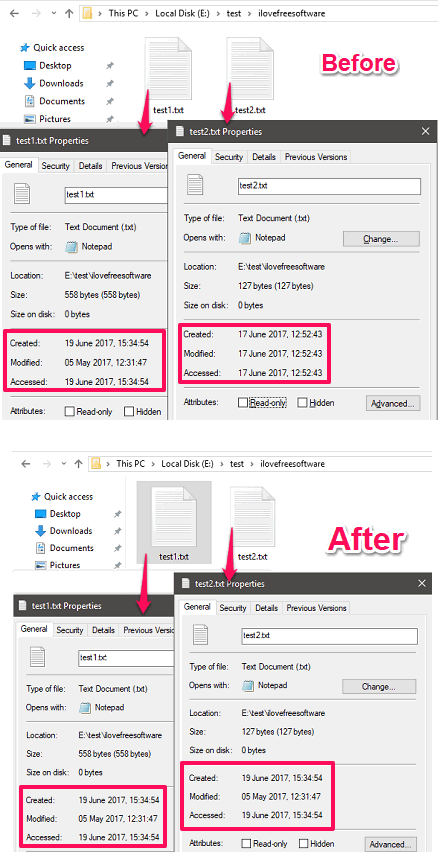
How to Copy Timestamps from One file to Another?
Syncstamper is a very good software which can copy timestamps from one file to another. Also, it makes it easy to deal with a group of files to copy file creation time, modification time, last access time, etc. And there are just a few drag and drop operations needed in order to make it work.
Here are some easy steps to use Syncstamper to copy timestamps from one file to another.
Step 1: Run the software and you will see various buttons and options on its interface. The main control and options are:
- Get Area: Here, you have to drag and drop the file whose timestamps you want to copy. You can also drag and drop multiple files over this area in case you want to copy timestamps of one set of files to another.
- Set Area: Over this area, you will have to drag-drop the target file to which you want to copy the timestamp.
- Sync Area: This area will be used when you want to use the sync feature of the software. You can drop multiple files here to sync the timestamps with the Get Area.
- CR Time: Basically, it stands for “Creation Time”. You can opt for this option when you want to copy this file’s time to another file.
- LW Time: It stands for “Last Write Time”. Opt this option when you want to copy this timestamp value to the target file.
- LA Time: Stands for “Last Access Time”. If you want to copy this timestamp attribute, you can check mark it.
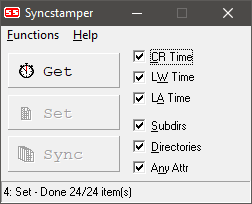
Step 2: Navigate to the folder which contains the source and target files whose timestamps you want to copy from one to another. Drag and drop the source file on the Get area of the software.
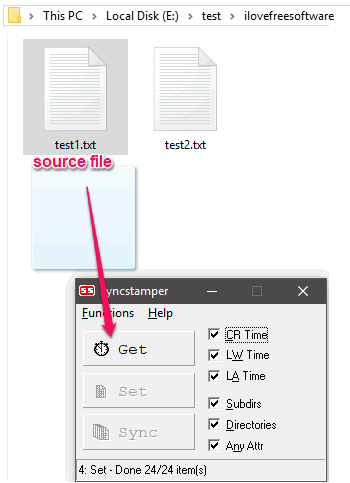
Step 3: Now, drag and drop the target file on the Set area. You can even drag and drop multiple files by selecting them at once. And as you drop the file or files, the timestamps will be copied. You can see the status of the operation on the interface of the software.
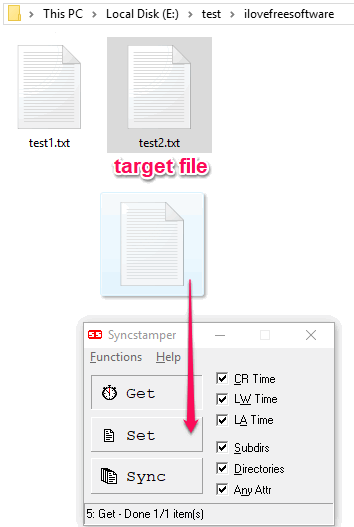
How to Copy Timestamps of one file to multiple files?
In the above section, I have shown how to copy timestamps from one file to another. Now, I will show you how to copy timestamps of one file to multiple files.
Step 1: Drag and drop the source file on the Get area from which timestamps will be copied.
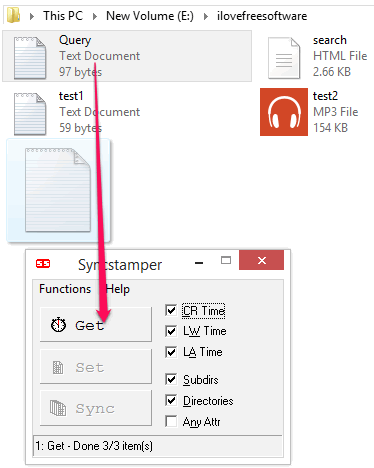
Step 2: Select the files to which you want to copy timestamps from the source file. After that, drag and drop them over the Set area. The time stamps will be copied to all the files.
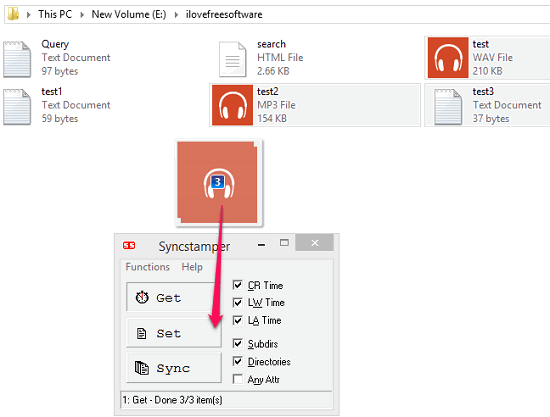
How to Copy Timestamps of multiple files to multiple files?
Till now, I have shown how to copy timestamps from one file to another and even to the multiple files. Now, let’s talk about the Sync method of the software to copy timestamps from one set of files to another. In Sync method, you can copy timestamps from multiple source files to multiple destination files. Let’s see how.
Step 1: Drag and drop multiple source files on the Get area to copy timestamps from them.
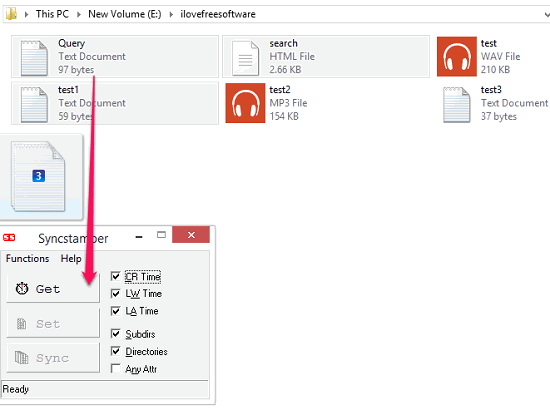
Step 2: Select the files to which you want to copy timestamps from the source files. After that, drag and drop them on the Set area. The time stamps will be copied to all the files.
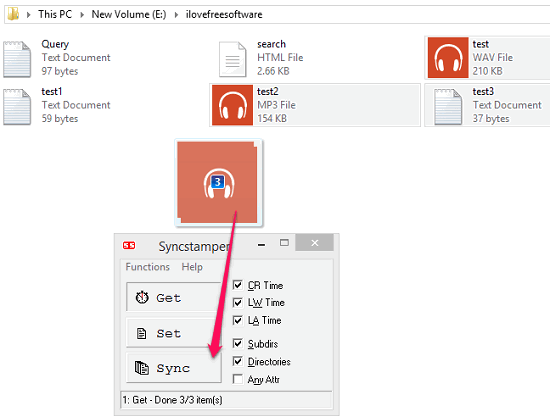
Do note that, in this method, you have to keep in mind that number of files you select as source files should be equal to the number of files that you drag-drop to apply timestamps. Otherwise, the software will show an error. Also, in this method, the timestamps will be copied to the destination files in the same order in which you have selected the source files.
This is how you can copy timestamps from one file to another using Syncstamper freeware.
Also see:
- 4 Free Software To Copy Files By Preserving File Attributes
- Free Attribute Changer To Change File, Folder Properties, Time Stamps
Closing Words:
Syncstamper is a nice tool to copy timestamps from one file to another. And what’s even more interesting about it is that you can timestamps of one file to multiple files and even copy timestamps of one set of files to another.