This article talks about Top Free Grammar Check Plugins For MS Word. Using these plugins, you can write documents without any grammatical mistakes. These grammar check plugins are free to use. And, they do have premium subscriptions for additional services. But the free versions do their jobs pretty well.
Check out this Free Speech to Text Plugin for MS Word to Dictate Text.
Let’s discuss the installation, working, and features of these grammar check plugins for MS Word.
Grammarly
Grammarly is a grammar check service which is available on various platforms that include Web Browsers, Mobile, Windows, and MS Office as well.
Installation:
The installation process is fairly simple. Download Grammarly grammar check MS Word plugin from here. Once its downloaded, click it open to start the installation. During installation, it asks you to select the product you’d like to install; select Grammarly for Word. After the installation, it asks you to login or to create an account on Grammarly. Having an account will store your preferences and personalize Grammarly to suit you best.
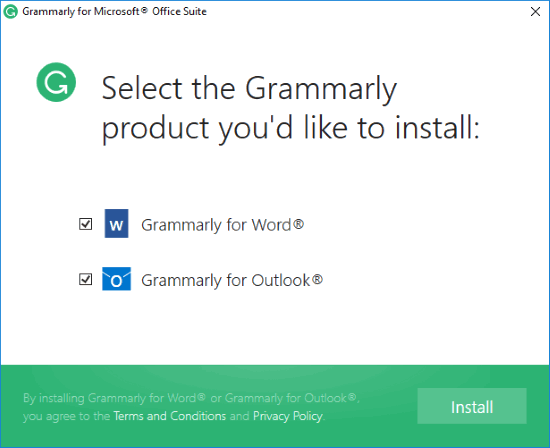
Working:
After the installation is done, open MS Word. In MS Word, now there is a Grammarly tab. You can activate/deactivate it from there. Remember Undo feature doesn’t work for Grammarly. If you corrected something with Grammarly, you can not revert it back with Ctrl+Z, you have to do it yourself.
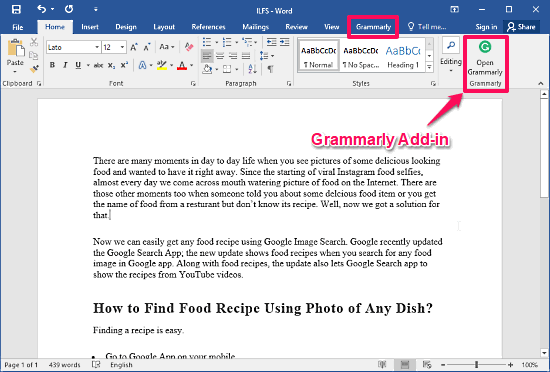
When you activate Grammarly grammar check in your Word document, it scans your whole document at once. Then it shows you the mistakes in a column. Correction is very easy; just click on the mistake that you want to correct in the Grammarly column and it will correct it for you. You can also correct the mistakes in the document as well. When you double-click on a word, Grammarly shows you its definition along with synonyms.
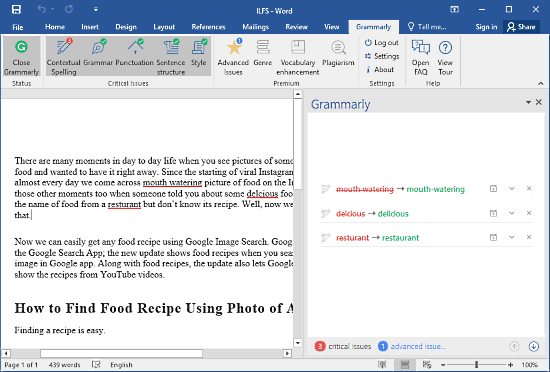
In the Grammarly tab, you can customize the grammar check. Grammarly checks
- Contextual Spellings
- Grammar
- Punctuations
- Sentence Structure
- Style
If you want to disable any of them, you can do that just by clicking on that feature from the ribbon. The premium subscription of Grammarly adds Advanced checks, Vocabulary enhancement suggestions, Genre-specific writing style checks, and Plagiarism Detector.
Ginger
Ginger is another one of the best grammar check plugins for MS Word. It’s available for most of the popular platforms out there. You can use Ginger in Web Browsers, Android, iOS devices, and Windows. The MS Word plugin is a part of Ginger for Windows. You need to install those to add Ginger plugin in your MS Word.
Installation:
Visit this link and download Ginger for Windows. Run the executable file and do a regular installation. Ginger asks you to Login/Sign-up after installation. You can sign-up with Facebook or with Google as well.

Working:
After installing and logging in to Ginger in your Windows system, open MS Word. In MS Word you’ll see that Ginger add-in is already there. You can enable it by clicking on the Ginger tab and it will enable a Ginger knob hovering at the top of the ribbon. Unlike Grammarly, Ginger supports Ctrl+Z feature.
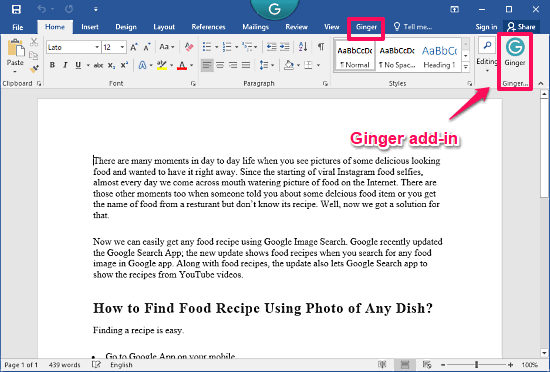
When you enable Ginger in your Word document, it checks your document line by line. It highlights your mistakes and suggests corrections. You can apply those corrections to your document by clicking on Approve button. You can also skip Ginger suggested corrections by clicking on Skip button and it will move to the next line.
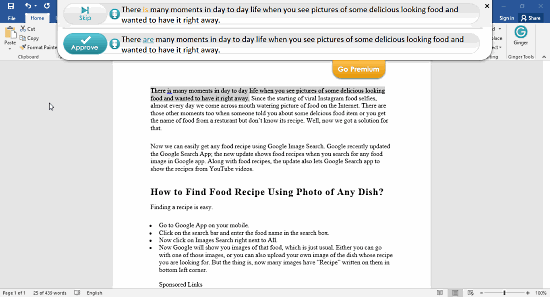
The Approve button has a limitation for free users. After that limit, you can not use one-click correction. But you can use the grammar check without any limit. It will highlight your mistakes and show you the corrections. Then instead of clicking Approve button, you’ll have to correct them yourself.
The Verdict:
Both of these grammar check services do their job well. The question of choosing one comes down to your personal taste. If you like line by line grammar check, then go with Ginger, otherwise go with Grammarly.