TekaPoint is a free screen annotation tool for presentations with shapes, text, and more. It can use your current screen as canvas, or you can draw on white or black background. It offers very fluid drawing through mouse, and there are keyboard shortcuts for switching to the different shape and text modes. Not only that, but it saves all the drawings by default, and you can import any previously saved drawing in a new drawing session.
This is one of the best, probably one of its kind of tool for Windows. And not only Windows, but it can work on Linux as well and macOS will be supported in later updates. You can activate it in a click and then simply draw whatever you want. It offers you variety of arrows that you can use for the demonstration purpose.
Even though this is donationware program, you can still get it for free by entering 0 price on the download page. It runs in portable mode, and you just have to start it in a click. There is a shortcut for everything, and you can open the guide that it comes by pressing the F1 key.
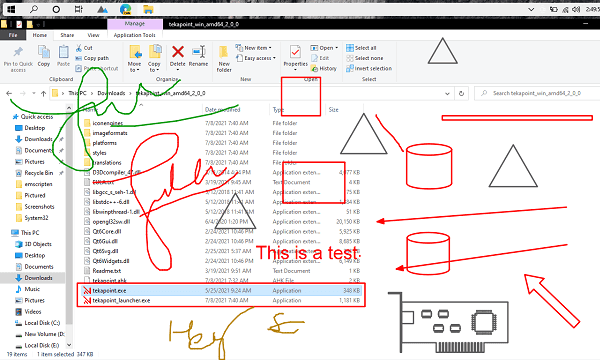
Free Screen Annotation Tool for Presentations with Shapes: TekaPoint
You can download it from here and then simply click on the EXE file to start it. You will have the arrow on the screen, and then you are free to draw anything on the screen. Use the left click for freehand drawing. You can draw anything and anywhere on the screen with this. For more precision, I will recommend you to use a drawing pad.
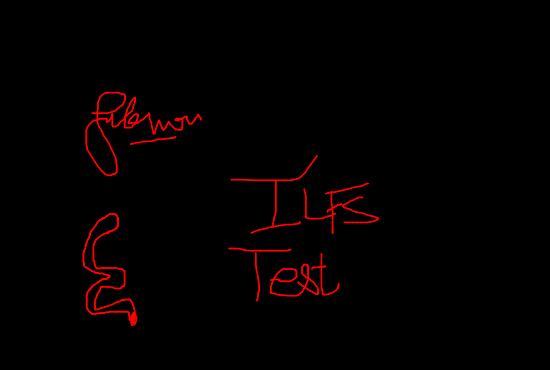
You can use the right and middle click to draw arrows. The right click lets you draw a single pointed arrow, while the middle click allows you to draw a dual pointed arrow. You can see the different kind of arrows below.
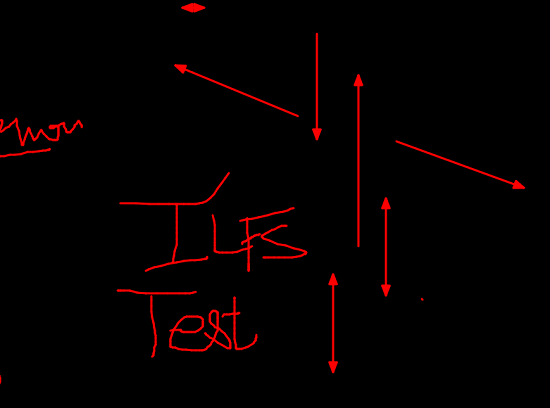
To see the help and shortcuts to draw some other kind of shapes and figures, press F2. It will then show you all the shapes and figures that you can use in your drawing. Additionally, you can press F1 to see the generic help for colors and other customization options.
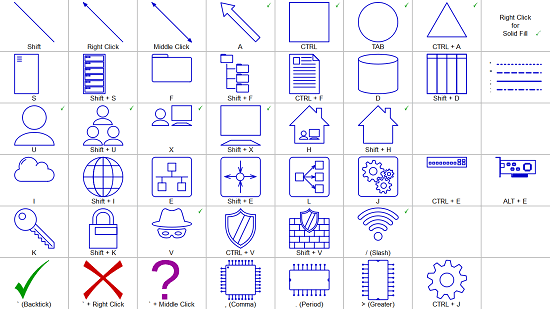
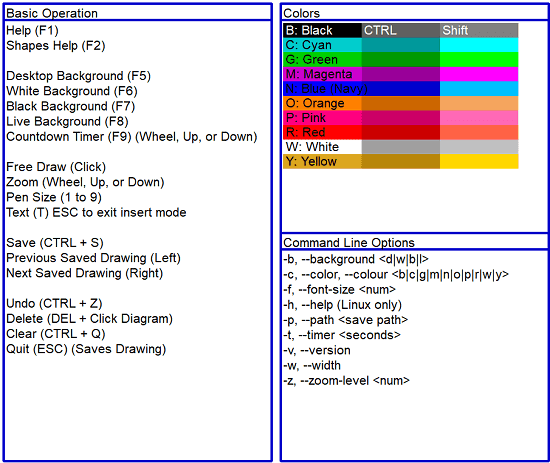
Press the corresponding shortcut to draw shapes.
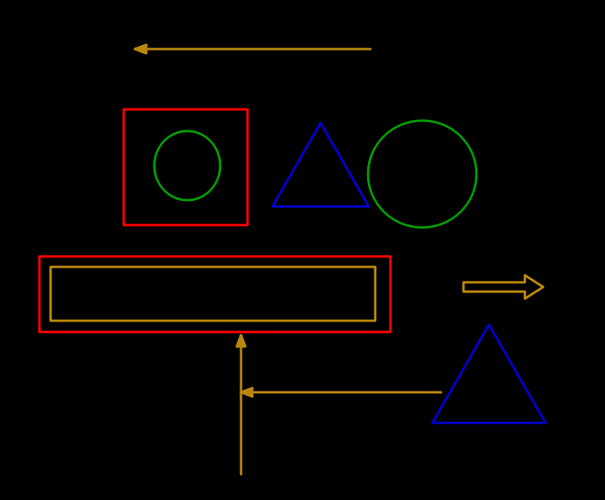
You can also use text in your drawing. Just press “T” and then you can start typing what you want. To get back to the drawing, just click on Esc key one time.
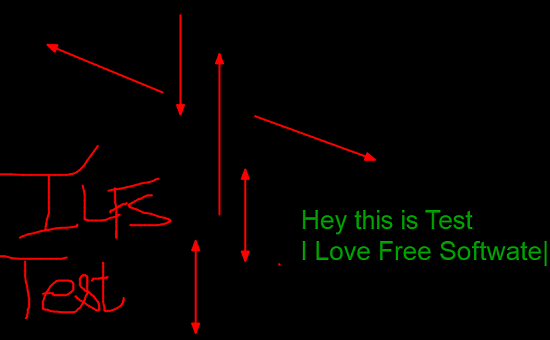
In this way, you can use this simple and powerful software to annotate on screen. It works pretty smoothly and saves all the drawing. You can toggle between your previous drawing using the left and right arrow key on the keyboard. To exit the program, you just hit the Esc key in drawing mode, and it will exit the program. And before, it exists, it will save the drawing in the folder you specify or to the default location hat is “Temp”.
Closing thoughts:
If you often have to do demonstrations during a screen sharing session in a team meeting, then you will find TekaPoint of great help. You can activate it any scree and then draw or type anything that you want to demonstrate. I liked the simplicity and smoothness of the drawing. This is definitely one of the best ink over apps for Windows available right now.