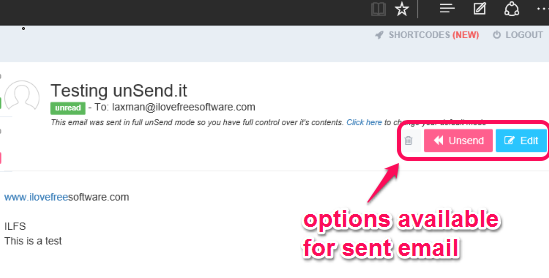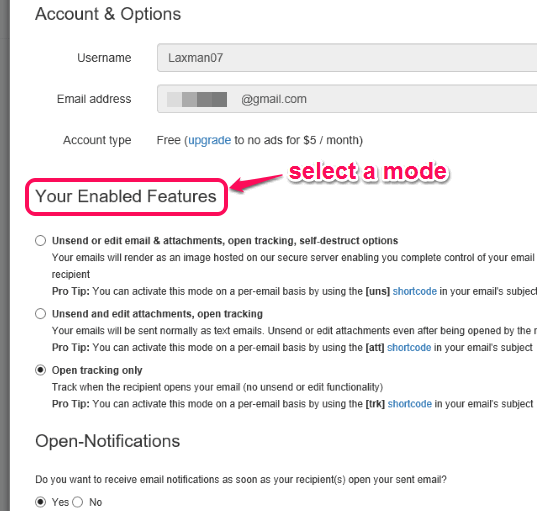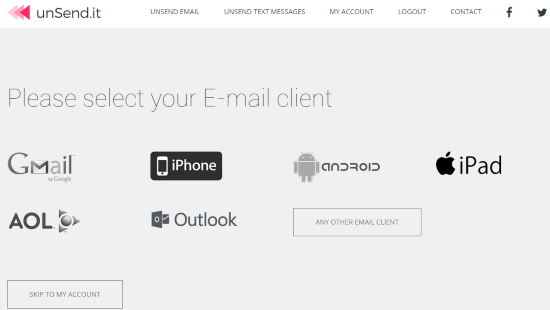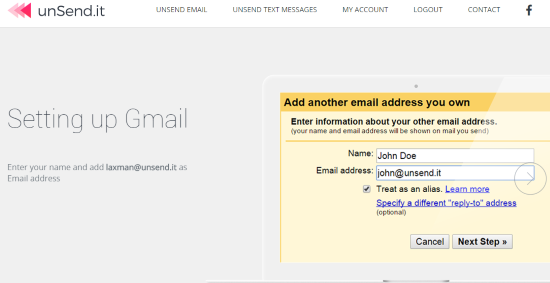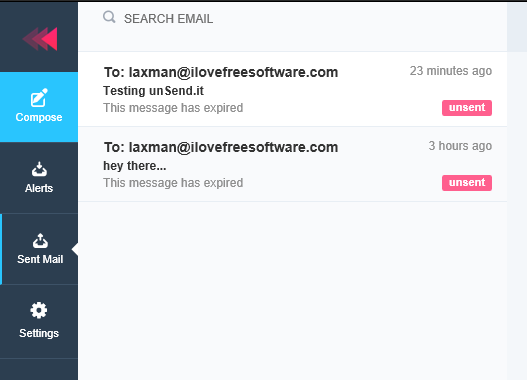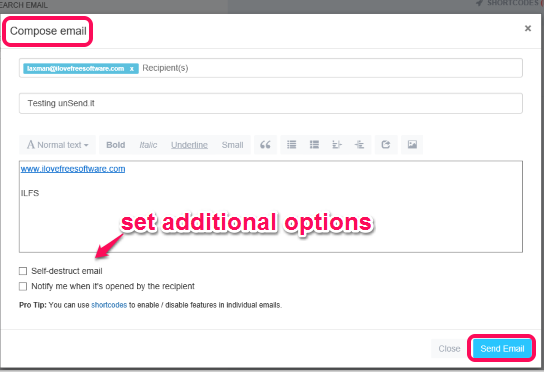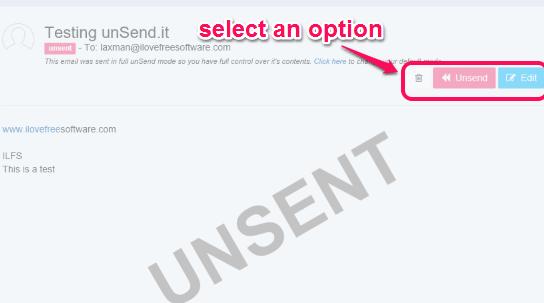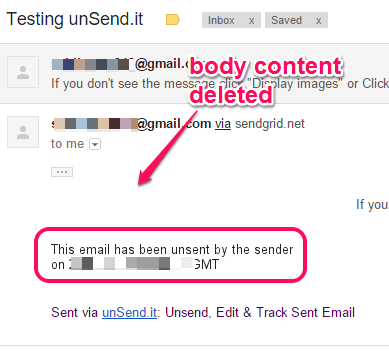Ever wished to undo a sent email or delete the email from receiver’s inbox sent by you accidentally? It’s possible in Gmail with its built-in feature to undo a sent email within 30 seconds, but it might not be the sufficient time limit; and what about the other emails clients.
For this task, I have covered a useful service in this tutorial, named unSend.it, which lets you edit, unsed or delete the sent emails (including the attachments) from receiver’s inbox. Even if the receiver has opened the email, you will be able to delete the email. All the content from the body is deleted, but not the subject.
There is no time-limit to undo or delete a sent email using this service. Moreover, it supports Gmail, Outlook, AOL, etc. You can configure any of the supported email client(s) to use this service and compose and send a message from its interface. Although you use this service to send the emails, but the receiver will see your original email id.
The screenshot above shows the options available for a sent email.
All the features are available for free. However, it shows an “Sent via unSend.it” in the signature part, which can be removed after upgrading to the premium subscription. If it doesn’t bother you, then this service is really good to undo your sent emails.
Other Important Features of unSend.it are:
- It provides an option to track the email. Whenever an email is opened by the recipient, it shows “read” for that particular email.
- Self-destruct emails feature is also available. When the recipient will open an email, it will delete that email automatically. However, you can’t set the time limit to self-destruct the emails.
- Three different modes are available for sent email:
- Unsend and edit attachments with tracking and self-destruct options.
- Unsend and edit attachments with tracking options.
- Only tracking.
You can choose a particular option from Settings. However, first one is the most powerful mode.
- Option to get email notification when an email is opened by the recipient is also available.
How To Edit or Delete Sent Emails using This Service?
These are the steps to use service:
Step 1: Create your account by accessing the homepage of this service.
Step 2: After this, it will prompt you to select your email client: Gmail, Outlook, AOL, etc.
Step 3: It will provide step by step instructions to configure your email service with this service. This is needed so that your original id will visible in sent email.
Step 4: When your account is configured, you will come to the main interface of unSend.it. The Left side contains different sections: Compose, Alerts, Sent Mail, and Settings.
Step 5: Among these sections, you first need to access Settings, so that you can enable “Unsend or edit emails & attachments, open tracking, self-destruct options” or any other mode.
Step 6: Now compose a new mail, press Send Email button once and close the window.
Step 7: After sending the email, you will see that Edit, Unsent, and delete options are visible (based on the selected mode) for that particular email.
Use the appropriate option and the changes will reflect on the receiver end.
Note: If the recipient has already opened the email, then changes will appear either when the recipient has refreshed the page or he/she has logged in again.
In a similar way, you can send as many emails and undo or delete them anytime.
Conclusion:
unSend.it has made it possible to undo the sent emails without any limit. And the best part is that it is not limited to Gmail or any particular email client. Multiple email clients support and three different options for sent emails have made it a fantastic service.