This tutorial talks about how to track keyword ranking in Excel. Here I will explain about a free Excel spreadsheet which will help you track keyword rankings for a particular website. The Excel sheet that I am talking about takes the domain name and the corresponding keywords. After that, you just have to press a keyboard shortcut and you will see the output. The keyword rank tracking Excel sheet also plots the ranking graph automatically. And the best part is that there is no limit for the input keywords. With this sheet, you can track unlimited keywords and visualize the ranking graph. You can use this spread sheet daily to track keyword rankings for your website.
SERP rank tracking is an important factor in the field of SEO. And for this, there are some commercial as well as free software and other tools available. But, its such a headache to use those software as you have to sign up for them first and configure each parameters manually. But, if you use an Excel sheet for this, then you won’t have to deal with such tasks. And that’s have I have tried to achieve here.
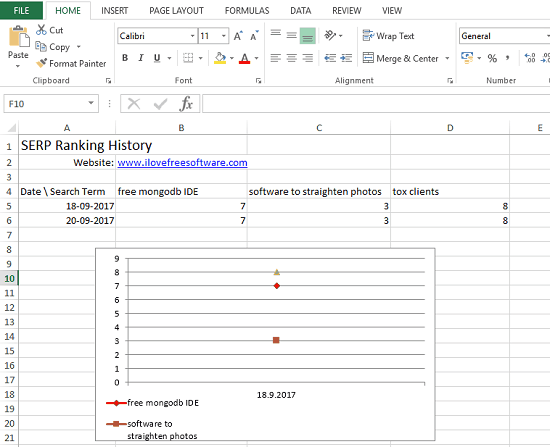
How to Track Keyword Ranking in Excel for Unlimited Keywords?
The Automatic SERP Rankings Excel sheet is a simple spreadsheet you can have. If your aim is just to get the search engine rank for a particular website and for desired set of keywords, then this is an ideal tool. There is nothing you have to configure, just set the input values. And it works when you want it to be.
Here are a few steps to get started with this free keyword ranking tool.
Step 1: Open the sheet and you will see some random values in it. You will have to edit the values to specify your own domain name and keywords you want to find rank. Here is the initial view of the Automatic SERP Rankings Excel sheet.
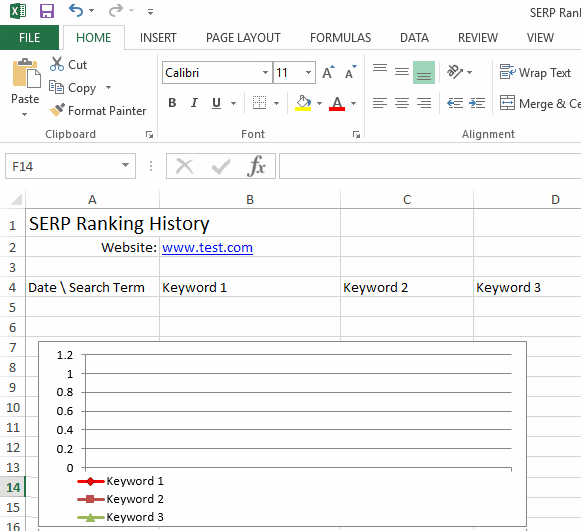
Step 2: Now enter the domain URL for which you want to see the keyword rankings. Specify the URL in B2 cell of the sheet. Next, specify the keywords in the row 4 starting from B4. Type keywords to see rank in cell B4, c4, D4, E4, and so on.
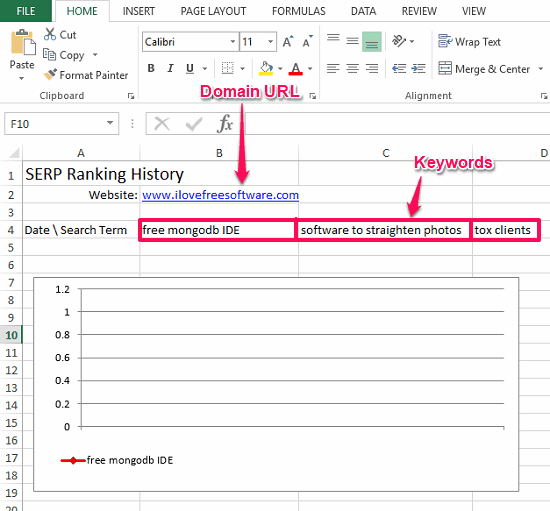
Step 3: Finally, after you have specified all the input data, it’s time to run the tool. To do that, press Ctrl+Shift+U keyboard shortcut. This will invoke the tool and it will fetch the rankings and will show it to you. Also, along with the rankings details, you will see that it will plot the ranking graph accordingly.
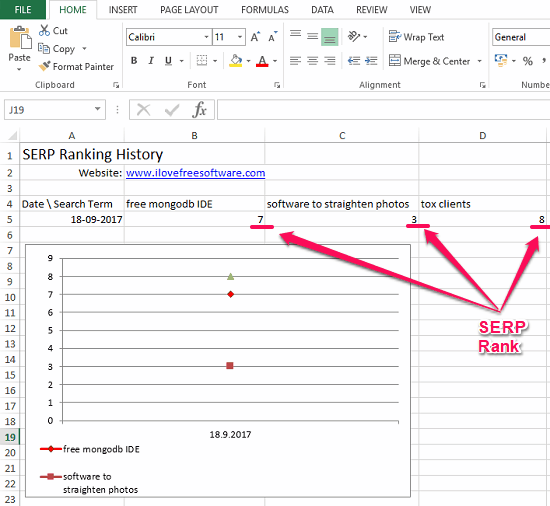
The tool can can be run in this way every time you need to track the search engine ranking of keywords for a specific website. You can run this tool on daily basic to track down the keyword ranking for your website. And it is so easy with this unique keyword ranking tool which works with MS Excel.
Other Excel related stuff you may like:
Closing Thoughts
I have used a lot of SEO tools to check search engine ranking for keywords. But, I never thought that this can be done with the help of MS Excel. And now I am amazed that the Excel spreadsheet that I have shown above to track ranking works like a charm. If you are an Excel lover, then I am sure that you will surely like this tool.