This is a quick tutorial to explain how to see the number of pages in a Word document without opening it. In the new Windows 11 insider update, you can now see the total number of pages in a Word document with ease. The new update brings the page count to the details pane. Also, you can add the page columns in the detailed view of Explorer as well.
If you want to quickly see how many pages are in a Docx file then you can now do this natively in Windows. The change has been added to the latest inside. And I am sure soon, it will be available in the stable build. You don’t even have to have Microsoft Office available on your PC for this feature to work. If you are a Windows insider user then you can try it early. Or, you can try it when it arrives in the stable build.
How to See Number of Pages in Word Documents without Opening?
The page counter field in Explorer is available in the Windows version, 25931.1000. You can either install this build of Windows to test it. Or, wait till they ship it in the beta channel or the release preview channel.
If you have this build, then just open a folder where some Docx files are. Now, the first thing you have to do is switch to the Details view in Explorer.
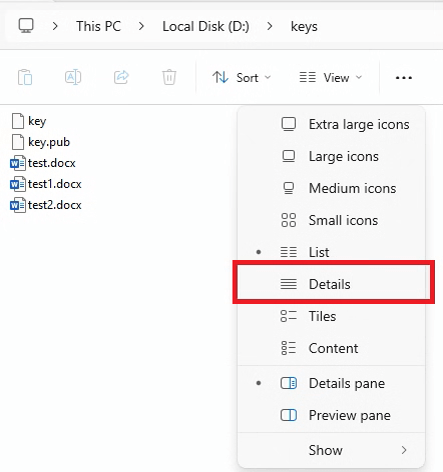
Now, add a new column. Just right click on the header on the top and then click More. Select “Pages” from the list and then click OK.
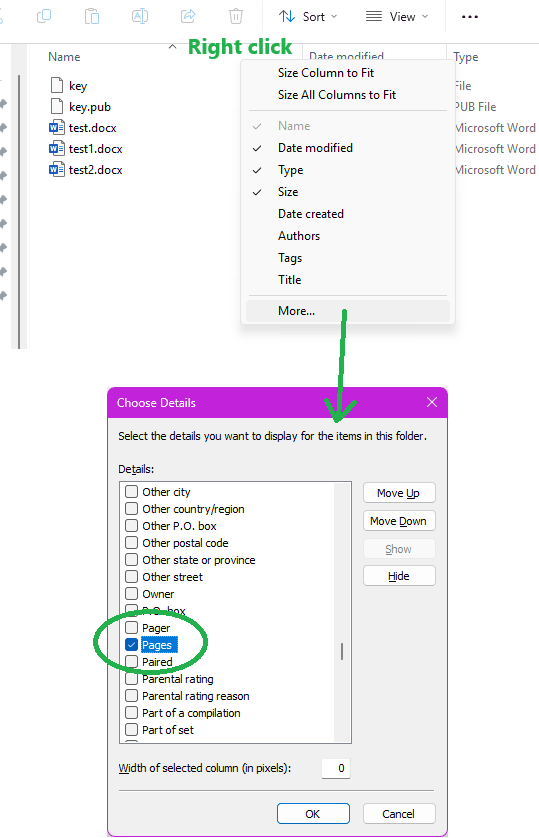
The new Pages column will now appear in the Explorer. And for the Docx file types, it will show you the total number of pages it has. You can see this in the screenshot below.
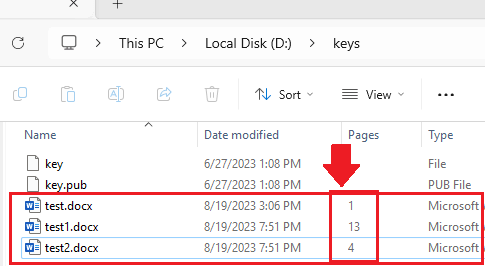
From the new update, Windows 11 will also show you the page count in the new Details pane on the right side. You can see this in the screenshot below.
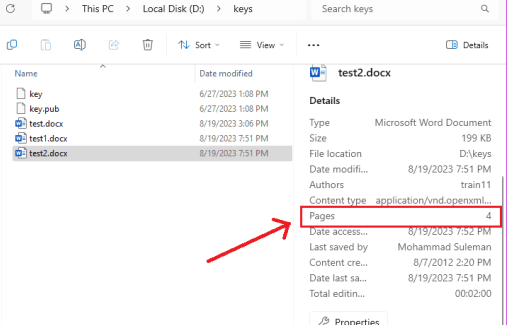
In this way, you can now see the total pages in a Word document on Windows 11 without even opening it. It doesn’t matter how many pages a Docx file has, Windows will show you that automatically. The same thing can now be seen in the Details tab in the Docx file properties.
Closing thoughts:
If you are looking for a way to quickly see how many pages a Word document has, then you can now just enable the new “Pages” property in the Explorer details columns as well as Details pane. The process is simple and straightforward. And I am sure in the coming updates it will support more file types.