This tutorial explains how to automatically hide bookmarks toolbar of Firefox.
Unlike Chrome, Firefox doesn’t provide any hotkey to hide/show bookmarks toolbar. We need to manually enable/disable it by clicking on Settings icon and accessing Customize option. However, a free Firefox add-on can come in handy when you want to automatically hide bookmarks toolbar when not in use. That means, when you will move the mouse cursor to the bottom edge of the address bar or try to place mouse cursor to the bookmarks toolbar location, then only the bookmarks toolbar will visible. Rest of the time, the bookmarks toolbar will remain hidden.
The name of this Firefox add-on is Bookmarks DropDown and I must say its name suits it completely. In the screen recording below, you can see clearly that bookmarks toolbar is hidden automatically when not in focus or mouse cursor is not there.
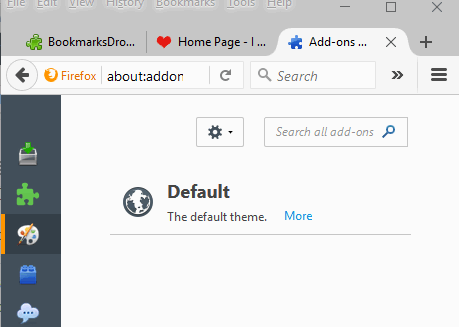
Other useful Firefox add-ons:
- Firefox Add-on To Automatically Add Numbers To Opened Tabs.
- How to Control Firefox with Keyboard.
- Firefox Add-On To Show Real Names of GitHub Users On Issues.
Using This Firefox add-on To Automatically Hide Bookmarks Toolbar?
This is one of those simple Firefox add-ons which don’t require any manual work for activation or to start the work. As soon as you install the add-on on your Firefox browser, it is activated and ready to serve you. You can use this link to install this add-on. Then you have to restart your browser.
After restart, you will notice that bookmarks toolbar is hidden. It will remain hidden until you move mouse cursor there. Also, as soon as you remove mouse cursor from the bookmarks toolbar, it will hide again.
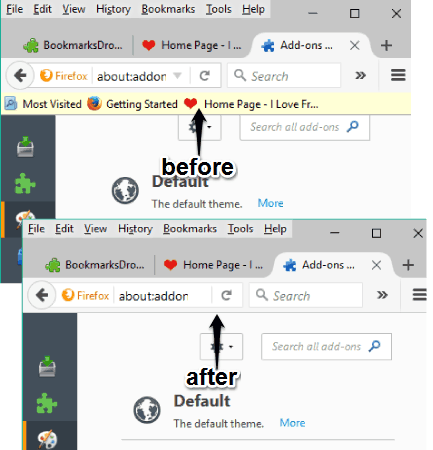
This is all you can do with the help of this add-on.
Conclusion:
There are many benefits to hide bookmarks toolbar of Firefox. For example, you will have some more space to view webpages, no need to manually disable toolbar using Customize option, etc. Simply install the add-on and it will work for you silently.