This article explains how to share your screen using Skype Android app. During the current COVID-19 pandemic, almost everyone is working from home and needs a decent communication with teams and others. There are lots of tools for remote communication and collaboration. Some of those tools do offer a mobile app but with missing features like screen sharing that are present in the desktop counterpart.
As most of the communication is happens through mobile so Skype is bringing it’s desktop-class features to mobile too. The new Skype app for Android and iOS now has a screen sharing feature that allows participants to share their screen with one another during a video or voice call. So, let’s see how to access that feature and mobile share screen with Skype on Android and iOS.
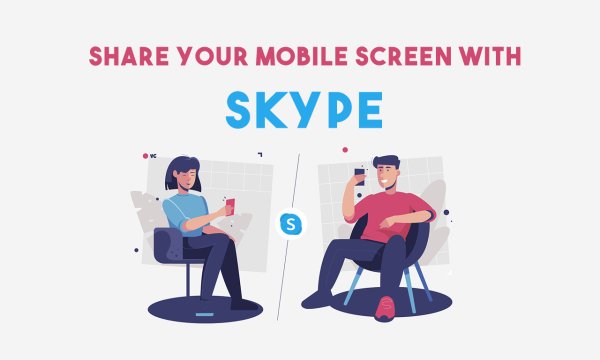
Also read: How to Share Desktop as Webcam in Zoom, Skype, Teams, Hangouts?
Share Your Screen using Skype Android App
Before getting started, make sure you have the latest version of the Skype app installed on your phone. The process is similar for Android and iOS as the Skype app has an almost identical interface on both devices thanks to Fluent Design System. Also, both parties do need the Skype app installed with their accounts logged in. The person that is not sharing the screen (viewer) can use Skype anywhere to see the feed.
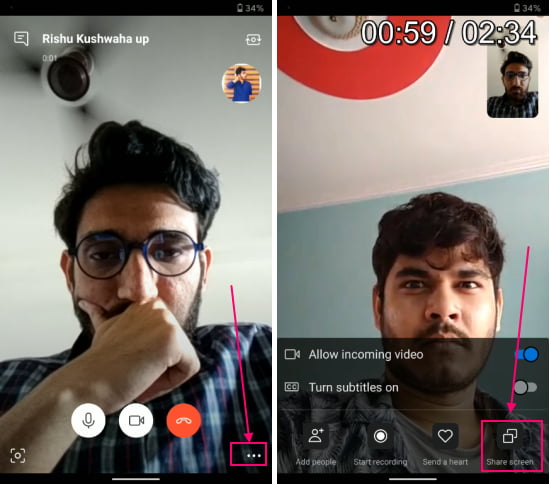
Alright, if you use Skype you already know how it works, how to make calls and add contacts. When you are in call with some, it shows a 3-dot menu at the bottom of the screen. The menu hides a bunch of features including a “Share Screen” option. Tapping this option asks the permissions to record the screen and then share it over the call.
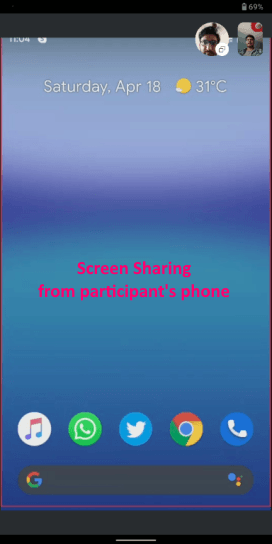
When you share the screen, the other person on the call gets a full view of your screen. It moves the video feeds of both at the top corner and shows the shared screen on full-screen.
Wrap Up
This is how you can share your screen using the Skype Android app. This new feature in Skype is nice that works on desktop and smartphones. It can be used to share the screen between phone and phone, PC and PC, and PC and phone. If you need to share your screen with someone then do give Skype a try and share your experience with us in the comments.