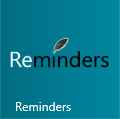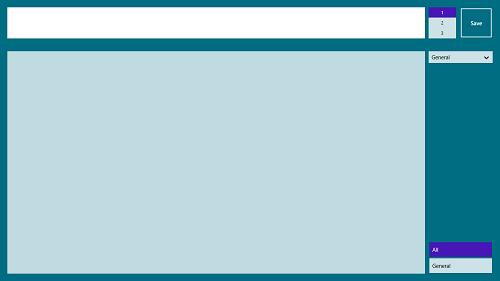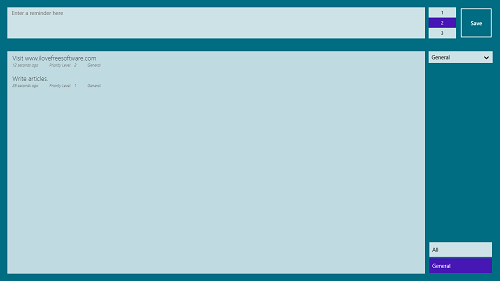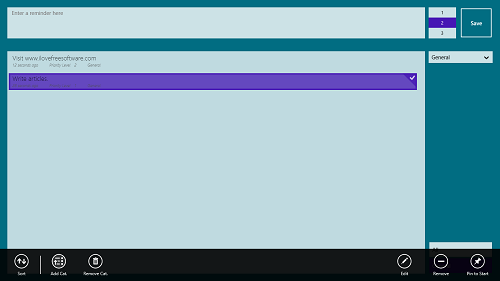Remember Me (Reminders) is a free reminder app for Windows 8 that allows users to create and set reminders on their Windows 8 machine. The main app interface makes it easy to set reminders, and the action bar at the bottom contains some features that lets you organize the reminders with ease. The app allows you to pin reminders on your Start Screen, and if in case you don’t want to do so, you can still view the number of reminders that you have through the live tile of the app.
The app interface is neat, simple and minimalistic, and this makes it extremely simple to comprehend the app. You can create and set reminders with just a few clicks, and the app will be ready to serve you. The design of the app is smooth and polished, and hence, using the app is a pure pleasure. The app runs without hangs, lags or crashes of any sort.
Remember Me (Reminders) is available as a free download from the Windows App Store, and it is fully compatible with all versions of the Windows 8 Operating System.
Main features of this app, Remember Me (Reminders)
When you download and install the Remember Me app from the Windows App Store, you will be able to run the app from the Start Screen of your Windows 8 device. When you fire up the app, you will be presented with an interface that looks like the below screenshot.
As you can see in the above window, creating a reminder is as easy as typing inside the text box at the top of the screen, and clicking on the save button. Once you have saved a reminder, you will be able to view it in the bigger box present below. Given below is an example screenshot showing you how multiple reminders will appear like within this app.
In the above screenshot, you can easily see the reminders in the box below. The reminders are arranged in a stack-like format, i.e., the first reminder that you enter will be present at the bottom, the next above it and so on.
While setting a reminder, you can also set the priority level of a reminder as either 1, 2 or 3. This can be done by selecting either 1, 2 or 3 from the list next to the Save button before you actually click on the save button. By default, all reminders are assigned the priority level of 1, unless you have changed the priority level yourself. To edit a reminder, simply right click on a saved reminder which is present in the list, and you will be presented with the action bar at the bottom of the screen, from where you can access various controls to edit, delete etc. These controls can be seen in the screenshot below.
In the above screenshot, you can see clearly that you get options to Sort, Add categories, Remove categories, Edit Reminder, Remove Reminder or to Pin a reminder to your start screen. Pinning a reminder to the start screen will create a tile of the reminder on your Windows Start Screen, and this is especially useful if you want to have a quick glance at what you want to be reminded about without actually opening the app.
Similarly, you can use the other options to Edit a reminder (change the contents of what you want to be reminded about), Remove a reminder (delete a reminder altogether). You can also Add/Remove Categories. Categories are those which can be chosen when you set a reminder, and these are visible in a drop down menu below the save button.
The app also supports the option of having a live tile as the app’s icon. This icon shows you exactly how many reminders you have on your system at the moment. The live tile will look like the below icon.
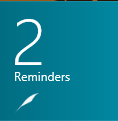 The live tile shows 2 Reminders for me because as you can see, I had set 2 reminders in the app.
The live tile shows 2 Reminders for me because as you can see, I had set 2 reminders in the app.
That’s it. This is all that you need to know to get started with using the Remember Me reminder app for Windows 8.
Conclusion?
Remember Me (Reminders) is a good app that keeps you updated about what you need to be reminded about. The app is beautifully designed, and completely packed with features.