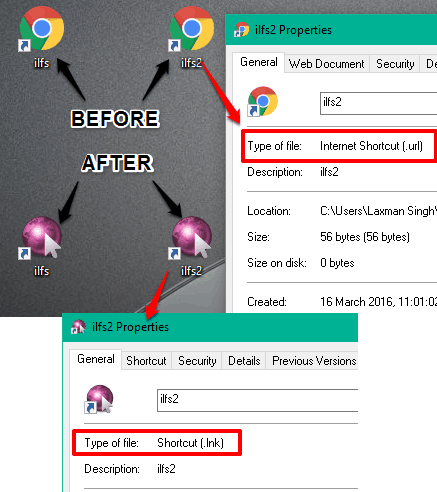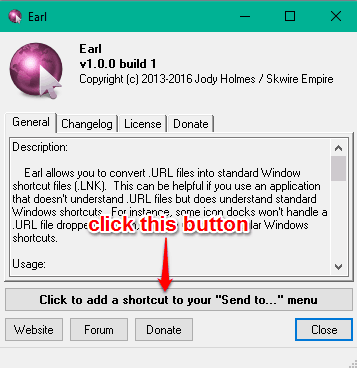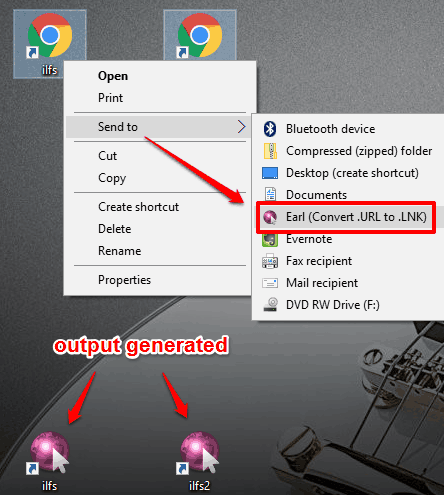This tutorial explains how to convert Internet shortcut files to Windows shortcut files.
I have used a free software, named Earl, to quickly and bulk convert Internet shortcut files (.URL format) to Windows shortcut files (.LNK format). You can add this software to ‘Send to’ context menu or directly use its application file to convert .URL files to .LNK files.
We know Internet shortcut files are used to create desktop shortcuts of webpages or websites, in the same manner as we create shortcuts for programs or applications on the desktop. In some cases, *.url files don’t work with some applications or programs, but Windows shortcut files (.LNK files) work with such kind of applications. So, if you face any problem when using Internet shortcut files and want to convert them in Windows shortcut files, this tutorial is handy.
Above you can see two Internet shortcut files converted to Windows shortcut files using this software.
We have also covered 15 best application launchers for you.
How To Convert Internet Shortcut Files To Windows Shortcut Files?
Follow these steps:
Step 1: Grab the zip archive of this software that contains a portable application. Extract the zip file to access Earl named application file. Do not execute that file.
Step 2: Now select Internet shortcut files and drop them to Earl application. It will immediately create Windows shortcut files of those .URL files to the same location.
Step 3: If you want to convert Internet shortcut files using right-click “Send to” context menu, then execute Earl application. Its interface provides ‘Click to add a shortcut to your “Send to….” menu‘. Click on that button and its context menu option will be added.
Step 4: Now select Internet shortcut files and access ‘Send to’ menu. You will see “Earl (Convert .URL to .LNK)” option.
Click that option and immediately Windows shortcut files will be created in the same location.
Conclusion:
It’s just a tiny software but very helpful when some Internet shortcut files are not working with some program and you need to convert them in Windows shortcut files.