Here is a free online collaborative whiteboard that comes with team chat and Google Drive integration features. Its name is “Miro“. You can invite unlimited team members and then you all can work on the same whiteboard in real-time. You and members can add comments to any object, mention each other to a particular comment, view recent activity (to see what changes are made including time), ask and resolve queries, add frames to whiteboard, etc. With Google Drive integration, you can add files (like images) from your Google Drive account, crop the added file, and adjust it in the board. The features to copy the added image or file, duplicate an object, and export an object are also available.
Apart from inviting team members and integrating Google Drive with your whiteboard, it supports many other services for integration. You can integrate Box, Dropbox, OneDrive to upload files and organize them, integrate Slack account to add your comments and mentions to Slack, integrate Google Image Search, Unsplash to search and add images to board, etc. There is annotation feature also available to help you add text, use pen, sticky notes, connection line, etc. The best part is it also lets you export your board to PC as CSV file, PDF, PNG, save board to Google Drive, etc. You can start with blank template or use any of the pre-defined templates to start your whiteboard and collaborate with team members.
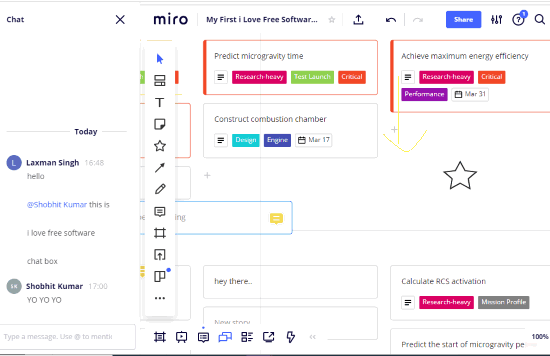
In the screenshot above, you can see a whiteboard with chat and comments, annotation, and other options.
Note: The free plan lets you create unlimited boards but only 3 recent boards will be available for editing. The rest of the boards will remain read-only. Also, your boards can be viewed by all the team members and you can’t make any board private to you only. If you want more features like video chat with others, create unlimited editable boards, create custom boards, high resolution exports, create projects to organize boards, etc., then you need to switch to paid plans. You can check the pricing here.
Other Important Features of This Free Online Collaborative Whiteboard:
- You can switch to presentation mode to view all frames and board as slides without any annotation menu and other distraction.
- Arranging objects in board is pretty easy. Simply drag an object and drop it anywhere you want.
- Use zoom in and out feature to view an object or any part clearly.
- Collaborators can be invited with editing rights, view only, or comment only permission.
- You can undo and redo any change.
- You can delete any board anytime.
How to Use This Free Online Collaborative Whiteboard with Team Chat and Google Drive Integration?
Go to the homepage of this online collaborative whiteboard. After that, sign up to create your free account. During the sign up process, it also lets you set up your team by adding team name, your role in company, company size, etc. It also lets you send invitations to collaborators using sharing link or sending them email, but you can do that later also.
Now you can use all the features. Let’s see those features one by one.
Create a Whiteboard:
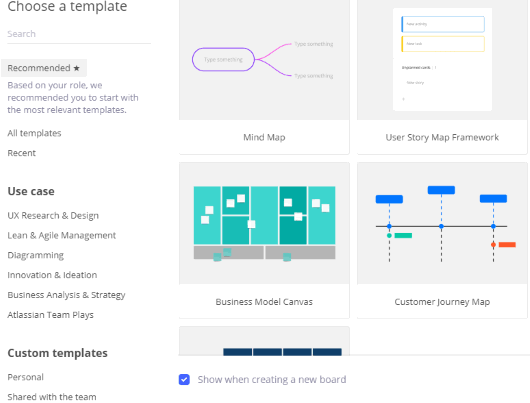
You can start with a blank template or choose any of the pre-defined templates. It has really useful templates with pre-filled data. These are: Mind Map, User Story Map Framework, Concept Map, Agile Board, Product Roadmap, etc. Before adding a template, you can also preview it. If the template is good, add it.
Invite Collaborators
When the board is created, use Share button available on the top right part. After that, you can invite collaborators with editing rights, view only, or add comments right.
Chat with Collaborators
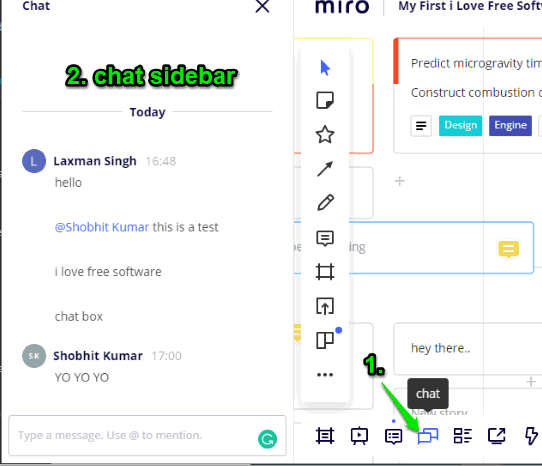
There is a separate Chat section that you can open using the Chat icon. It is available on the bottom left side on the board. As soon as you click on the chat icon, the chat sidebar is opened on the left side. Now you can chat directly or mention a collaborator (using @) and then add chat text.
Your team members or collaborators can also open chat sidebar and send you messages.
Integrate Google Drive Account to Your Whiteboard:
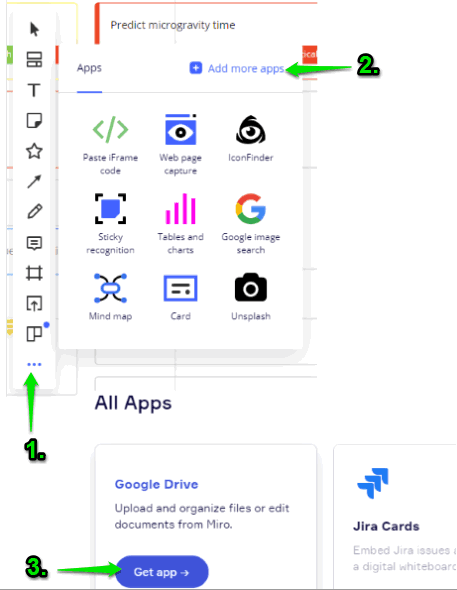
This is an interesting and useful feature. You can integrate your Google Drive account to upload file (mainly images) from Google Drive to board. For that, use Annotation menu and click on three horizontal dots. It will open a pop-up and already added apps will be visible to you. Just next to it, there is “Add more apps” section. Use that section and then you can find Google Drive app option. Use that option to connect with your Google Drive account. After that, you can upload a file from the connected account, and add it to board. Once the file is added, you can also crop it, download it, add comment to that file, make duplicate etc. Just right-click on the added file and you can use these options.
Apart from adding Google Drive account, it also lets you integrate Dropbox, Box, OneDrive, Unsplash, Slack, etc. Just use the above steps to connect and use them.
Annotate Board Objects with Annotation Tools:
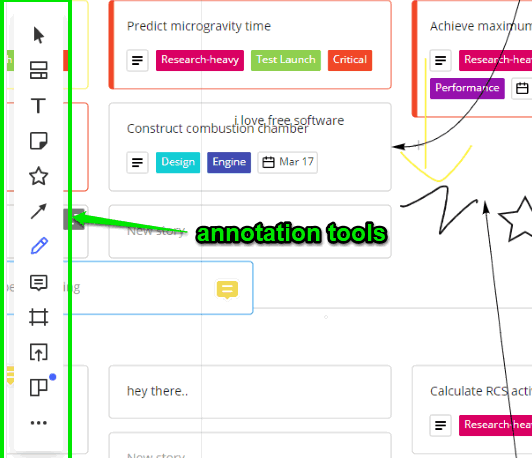
Annotation Menu has some very good tools that you can use for an object or on the board. There are text, shape, pen, line, sticky notes, comment, frame (with different sizes), and kanban board tools available to use. Simply select a tool and then click on an object to insert the tool.
Export Your Board:
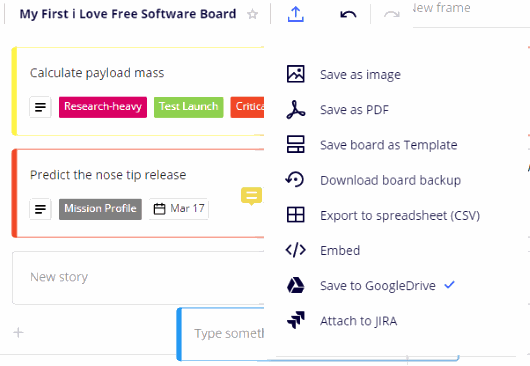
When you’re done with the collaboration on your board, simply use export this board option available on the top left part. This will open a pop-up and then you can use any of the options supported in the free plan to export your board. You can download the board as PDF with low quality (high quality available in paid plan), PNG image, and CSV file (to get all data).
The feature to save your board to Google Drive account is also there.
Spend some time, play with options, and then you can use this online whiteboard with team members like a pro.
The Conclusion:
This is an awesome online collaborative whiteboard that you should give a try. Though there are numerous whiteboard services already there (check this list), the features provided by this service make it a great competitor to all such online whiteboard applications.