This article covers a free method to log pagespeed insights for multiple URLs using Google Sheets. The page loading speed i.e., pagespeed plays a crucial part in Google page ranking. There are lots of free online tools and browser extensions that can help you track the page loading speed. But most of the free tools only track one page at a time. And, if you want to track pagespeed on a website that has over hundreds of pages, it’s going to be very inconvenient and time-consuming.
Here I’ll explain a simple method which you can use to track the pagespeed of multiple pages in a single instance. This method involves Google Sheets along with a Google API where you can paste all the page URLs and set the schedule for pagespeed check. The sheet then runs a script and log the pagespeed of each URL in the Google Sheets. This way, you can easily track over a hundred pages in one instance. So, let’s see how it’s done.
Also read: Free SEO Analyzer by Neil Patel to Audit Site SEO, Site Speed
How to Log Pagespeed Insights For Multiple URLs using Google Sheets?
To log pagespeed insights for multiple URLs, you are going to need the followings:
- A Google Account (GSuite account would be much better if possible)
- Google Sheets
- Google API Key
The first step is to create a copy of this Google Sheet to your account. To do that, simply visit the link, log in with your Google account and click the “Copy Sheet” button. Doing so add this sheet to your Google Sheets and you would be able to edit and use it to log the pagespeed.
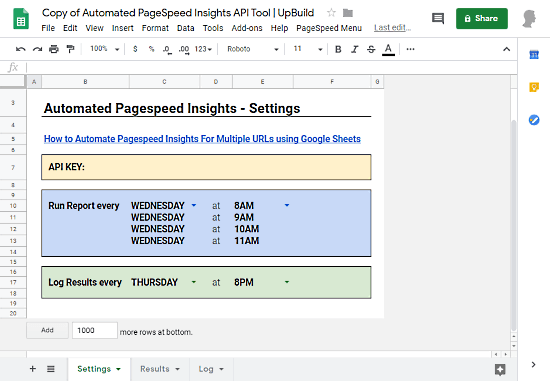
This sheet has three tabs at the bottom which are explained below.
Settings
The Settings tab contains the configuration options for the sheet. The first configuration is the API key where you have to enter your Google API key. To do that, visit the Google API key page and head down to the Credentials section. In the Credentials section, create new credentials and select the API key. Then simply follow the steps to create the API key. And, once you get the API key, paste it in the Settings tab.
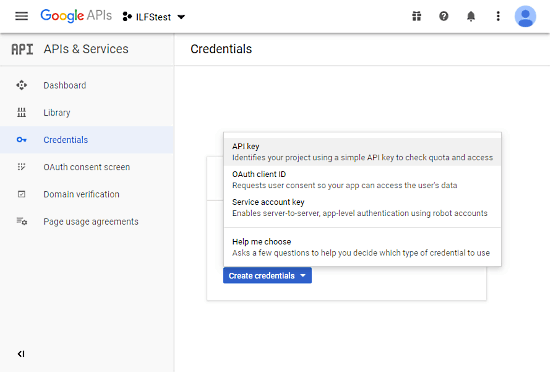
Along with the API key, the Settings tab has a running schedule and log results options. With the running schedule option, you can choose the day of the week and time when you want the sheet to check the pagespeed. Along with the execution schedule, you also have to set a schedule for logging the insights to the sheet. Based on your selection, it adds three more schedule for the same. This is a workaround to avoid the limitations set by Google Apps Scripts and Google PageSpeed API.
For each schedule, Google Apps Scripts sets allow a 6 minutes execution time limit (30 mins for GSuite/Education users). In 6 minutes time interval, the script can check pagespeed for around 30 URLs. So, the next three schedules run the script again in 1-hour interval and start from where it left previously. This way, it can easily extract pagespeed insights for over hundred URLs. And, if you want to push the limit beyond that, you can read more on that here.
Results
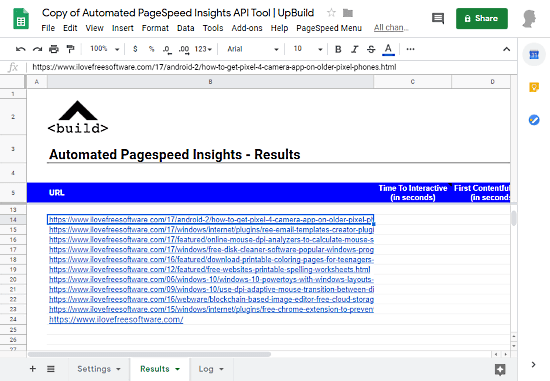
Results section is where you have to paste the URLs which you want to check for pagespeed insights. Simply enter the URLs in the respective section and keep one URL per line. At this point, your work is done.
The sheet will run the script on the scheduled time and fetch the pagespeed data. It’ll show the pagespeed stats in the Results tab next to each URL. After that, it will log the pagespeed insights for all URLs in the Log tab. The Log tab covers the following pagespeed stats:
- Time to Interactive
- First Contentful Paint
- First Meaningful Paint
- Time to First Byte
- Speed Index
- Last Time Report Ran
Closing Words:
This is how you can log pagespeed insights on multiple URLs with ease. This method is not only convenient over other free methods but also saves you lots of time. You no longer have to manually test each page yourself, all you have to do is paste the URLs to the sheet and set a schedule to get the pagespeed insights. After that, you can analyze the insights from the log section and make improvements to your website accordingly.