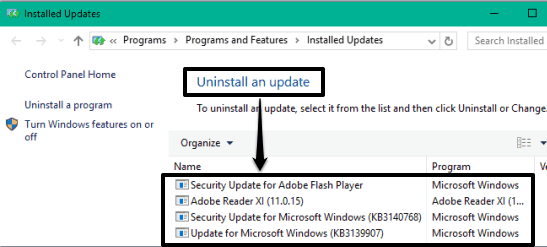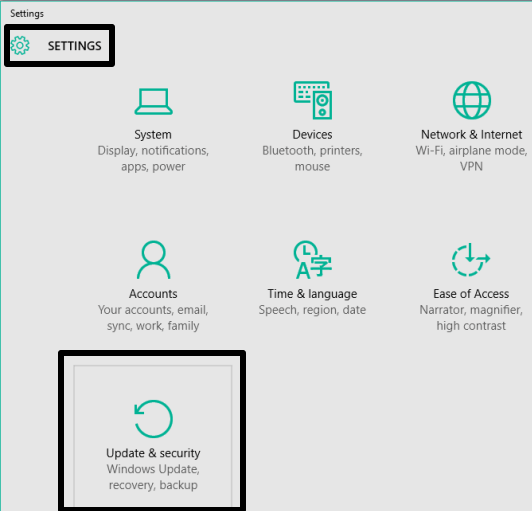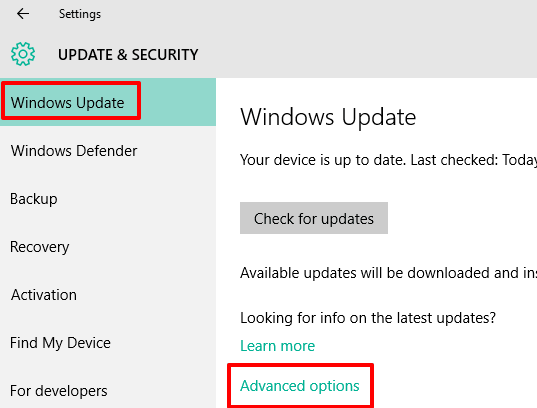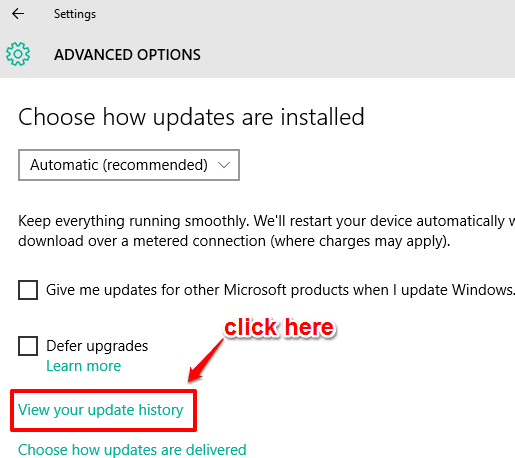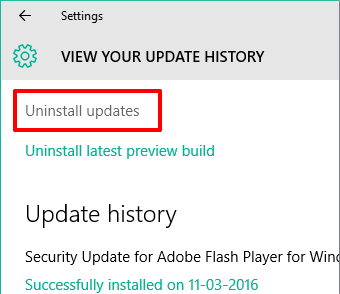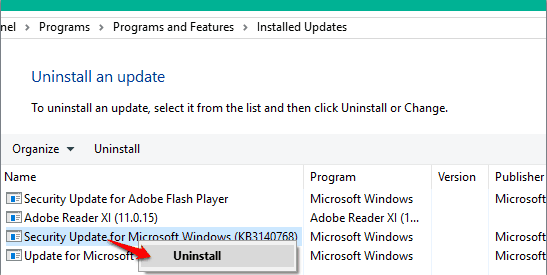This tutorial explains how to uninstall a particular Windows update in Windows 10.
You must have downloaded and installed many security updates, Cumulative updates, driver updates, etc., to Windows 10 PCs time to time. However, in case, some update has caused any problem to your Windows 10 PC, then you can simply remove that update. Windows 10 has this option to select and uninstall an update you have downloaded.
However, do note that not all updates can be uninstalled. Only security updates and some other updates can be uninstalled. You can come to know easily by right-clicking or double-clicking on a particular update. If uninstall option is visible, you can uninstall that update, otherwise not.
For this, you need to access Updates History section available in Windows 10. Accessing that section explores all the updates you have installed so far in Windows 10. You can right-click on a particular update and uninstall it, just like we do when using Control Panel.
Also read:
- How To Clear Thumbnails Cache In Windows 10
- How To Change Save Location of New Apps In Windows 10
- How To Disable Auto Arrange In Folders In Windows 10
How To Uninstall A Particular Windows Update In Windows 10?
I suggest you to first create a system restore point before doing any changes. After that, you can move further:
Step 1: You first have to access Settings. In that window, click on Update & security option.
Step 2: Now click on “Advanced options” available in Windows Update section.
Step 3: Advanced Options window contains a “View your update history” option. Click that option.
Step 4: Now you will be able to see the list of updates installed by you on different dates. You can also check the detailed information for a particular update. To remove a particular update, click on Uninstall Updates option.
Step 5: It will open Installed Updates window, which shows the list of all updates. You can right-click or double-click on any update to check if you can uninstall it or not. If Uninstall option is visible, use that option and uninstall the selected update.
In a similar way, you can uninstall other updates in your Windows 10 PC.
Conclusion:
This feature is surely good and handy when you are experiencing difficulty after installing a particular security or other updates in Windows 10. You can easily remove that update to work normally on your PC.