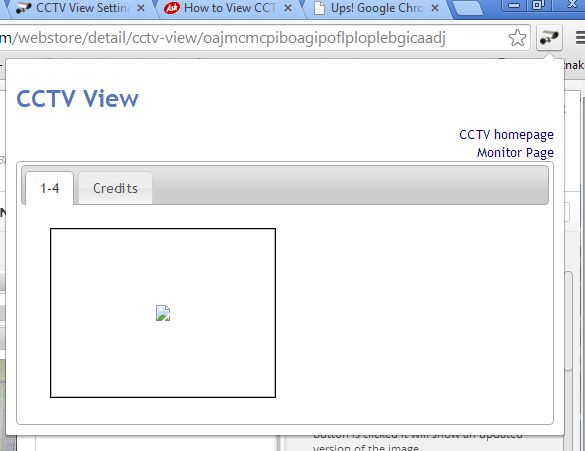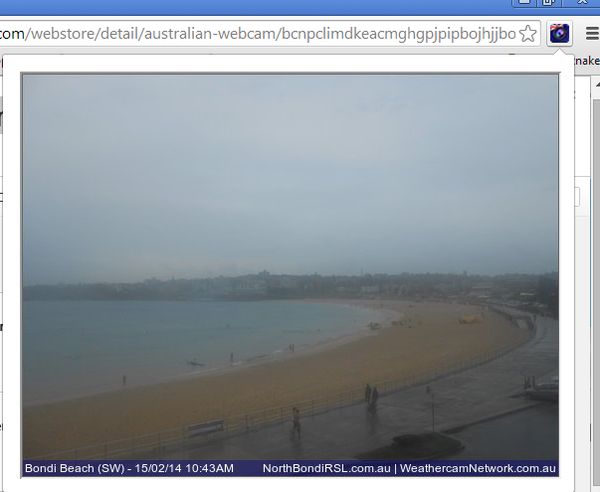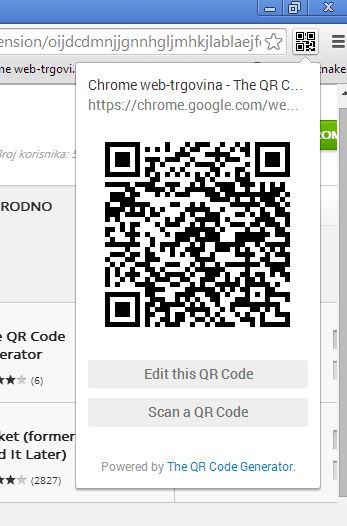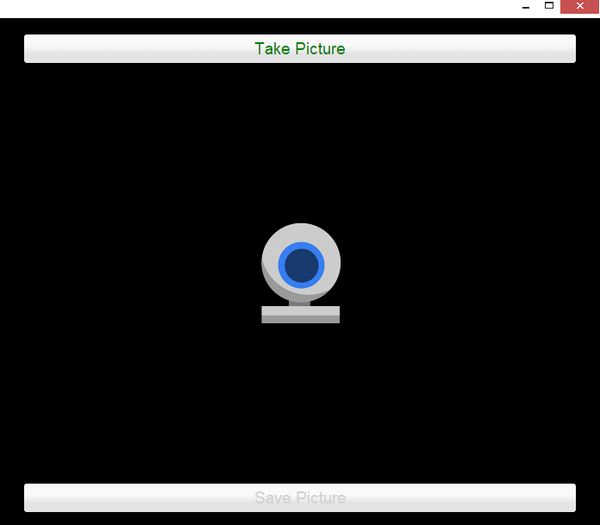Here’s a list of 5 Google Chrome webcam extensions which you can use to do everything from keeping an eye on webcam streams if you have a webcam surveillance system setup, to applying various different effects to images created with your web camera, right inside Google Chrome. Web cameras are one of those gadgets that can be used for a lot of different things.
With extensions available in the Chrome Store, you can bring some of that functionality to Google Chrome. Let’s start.
CCTV View
Here’s practically a full fledged webcam manager that lets you keep track of CCTV or webcam URLs streams.
Up to 16 cameras are supported. After installing the extension, you’re first gonna have to open up its settings and there add links to webcam streams that you want to keep track of. When you finish adding streams, you just have to left click on the extension icon and you should be able to see streams that you’ve added in a pop-up window that appears.
Get CCTV View.
Australian WebCam
Here’s a random extension that lets you watch webcam streams from beautiful Australian tourist attractions, McLeans Ridges and Bondi Beach.
Other than enjoy the sights and being amazed by the fact that you can do something like this so easily inside Chrome, there’s nothing else that this extensions does. Like the name of the extension says, it’s an Australian WebCam Stream.
Get Australian WebCam.
The QR Code Extension
The QR Code Extension isn’t technically speaking an extension that specifically uses the webcam, but it can use it, and that’s why we’re mentioning it.
Have you ever needed to scan a QR code with your computer? If you have a webcam attached to it and if you have The QR Code Extensions installed, you can do in just a few mouse clicks. You’ll have to grant webcam access to QR Code Extension. Left click on the extension icon once it finishes installation and click on Scan Code button to scan QR codes.
Comic Webcam
Comic Webcam is a simple app that lets you create photos with a dozen different effects.
Once that you run it, you’ll have to grant it permission to access your webcam of course. When you’re done with that, effect manager should pop-up in a new tab with a preview box in the middle. Use the left and right arrow buttons to switch between effects and the camera icon to take the photo.
Get Comic Webcam.
Webcam
If on the other hand you’re interested in taking just a snapshot with your webcam, without any kind of effects or anything like that, there’s an app in the Chrome Web Store that goes by name Webcam.
It’s a very simple app that doesn’t let you do anything else except taking a picture with your webcam. There’s no effects, or anything like that.
Get Webcam.
Conclusion
We had a lot of fun with Comic Webcam, so make sure that you give it a try. You can use it to create snapshots with funny effects and then upload them to Facebook. CCTV View is also there for those looking for a bit more advanced functionality. Try them all and let us know how everything went in the comment section down below.