Google has recently launched the first beta of the next version of the Android operating system that goes by the acronym, Q. The new OS packs numerous new features along with some hidden features. System-wide Dark theme, Desktop Mode, New Lockscreen Clocks, WiFi Sharing QR Code are the new features to name a few. Apart from these, there many more hidden features which are being gradually discovered by the users.
This article covers one of the anticipated features of Android Q which is native screen recording. This feature is hidden under the Feature Flags on the first beta from where you can turn it on and use the inbuilt screen recording. This native screen recording feature also supports voiceover via the device’s microphone. So, let’s see how you can enable this feature and use it to record the screen.
Also read: How to Get iPhone X Gestures on Android?
How to Enable Native Screen Recorder in Android Q?
Enabling native screen recorder feature in Android Q is fairly simple. You can easily do that with the following steps:
- Open the Settings and scroll to the end.
- Tap the System settings and click the Advance to view all the options.

- Select the Developer options from there and scroll down to the Debugging section.
(If you cannot find the developer options, go to About Phone section and tap the Build Number several times to enable it.) - In the Debugging section look for the Features flags option and tap it open.
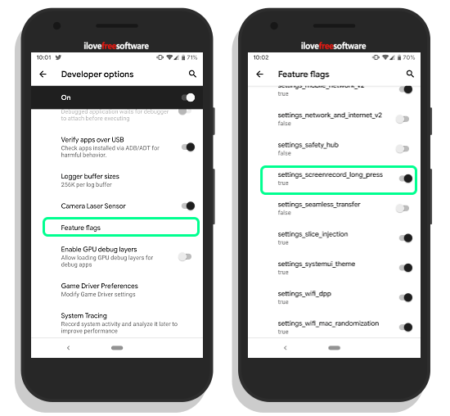
- In the Feature flags, find the settings_screenrecord_long_press flag.
This flag is responsible for the native screen recording feature on Android Q. Its value is set to false by default; toggle it to change the value to true which will enable the feature.
Do note that, in the first Android Q beta, this flag is reset to false value on reboot so you have to enable it again on each reboot.
How To Use Native Screen Recorder In Android Q?
After enabling the Screen Recorder, you can access it from the Power menu. It sits beneath the Screenshot option which you can access by a tap and hold. 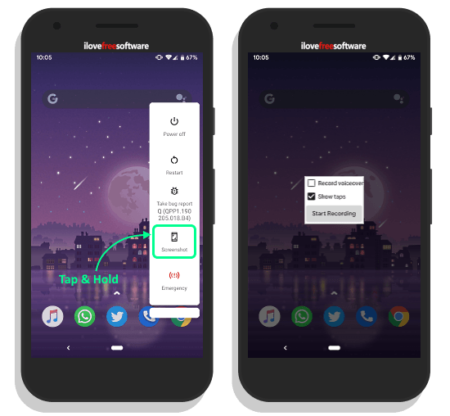
To use the native screen recorder to record the screen, tap and hold the screenshot button. This opens an overlay on the screen with a Start Recording button. The button is accompanied by two options feature to show the taps and record voiceover while screen recording.
This is how you can enable the native screen recorder on Android Q and use it to record the screen.
Final Word
Finally having the screen recorder built right into the Android OS is very convenient. With native screen recorder, there is no need to install any third party screen recording app which might raise some privacy concerns. This feature works pretty well; you can use it to record gameplay, tutorial videos, walkthroughs, etc.