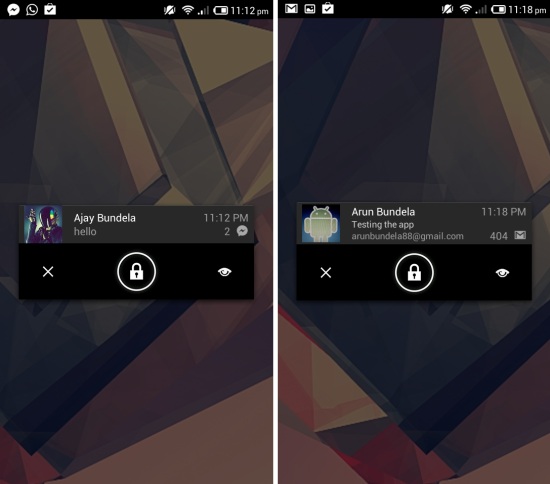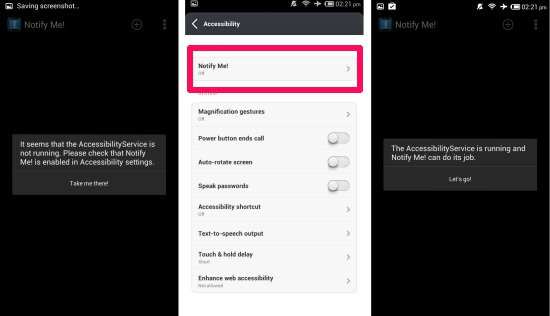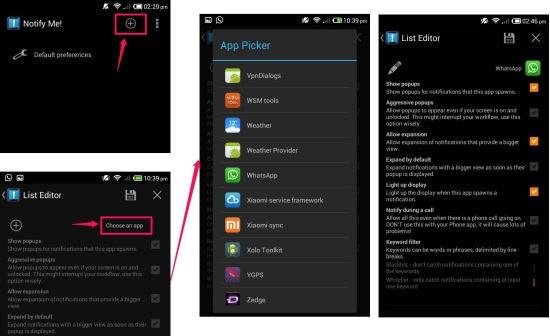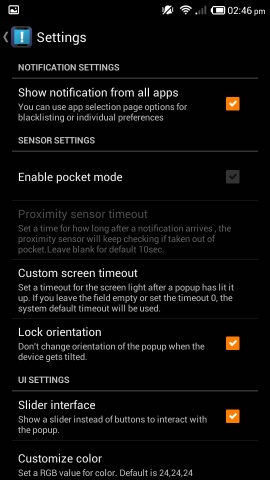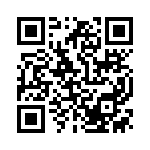Notify Me! For Android is a free app for Android devices to display notifications popups on the lock screen. It is a faster way of getting and interacting with your notifications. Notify Me! for Android is a great way of expanding the functionality of your device.
The notification panel in Android is one of the best systems for notifications but when a notification comes you have pull down the notification panel to interact with the notification. But the worst part is that if your phone is locked, you don’t even see any notification on Lock Screen (except a feebly beep that you might have configured). So, essentially, unless you unlock your phone, you won’t even know if a notification is waiting for you (I was telling it to one of my friends who uses iPhone, and it was hard for him to believe that Android notification system doesn’t show notifications on lock screen, like iPhone does). Thankfully, by using Notify Me! for Android, you can see notifications on Lock screen of Android, without a need to press the power button on the phone every few minutes to see if there is some notification there.
After you have installed this free app, your screen will light up and the notification will be displayed on the lock screen. You can then open up or dismiss the alert from your lock screen. This is the default behavior of this app and the app also allows you to customize the behavior.
Also check out PushBullet to see Android notifications on PC.
Setting up the Notify Me! for Android To See Notifications on Lock Screen:
You can get Notify Me! for Android from the link or QR code at the very end of this review. When you launch the app for the first time, the app will run for a few seconds then present you with the dialog box as seen here. Click on ‘take me there!’, so you can turn on accessibility service for Notify Me!. Turn on accessibility service from here and then press of the back button to return to the app. Notify Me! for Android will present you with the dialog as seen here. Click on ‘lets’s go!’ and you are done with the setup and you will start getting notification popups on lock screens.
Customize Default Preferences:
After setting up everything as explained above, you will have interface as seen below in front you. If you like you can customize the default behavior by clicking on the setting button and you will have all the preferences in front of you. These preferences will be applied to all apps on your device. It allows you to show popups even if the screen is on, allow expansion, light up display, get notification during calls, and more. From here you can customize the behavior of the app according to your needs.
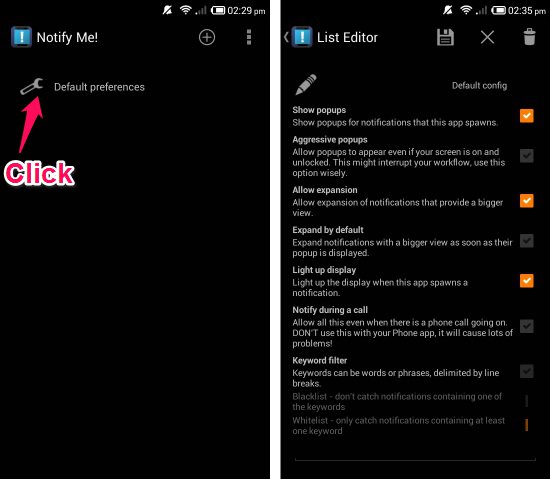
App Specific Preferences:
Notify Me! for Android allows you to customize the way the notification of certain apps are handled. To do so click on the button as pointed out below. Now you will have the interface as seen below, click on ‘choose an app’ and select an app. Now you can modify the behavior of the app according to your requirement.
Settings in Notify Me! for Android:
While on the main screen, press the menu button and then click on the setting button and you will have the settings in front of you. From here you can change the settings according to your needs. Personally I turned on the ‘Pocket mode’ as it stops the popups happening while you have the phone inside your pocket, bag etc. Also you can customize the color by setting the RGB values as seen below.
Conclusion:
Notify Me! for Android offers a quick way of interacting with your notifications. Read the notification without unlocking the lock screen or jump directly into the app with a slide. It removes the part of turning on the display then sliding the notification panel which in turn makes things really streamlined. Also the feature of customizing the behavior of individual apps is great. If you are using any device below ICS then the function of expanded notification will not be available.
Read the notification without unlocking the lock screen or jump directly into the app directly with a slide by using Notify Me! for Android.
Get Notify Me! for Android from here or scan the QR code below.