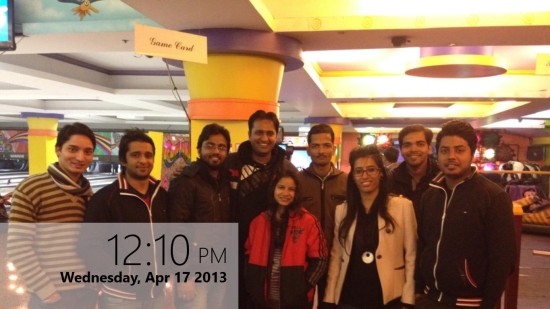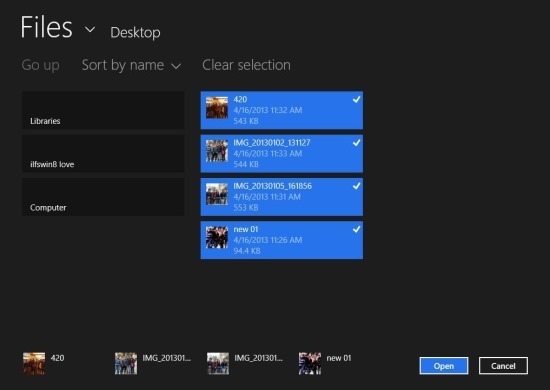Photo Slide Show is a free Windows 8 Slideshow App that as the name suggests allows you to create slideshows using your favorite photos. This app supports the ability to work in both landscape and portrait orientation which is a nice feature, if you are using the app on a tablet. The UI of the app is clean which makes using the app extremely simple. This Windows 8 Slideshow App also has the ability to show you a beautiful clock over the photos while the slide show is being played. The app is simple and effective and allows you to change the basic settings like the time delay between the change of photos, image size etc. If you want an app that turns your Windows 8 device into a picture frame with beautiful slide show playing in it then try out this free app.
You can download this Windows 8 Slideshow App from the link posted at the very end of the article. The provided link will re-direct the browser that you are using to the Windows Store webpage from where you can download and install Windows 8 Slideshow App onto your Windows 8 device. Now that you got this app on your PC simply start it from your start screen and you will have the interface in front of your as shown in the screenshot below.
The interface as shown above will allow you to browse though the computer or device that you are using and select the photo of your choice. Now to select an image simply click on it and it will be highlighted in blue and the image thumb will also be shown in the bottom part of the app window. In this manner you can select multiple images from folder, when you are done simply click on the open button and all the images will be added to the slide show and the slide show will start playing as seen in the first screenshot of the post. Now if you would like see all the images that are in row for the slide show just right-click on the app window. If you would like to add a new image to the app then simply click on the open button which is located on the lower left corner of the app.
Now to bring up clock as seen in the first screenshot of the post simply click on the settings button in the charm bar and then navigate to the preferences after this you will have the settings panel in front of you as shown in the below screenshot. Now here you can change the image switch delay, enable clock, change lock position and style, toggle the fill screen with image option etc. 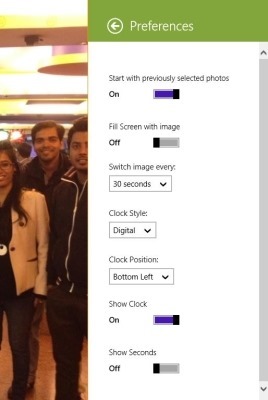
You get this Windows 8 Slideshow App from the Windows Store. Also try out another free slideshow app for Windows 8 called Fluid Slideshow.