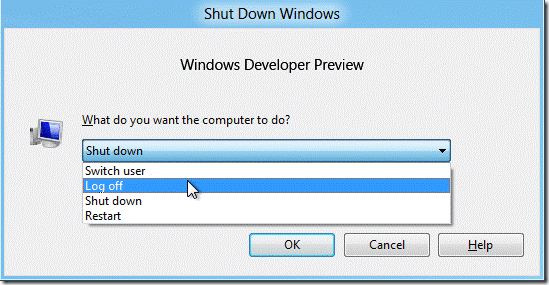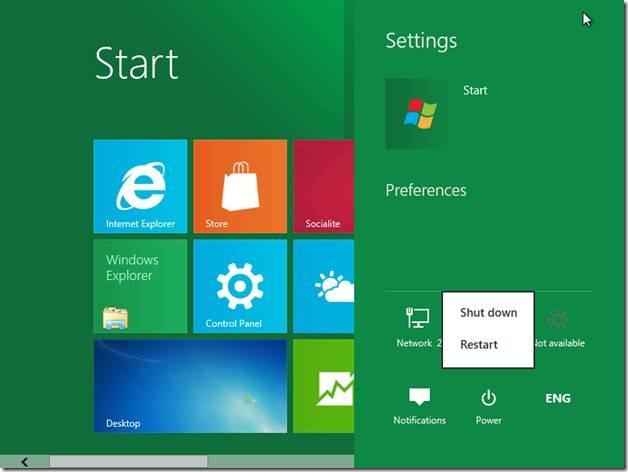Here is a brief tutorial that explains how to Shutdown Windows 8.
We have published a few articles around Windows 8, including download Windows 8, and how to install Windows 8 on VMWare. Before we proceed on to some niche features of Windows 8, we thought we’ll publish a few articles regarding general usability of Windows 8. So, here is the first one that explains how to Shutdown Windows 8.
Working with the latest look and feel of Windows 8 seems like a beautiful dream but it turns into a nightmare when you try to shut down your system. And the million dollar question is – where is the shutdown button? Most of the new users do not know how to shutdown Windows 8.
It is indeed very hard to locate the shut down button for a user who is using Windows 8 for the first time. So in this article I am going to disclose a few ways using which you can easily locate the shut down button and shut down your system safely so that you do not have to hit the power button of your cpu.
In the earlier versions of Windows, one could easily access the shutdown button from the windows Start menu, but since Windows 8 is specifically optimized for tablets where users generally don’t require shutting down or restarting a lot, the new Metro Start Menu only contains the options to lock and log off Windows.
There are two ways to shutdown Windows 8 :
1. Use Alt+F4 on desktop . Select the appropriate option from the drop down menu.
2. Hover your mouse to the bottom left corner of the screen and you will see the start menu. From the start menu select setting. The settings menu opens in the expanded form with various preferences like power, notifications etc.
Click on the power button and select Shut down. Windows 8 will shut down after few seconds.
These are two of the ways I was able to find to shutdown Windows 8. Let me know if you are aware of any other way.
Of course, shutting down becomes much simpler if you are using Windows 7 Start menu on Windows 8.