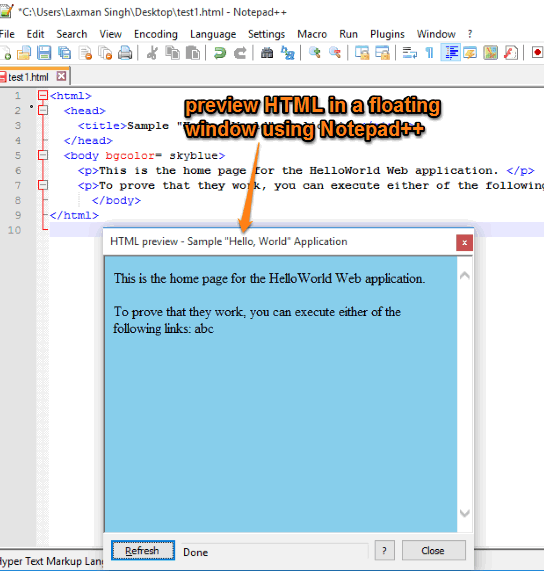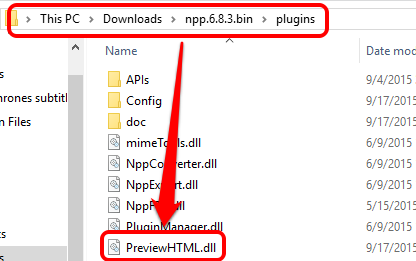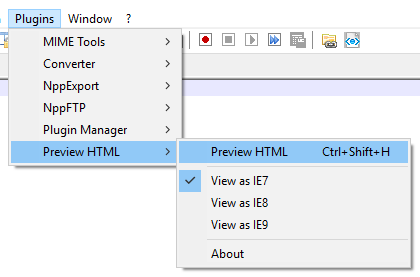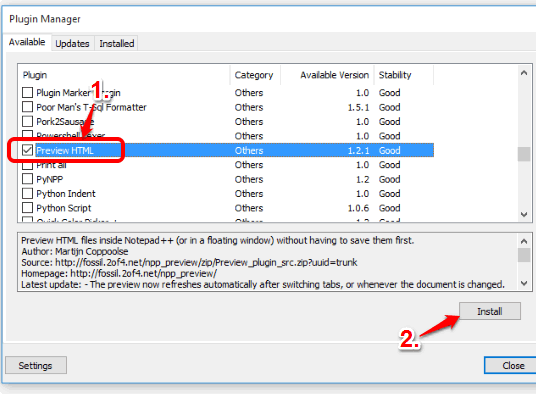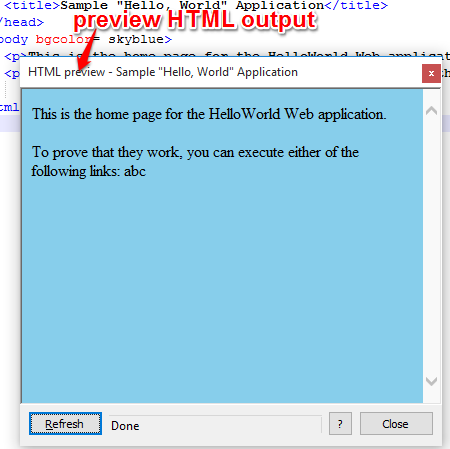This tutorial explains how to preview HTML in Notepad++.
Here is a very useful plugin of Notepad++, named Preview HTML, to view the output of HTML directly in Notepad++. The best part is that you don’t have to save the file again and again after changes. Save your file as HTML only once and preview the output with new changes without saving the file.
Manually, you first need to add HTML in Notepad++, save it as HTML file, and then use a web browser to view the output. It’s a lengthy process and not good when you have to make changes in your HTML file many times. To help you get rid of this situation, this plugin is fantastic. It lets you preview the output in a floating window within the Notepad++. You can also attach the floating window with Notepad++. It automatically detects changes and shows them in the preview.
Above screenshot shows floating window with HTML output.
Install This Plugin To Preview HTML in a Floating Window:
There are two ways to install this plugin, like any other Notepad++ plugins. These are:
Install The Plugin Manually:
Steps are as follows:
Step 1: Open the homepage of Preview HTML plugin and download its zip file.
Step 2: Extract the zip file and copy PreviewHTML.dll file. Paste that file in Plugins folder available in the installation directory of Notepad++.
Step 3: Launch Notepad++ and access Plugins menu. Under that menu, you will find Preview HTML.
Install The Plugin using Notepad++ Plugin Manager:
If you find above method lengthy, then use Plugin Manager of Notepad++ to install this plugin. Steps are as follows:
Step 1: Open Notepad++ → Plugins menu → Plugin Manager → Show Plugin Manager. It will open Plugin Manager window.
Step 2: In Available tab, the list of Notepad++ plugins will visible. Find “Preview HTML” plugin.
Step 3: Select Preview HTML and click on Install button. When the extension will install, it will prompt you to restart Notepad++.
Step 4: Restart your Notepad++ and access Plugins menu. You will find Preview HTML plugin.
After installing the plugin, add HTML and save it once. Now you can click Preview HTML option or use Hotkey “Ctrl+Shift+H” and floating window will open to preview the output.
You can make changes to HTML and preview the output without saving the file.
Conclusion:
Preview HTML Notepad++ plugin will definitely save a lot of time of yours, which otherwise is wasted to save the file again and again and open the HTML file in a browser to see the output.