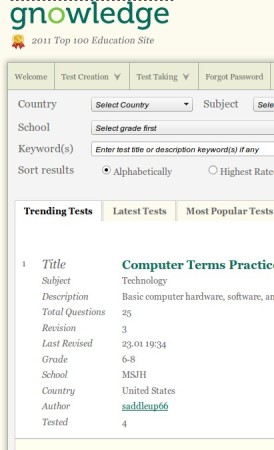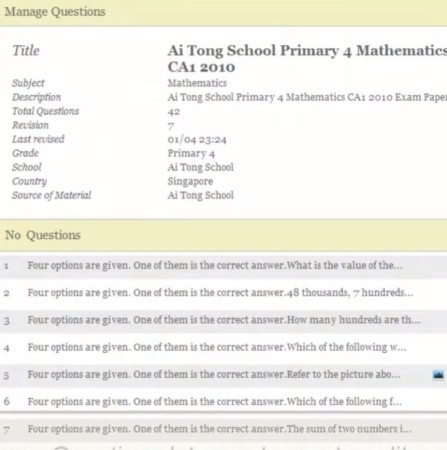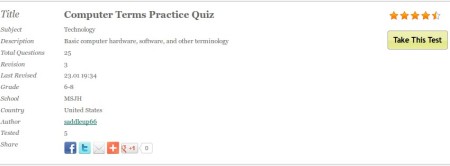Gnowledge is a free online education platform to create tests and online quizzes for students. If you are a teacher in an elementary school or high school, you can easily create quizzes and tests for your students.
Various other exercises and assignments are also available. Gnowledge can be used in other situations. You yourself can use it when you want to brush up and practice a bit before the actual test, or if you’re teaching online course and are looking for a way to test them.
This free online test taking service is very similar to a social network. To use it you and everyone who you’d like to take your tests have to create an account. After both of you have done that, you’ll be able to create tests and also take existing ones, which were created and shared by other users of this free education service. Your “students” can do the same.
Top of the interface shows you the menu where you can create tests, access your profiles, take existing tests and so on. Rest of the screen is reserved for either the list of tests or the test that you’ve selected.
Key features of Gnowledge – free online eduction platform are:
- Web based – create and share unlimited number of tests with other users
- Vanity page – something like your profile – for keeping track of tests
- Randomization of questions and answers, easily create unique quizzes
- Timer – set a time frame in which test needs to be completed, optional
- Keep track of your score – history is available to save results
- Test progress can be saved and continued later on when you find time
Parents can also benefit a lot by using this free online test creator. If your little ones are having problems in school, use Gnowledge to create fun interactive tests, which are gonna be much more interesting to kids than books and notes. Here’s a few pointers to help you get started.
Similar services: Teachem, JumpRope, Mentat.
How to create and take tests online with Gnowledge – free online test creator
New test can be created by clicking on Test Creation and then selecting Create New Test.
Created test should be added to the main test list on the homepage. From there you can click on Edit on the right, test options are available next to each test. Window will appear where you can start adding questions. Image questions are also supported.
Once that the test is setup, open up the main list, there should be options for setting up permissions. Choose if it’s gonna be available to everyone, or only the users who you allow access. When you’re done, click on Take This Test button and the test will start.
Conclusion
Gnowledge can be useful for both students and teachers. Test setup is very simple, everything’s done online, you just need to have an Internet connection and obviously a web browser. A lot of useful options are available to make the test more like the real thing, like the timer, to put the pressure on you, detailed score statistics and so on. Give it a try and see how it goes.