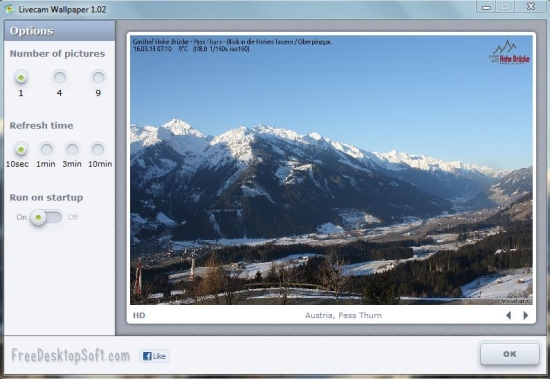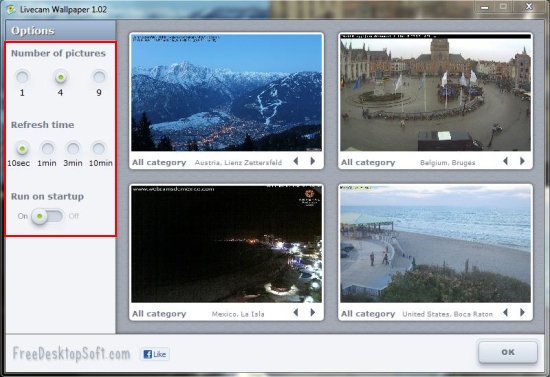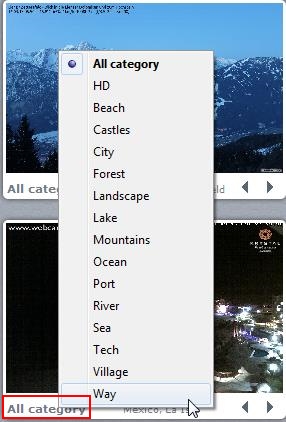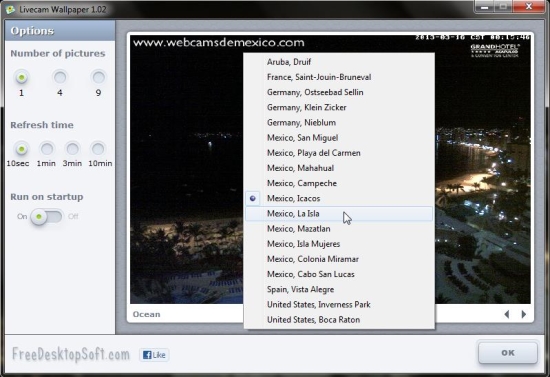Livecam Wallpaper is a free wallpaper changer software that captures live streams from public webcams and set them as your desktop background at regular interval. It’s a handy and lightweight app that offers a variety of background categories to choose from and display screenshots from live webcam feeds that fit into that category. Livecam Wallpaper captures natural webcam streams, thus you can always have naturally-photographed wallpapers on your screen.
We have earlier covered a similar software called V-CamShow, in which you have to manually enter the webcam whose streams you want to capture for taking screenshots that can be used as wallpapers. However, Livecam Wallpaper automatically select public webcams for capturing screen savers, without letting you bother about specifying the webcam to capture feeds from. Thus you can simply install this handy app in your system and get nice-looking, natural wallpapers on your system anytime.
Let’s see how you can download and install this free wallpaper changer in your system. Then we will proceed with more explanation on its usage.
Download and Install Livecam Wallpaper:
Livecam Wallpaper is a lightweight software and is available for free download. It can be downloaded using the link given at the end of this article. The download will consist of a setup file of size 835 KB, which you need to double-click on to run the installation wizard. After that, just follow the instructions provided by the installation wizard (click next, next, next..) and get this free wallpaper changer application installed on your system within seconds.
Now let’s see how you can set live webcam feeds as your desktop background using Livecam Wallpaper.
Set Live Webcam Streams As Wallpapers using Livecam Wallpaper:
When you launch the app, you will see that app is extremely simple and easy-to-use. All you see on the interface is a preview pane and three main options: the number of webcam pictures you want to display on your screen, how often you want the pictures to be refreshed, and whether you want to set this free wallpaper changer to run on startup.
You can set either 1, 4, or 9 webcam images to be displayed together on your desktop screen and refresh the images every 10 sec, 1 min, 3 min, or 10 mins.
Once you set your preferences, Livecam Wallpaper will automatically pick latest webcam pictures from a wide range public cameras all over the world (more than 100!) and set them as your desktop background, changing them at regular interval.
Livecam Wallpaper lists the wallpapers under 14 different categories, including Beach, Castles, City, Forest, Landscape, Lake, Mountains, Ocean, etc. You can choose any of them to set wallpapers of your choice on your desktop screen.
This free wallpaper changer shows a list of available cameras under that category when you right-click on the preview of the wallpaper after choosing a particular category. From here you can browse plenty of beautiful scenes from all over the world to set as your desktop wallpaper.
Key Features of this Free Wallpaper Changer:
- Free wallpaper changer software for Windows.
- Set live streams from public internet cameras as your desktop background.
- Automatically select the webcams to capture screenshots from.
- Option to set 1, 4 or 9 webcam pictures together as a desktop background.
- Option to choose wallpaper refresh time (10 sec, 1 min, 3 min, 10 min).
- Option to run when Windows starts.
- Choose from more than 100 public cameras.
- Lists wallpapers under 15 categories.
- HD wallpapers.
- Each wallpaper depicts some natural scene.
- Temperature information on some on the pictures.
- Lightweight.
- Easy to use.
- No adware or other annoyance.
The Final Verdict:
Livecam Wallpaper is a nice free wallpaper changer app that automatically sets latest streams from public webcams all over the world as your desktop background. It’s a handy and simple app to use, however since it picks webcam pictures randomly, not all of them are so fascinating. Moreover, not all public webcams delivers supreme picture quality, so many wallpapers might appear not-so-attractive. However, you can switch to the HD mode and manually apply the desired wallpaper on your desktop. Download free and give it a try.