Here are 4 free video to FLV converter software for Windows 10.
There are many audio video converters available over the web. However, when it comes to converting a video to FLV format, only a few stand in that category. I have created the list of such software for you.
Most of these software can bulk convert videos to FLV flash file video as well as in SWF format. A huge range of video formats (like MP4, AVI, 3GP, RMVB, WEBM, etc.) is also supported by these software. Apart from that, you can find some really interesting and unique features in these software. For example, you can capture the snapshots, merge multiple videos to generate a single FLV file, set the output format profile, etc.
So, let’s move forward and check the first video to FLV converter software for Windows 10 available on this list.
4Easysoft Free Flash Converter
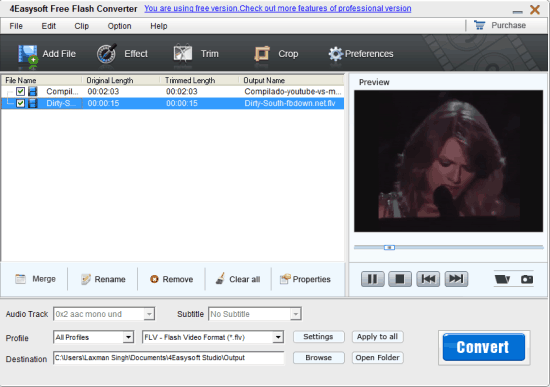
4Easysoft Free Flash Converter is one of the best video to FLV converter software for Windows 10. You can also select SWF as output format. It can batch convert video files to FLV or SWF. There are many other features that have made it possible to add this software to this list.
You can merge input files to generate a single output file, watch the preview of input files, capture snapshots, and extract music or audio from Flash file. So, these are some really good features and therefore I can recommend this software to you guys easily.
You may also read its full review.
Soft4Boost Video to Flash
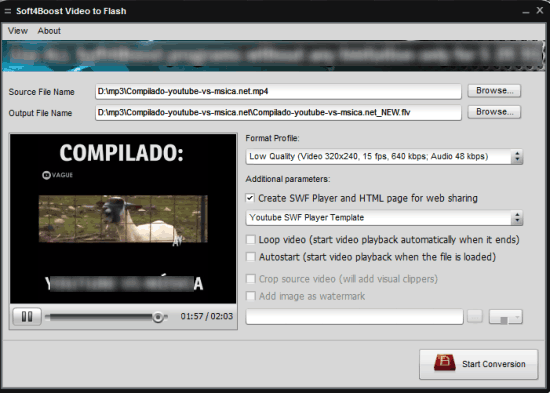
Soft4Boost Video to Flash is an interesting software. It can convert one video file at a time to FLV format file, which you might not like when you need to convert multiple videos. However, there are two unique features that make it really useful. You can generate HTML page and SWF player for sharing the output file on the web and also add watermark to the output file.
You can also preview the input file which is helpful to check if you have inserted the correct file or not. Apart from that, you can also select the output format profile, which contains presets related to output video quality, FPS, audio bitrate, etc. So, instead of manually adjusting the output settings, you can use presets as per your need.
Read the full review for more information.
Pazera Video to Flash Converter (Homepage)
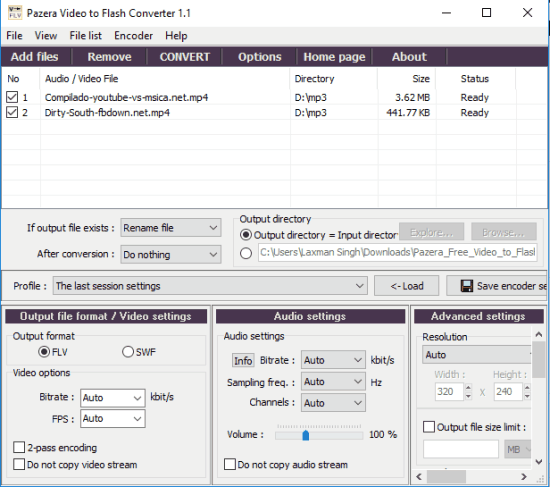
Pazera Video to Flash Converter has a simple interface which is self-explanatory. You can first insert multiple video files and then select FLV or SWF as output format. It also lets you set bitrate and FPS for the selected format.
Apart from these two features, you can also adjust Audio settings, which includes bitrate, sampling frequency, and channels for the output files. If you want, you can also access Advanced settings section and then you can set the output resolution and output file size limit. So there are some options that you can play with and bulk convert videos to FLV or SWF flash file.
Free Video To Flash Converter (Homepage)
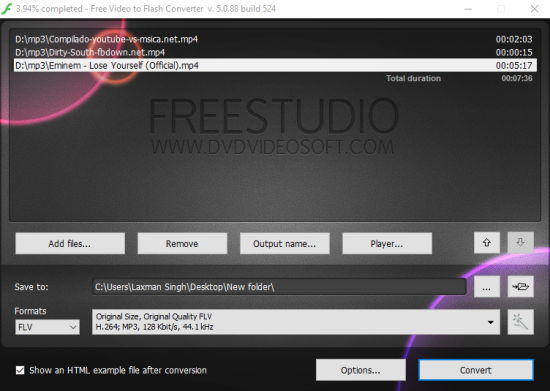
This free Video to Flash Converter software for Windows 10 is simply a good choice. It can provide output in FLV as well as in SWF format. You can bulk convert DIVX, DIV, 3GP2, MKV, RMVB, M4V, AVI, WEBM, WMV, F4V, M2T, RV, AMV, and format videos to FLV and SWF.
Before converting input videos to FLV or SWF, you can also select output quality using available presets (Original quality, High Definition, Normal, or High quality). Apart from that, you can also set the frame rate, bitrate, video codec, etc., for the selected quality. So, there are many options that you can configure before converting videos to flash files.
Note: Be careful during the downloading and installing process. You have to remove third-party tools to avoid unwanted changes.
The Verdict:
All these are really good video to FLV converter software for Windows 10. It depends on your need which software would be suitable for you. I can personally recommend you to go with 4Easysoft Free Flash Converter software. However, I must say each individual video to FLV converter in this list has its own importance.