This guide covers how to show Instagram photos as desktop wallpaper in Windows PC. You will be able to see all your Instagram photos one after another (as slideshow) in random order on your desktop. If you don’t want to play the photo slideshow, then you can also set only one Instagram photo as desktop wallpaper on your PC.
Also, you will have the choice to set the wallpaper change frequency and picture mode to display the wallpaper. You can select the preferred picture mode, such as: Center, Collage, Stretch, Thumbnail Mosaic, etc. To make it all happen, I have used a very simple and free software, named as “John’s Background Switcher“. Using this software, you can connect your Instagram account with this software, and then it will automatically show Instagram photos as desktop wallpaper on your PC.
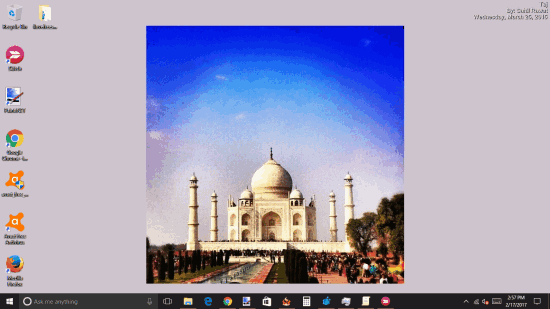
Above you can see Instagram photo visible on my desktop. I recently covered this software to show Dropbox images as desktop wallpaper and I came to know that it works for Instagram also. So, here you go.
How To Show Instagram Photos As Desktop Wallpaper In Windows PC?
Step 1: Get the setup of this software and install it.
Step 2: Its interface contains a drop down menu in Add button. Click that button and select Instagram photos option from that drop down menu.
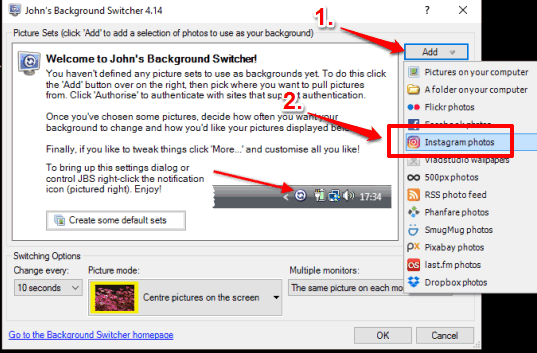
Step 3: A new authorization window will be in front of you. Press the “Authorise” button available in that window. After that, it will prompt you to sign in to your Instagram account and grant access to this software so that it can fetch photos and show them on the desktop as wallpaper.
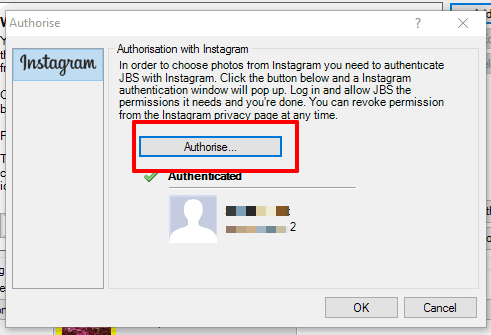
Step 4: Now after authorization, you will come to the main interface of this software. Here you will see that your Instagram photos are selected. Finally, you need to set the wallpaper change frequency (10 seconds, 30 seconds, 1 minute, 5 minutes, etc.) and the picture mode. Set these options and press OK button.
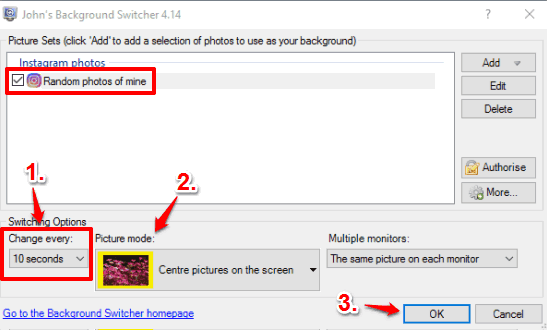
Now the software will work automatically (from system tray) and show your Instagram photos as desktop wallpaper. If possible, it will also show photo date and name on the wallpaper. When you want to view only one photo, you can right-click on the system tray icon of this software and press the pause button.
You can remove your Instagram account anytime from this software to stop showing Instagram photos as desktop wallpaper.
You may also learn to Set Facebook Photos as Desktop Wallpaper and Screensaver.
The Verdict:
For Instagram lovers, who like to check their Instagram photos, this would probably be an interesting way. They can see their Instagram photos as desktop wallpaper. Just connect your account, set up options, and enjoy watching your Instagram photos from the desktop.