In this article, you will read about how you can create polls in Zoom Meeting.
Zoom Meetings are available free of cost for some users and those who want to avail some additional features use the Pro or Business accounts. These users have some extra benefits of the Zoom Meeting Video Conferencing over normal Zoom Users including security features as well as productivity features.
One of the features that can be accessed by the Pro Zoom Users is creating Polls. Polls are a great way to communicate with teammates for better collaborative works as well as getting valuable feedback over a task or an idea to implement.
How to Create Polls in Zoom Meetings
This feature can only be accessed by the individuals who have Pro account for Zoom Meetings. The great advantage of creating polls using the Zoom Meeting is that you can share the polls during the Meeting call and get real-time feedback during the video conferencing, which saves time as well as efforts of sending the poll to various people at the same time.
If you have Pro Zoom Account, you can log in to your Zoom account on the web browser and then go to the profile settings of your account by clicking on your profile icon. When you’re on the settings page, click on the “Account Management” given on the left side panel, and then click on the “Account Settings”.
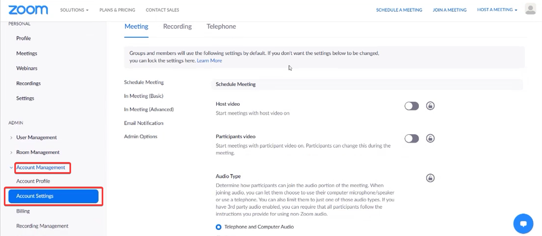
In this account settings page, scroll down to locate the “Polls” option. This option will be off by default, turn on the toggle to enable the polling option in the Zoom Meeting Calls.
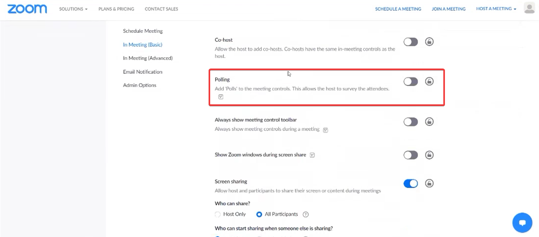
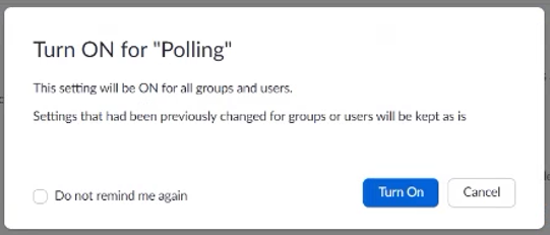
Then, you can simply start with scheduling your Zoom Meeting by clicking on “Schedule a Meeting”. After you fill in the details of Scheduling the meeting, you can simply click on the “save” to schedule.
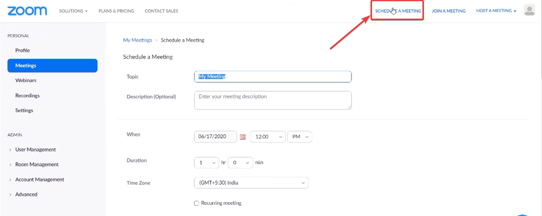
Once the meeting is scheduled, you can now scroll down the meeting details page to find the option of “Add poll” in the scheduled meeting.
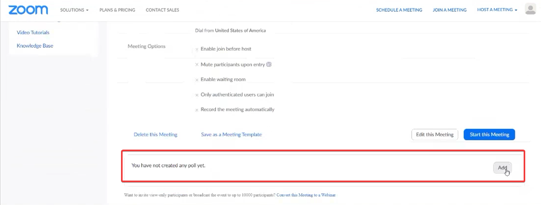
Click on “Add poll” and then create your desired poll. You can type in the question in the provided space and fill in the “Single Choice” or Multiple Choice” option. If you want to create more than one poll, you can simply click on “Add more questions” to create another question and then save the poll.
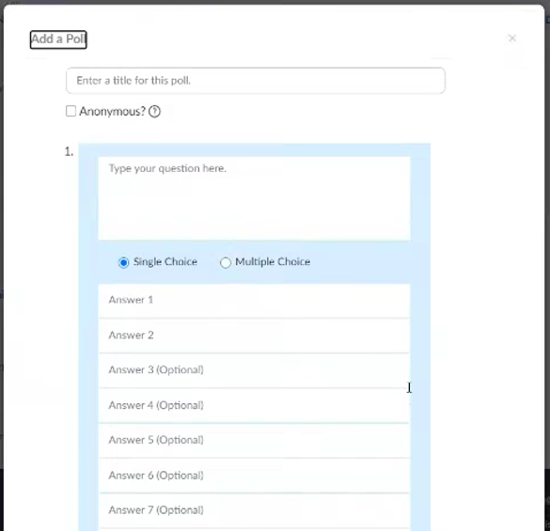
There you have it, a simple way to create a poll in the Zoom Meetings.
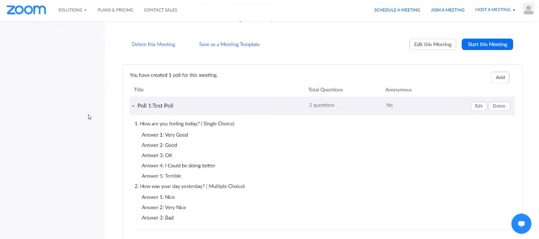
You can access this poll during the Zoom Call while you’re on call by simply launching the poll during the meeting.
In brief
Polls during Zoom Meetings are a great way to interact with your fellow video call participants to get their feedback on an idea. This can a fast a simple way to collaborate within the team in real-time and you share the results during the video call as well.