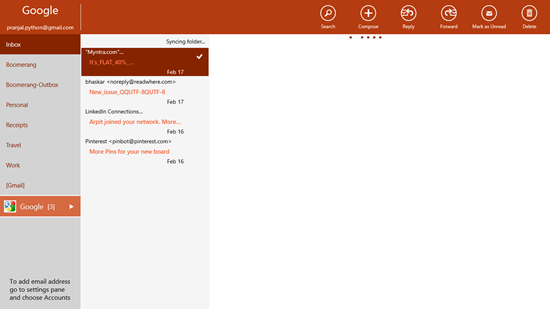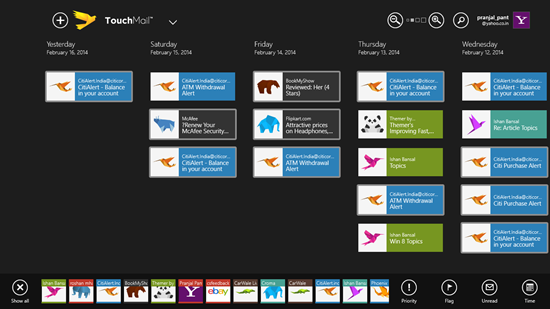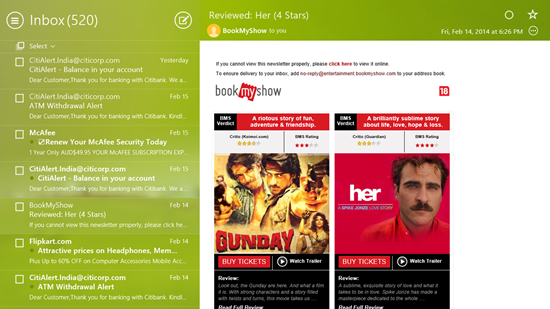In this list, we talk about 4 free email clients that allow you to manage your emails on your Windows 8 device. Although the built-in mail app in Windows 8 is pretty decent, there are times when you actually have to load up a web browser page just to access your mails. Here are 4 apps that will allow you to access and manage your emails from the Windows 8 metro interface itself without you having to visit those websites again. The email clients that we will talk about are available for free from the App Store, and they provide a neat way for you to access your emails.
Let’s read on more to find out more about these apps, how they work and how you can get them. So let’s get started!
1. MailXprZ
MailXprZ allows you to manage multiple email accounts of different services. The app allows you to manage multiple email accounts in one go, and this is really a cool feature of this app. When you launch the app, you will be asked to log in to your email service provider’s account. To do this, you have to select the email provider from the drop down list (Yahoo, Google etc.) and then enter the credentials that you use to log in to that account. Once that’s done, the app will authenticate your account and after successfully being authenticated, the app will display your emails from the account that you set up. You can set up multiple accounts in this manner and then choose the account whose inbox you wish to view once the app is open by clicking on the account in the top left corner and then selecting your account from the drop down menu. There are easy controls to forward, reply, compose mails, etc. at the top of the app and the mails are displayed at the left. Clicking on a mail opens it up in a larger view towards the right side of the screen.
Get MailXprZ.
2. TouchMail
I really love the TouchMail client for Windows 8. When you launch the app, you are presented with a screen where you have to add an email account to the app. The app then logs you in to the account that you have added and shows you a tiled view of all your emails, by optimizing the mails to look more native to the Windows 8 ecosystem. The size of these tiles can be controlled by the magnifying lens at the top, and you can increase or decrease the tile sizes. There is another cool feature of the app that I really like. When you right click to open the control bar, you will be able to see a list of contacts with whom you interact often. When you click on any of the contacts from this list, only the mails from that particular contact will be displayed. Apart from that, the app allows you to flag mails, change priorities, mark mail as read or unread, etc. You can also compose mails using the + button at the top left corner of the screen. The app also supports snapped view for multitasking!
Get TouchMail.
3. Yahoo! Mail
Yahoo! Mail is the official email app from Yahoo. When you launch the app, you will be asked to sign in to your Yahoo account. If you don’t have a Yahoo email account, you can create one from the start page of the app. Once logged in, you will be shown your emails at the left and when you click on them, you will be able to see them in a larger size on the right side of the screen. Clicking on the triple lined button at the top left corner of the screen will open up a hidden menu which will allow you to navigate between various folders like Inbox, Spam, Trash, etc. The app allows you to compose emails by clicking on the pen and paper button, and you can also mark a mail as favorite or as read/unread using the buttons at the top right screen corner.
Get Yahoo! Mail.
4. Customized Mail

Customized Mail is a free Windows 8 app that allows you to send emails using your email id. The app supports Google and hotmail email service providers, and once you open the app, you will be asked to input your email id and password, and you will then be logged in to your Email account. Once you are logged in, you will be able to send emails to your contacts through the simple interface. The major advantage of this app is that you can send the email to a large number of contacts in one go by inputting them at the right side of the screen. There are quite a few drawbacks to this app, including that it doesn’t allow you to read emails in your inbox of the email account which you link up with this app. This can actually be a pretty big deal breaker for many.
Get Customized Mail.
So guys, this concludes my list of 4 free Email Clients for Windows 8. Do try them out and let me know of your experiences with the same!