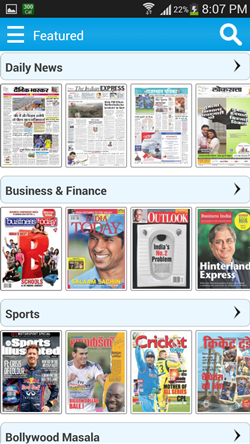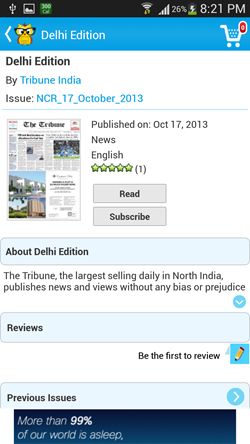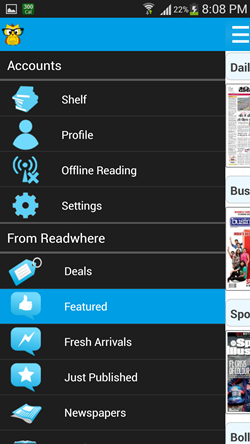Readwhere is a free Android app that allows you to read newspapers, magazines, comics etc. right from your Android device itself. The app houses a huge collection of Magazines, Newspapers etc., all sorted according to the region where you live. All the newspapers that the app offers are free to read. Some of the magazines and comics that the app allows you to read are paid which can be purchased through your Google Wallet.
You can login to the app using your Facebook account (or simply sign up for a Readwhere account using your email id), which although isn’t essential, but allows you to subscribe to say, free newspapers, and allows you to view your subscribed items online as well.
Readwhere can be downloaded easily from the Google Play Store for your Android device. The app is free and runs without any lags at all on all Android devices.
Using the Readwhere app for Android to Read Newspapers, Magazines:
When you open the Readwhere app on your Android device, you will be presented with a screen which asks you to login or sign up for a Readwhere account. Although this is not essential and you can still read stuff on the app without signing in or signing up, it’s advisable to sign in or sign up for Readwhere because that allows you to subscribe to Newspapers or Magazines, which you can then view online as well, even if you don’t have your Android device with you. Anyway, whether you decide to login or not, the below screenshot shows the screen that will be displayed to you when you login (or skip the login process) to the app.
Above, you can see a large collection of newspapers under Daily News, business and finance magazines under Business & Finance category and so on. You can hold an item under each category and swipe to the right to reveal more items under that category. Now, when you click on a particular item, you will be presented with an interface which looks like the below screenshot.
You can choose to Read, or Subscribe to the item that you have clicked on. If it’s a paid item, you can still view a preview of few pages of the item. Once you open up an item, you will be presented with the below screenshot, and that item will automatically get saved on your device for offline reading (you can long press it to delete it).
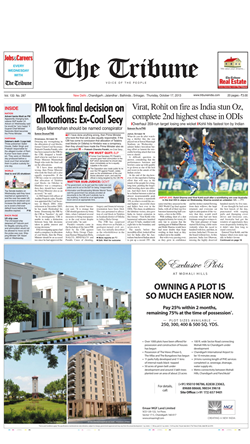 Above you can see the newspaper opened up. You can use pinch zoom gestures, and swipe to right or left to reveal next/previous pages. Coming back to the main screen of the app, you can reveal more options by clicking on the triple lined button at the top-left corner of the screen.
Above you can see the newspaper opened up. You can use pinch zoom gestures, and swipe to right or left to reveal next/previous pages. Coming back to the main screen of the app, you can reveal more options by clicking on the triple lined button at the top-left corner of the screen.
Here you can access your shelf (to add an item to shelf, open it for reading and press options softkey, and then click add to shelf option), your Readewhere profile (note that if you aren’t logged in, clicking here will take you to the page which allows you to create a profile), Offline Reading (all content that you open up for reading gets stored on your device and is available here, you can delete each item by long pressing it and selecting delete under this category), Settings (which give you notifications about new items from the publishers that you are subscribed to, etc.). You can also access the Readwhere Deals, Featured, Fresh Arrivals, Just Published, etc. items from this menu.
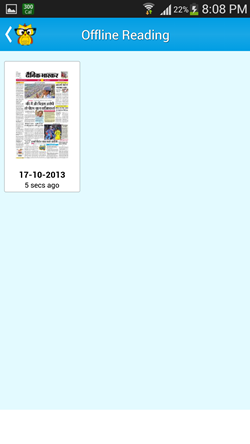 The above screen shows how the items appear under the Offline Reading category. This is all there is to it to using the Readwhere app on your Android!
The above screen shows how the items appear under the Offline Reading category. This is all there is to it to using the Readwhere app on your Android!
Some other good news reading apps for Android we reviewed earlier include Pulse, The Washington Post, and CNNMoney app.
The verdict:
Readwhere is a great app to have on your Android device if you are an avid reader, as it has all sorts of free as well as paid content that you can access from your fingertips! The ability to save items to be read later and to subscribe to publishers to get notifications about their new releases makes this app even better!