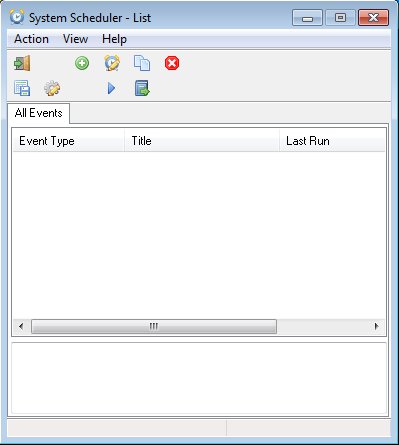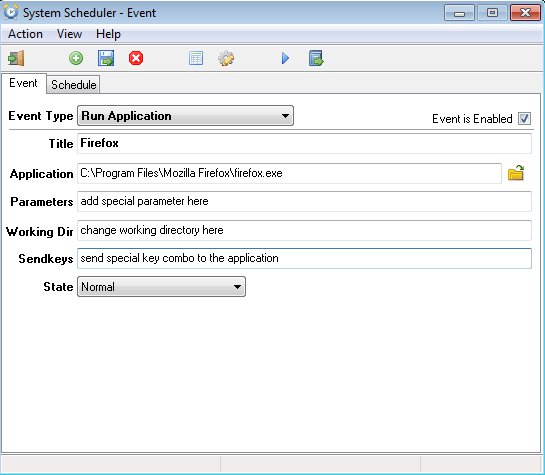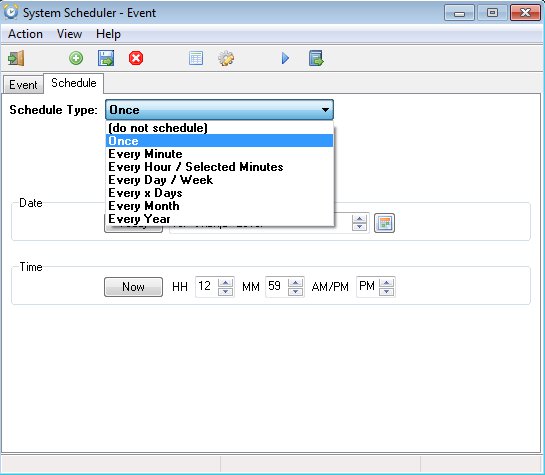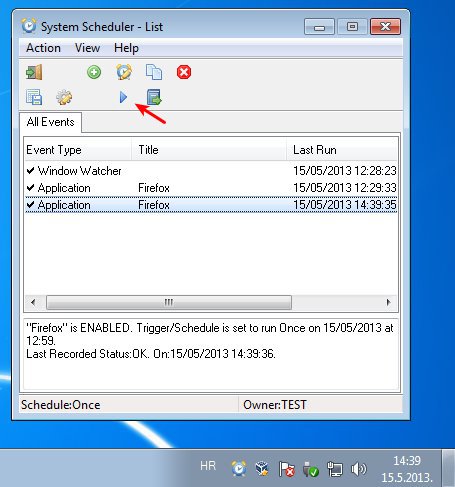System Scheduler is a free Windows program scheduler which can be used to schedule programs to run at certain time intervals, like for example every day at noon, or every few hours, minutes and so on. Next to launching programs, you can also schedule pop-up reminders, and there’s a window watcher feature which allows you to perform actions when a window with a certain title (specified by you) opens up.
Scheduled events, meaning applications, pop up notifications and window watcher triggers that you have scheduled to be activated, are gonna be added to All Events list which you can see on the screenshot above. Quick access toolbar at the top allows you to manage events from the list, add new ones, delete old ones, edit and run existing ones. Additional empty section all the way at the bottom will show status reports.
Similar software: Task Scheduler Assistant, Perfect Automation.
Key features of System Scheduler free Windows program scheduler are:
- Allows you to run application and programs at scheduled times
- Setup custom run parameters, working directory, send keypresses to the application window
- Notification scheduler – schedule and run notifications and reminders
- Windows watcher – monitors opened windows and performs actions on them
- Supported actions: close window, minimize, terminate, send keypresses, run existing event
- Run events hourly, daily, weekly or monthly intervals
- Minimizes and runs in the system tray so that it’s not in the way
Several other smaller features and scheduler tweaks are available in the free version of System Scheduler, on top of the ones that we listed above and if these are not enough for you, paid upgrade is available which gives you even ways of how you can control running of scheduled apps. Here’s a few pointers to help you get started.
How to automate program launching with System Scheduler free Window program scheduler
To start setting up programs which are gonna be launched with System Scheduler, first you need to click on the Green plus icon from the top toolbar of the main menu.
That’s gonna open up the event creator, which allows you to create one of three types of events that are supported. Use the Event Type drop down menu to select either Run Application, Popup Reminder, and Windows Watcher event. As you can see we selected Run Application and we’ve setup Firefox to be the application that’s started.
Second step requires you to switch over to the Schedule tab and select the date and time or time interval in which this event is gonna be triggered. When you’re done, hit the Save button from the top and you will be returned to the main menu.
Event is gonna be added to the list, and after clicking on the play button, whatever, whenever you’ve setup is gonna be executed.
Conclusion
System Scheduler is a great way how you can automate and schedule program launching, and not just that, but manipulation of open windows and also setup notification. It’s very easy to setup and everything works as advertised. Give it a try and see how it goes.