This tutorial talks about how to stream PC audio to DLNA device. By the end of this tutorial, you can turn your Windows PC into a media streaming server which you can use to stream audio to UPnP/DLNA or web-compatible devices such as smart TVs, Network Receivers, Game Consoles, etc. For this purpose, we are going to use a software called SWYH.
SWYH (Stream What You Hear) is free Windows software that captures the audio from your computer and broadcast it on the local network. It is not a software/service specific tool, instead, it streams the audio coming out of your PC whether it’s from a web browser, app, system sound, or anything else. This might come in handy in many situations. Say, a device doesn’t have a music service you like but has DLNA or web functionality; you can run that service on your PC instead and stream the audio to your device. For example, you can stream Spotify from a PC to a game console. So, let’s get started.
Also read: Free DLNA Media Server For Windows: oShare
How To Stream PC Audio To DLNA Device?
To stream PC audio to DLNA device, the first thing you have to do is install SWYH software on your PC. This software requires .NET Framework 4.0 and compatible with Windows 7 and later. So, make sure your system matches these requirements. When you launch this software, it does not open any window on your screen, instead, it sits in the system tray. You can right-click on its icon from there to access stream options, tools, and settings.
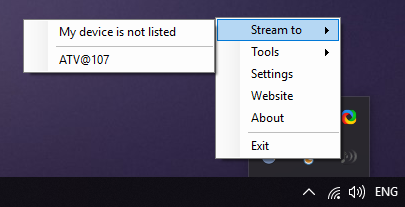
Stream to DLNA
The first option you get in this software is “Stream to“. In this option, SWTH automatically detects and lists available DLNA/UPnP devices nearby. You can simply select a device to stream the audio from your PC to that device. Now, not all DLNA compatible devices show up in this list. If that’s the case with your device, try using a DLNA receiver app on the supported device.
HTTP Streaming
In case your device doesn’t have DLNA/UPnP but does have a web browser, you can stream the audio to that device using HTTP Live streaming. This feature gives you a URI which you can open in your device and stream the audio from the PC. Make sure both, the PC and the device, are on the same network otherwise it won’t work.
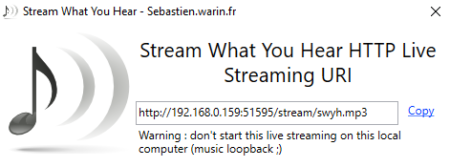
The next handy feature of this software is to Record What You Hear. This feature captures any sound on your computer and records it. The audio capture is same as stream the only difference is that instead of broadcasting it on the network, SWYH saves it as an MP3 file.
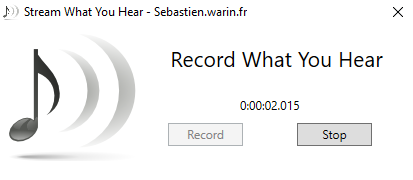
Stream Quality
If you want to change stream audio quality, you can do that too. From the Settings, you can select an audio streaming method of your choice. You can either go with MP3 or choose PCM/L16. In the case of MP3, you can set the bitrate and also choose the audio frequency with mono or stereo option. This might be useful if you are having some issues with the default options.
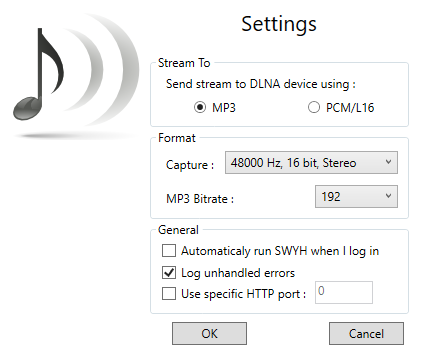
Download this SWYH from here.
Closing Words:
SWYH is a free and simple software to capture the audio from a PC and stream to any compatible device. Speaking of usability, the stream on the other device does have a few seconds lag. So, it’s not an ideal option to use with screen mirroring or watch videos, but it’s fine for streaming music.