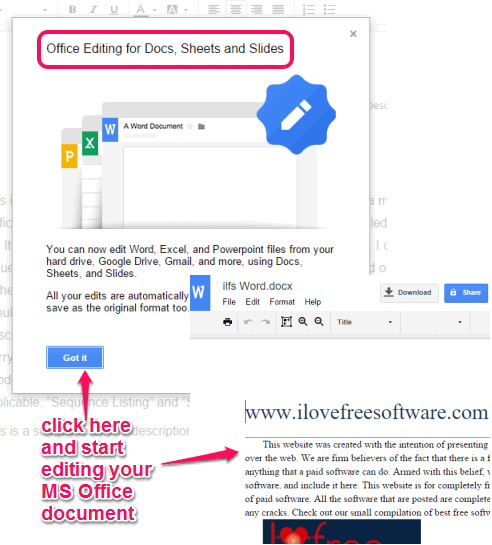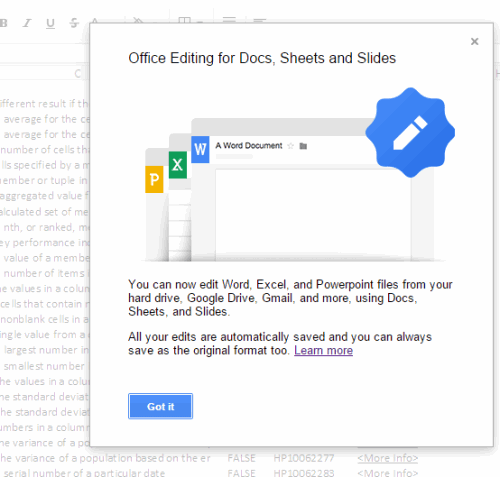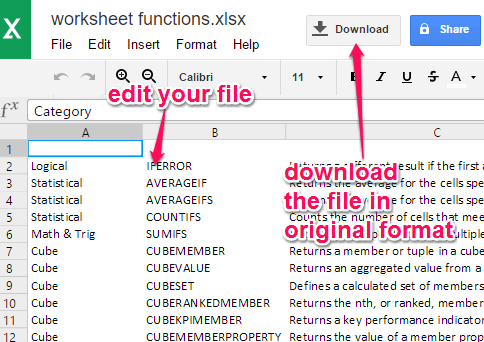Office Editing for Docs, Sheets & Slides (by Google) is a free Chrome extension which runs offline. It helps to edit MS Word, Excel, and PowerPoint files with the help of appropriate App you find in Google Drive (like Google Docs for Word, Google Sheets for Excel, and Google Slides for PPT files). Now you might be wondering that Google Drive already supports the feature of editing MS Office files, then what’s the use of this Chrome plugin?
To manually edit your MS Office files with Google App, you first have to sign in to your Google account and then upload the desired Word, Excel, or PowerPoint file to your Google Drive. Using this extension, you don’t need to sign in to your Google account. Secondly, you can drag n drop any Word, Excel, and PPT file on your Chrome browser to start the editing without an Internet connection. So neither you need to access your Google account nor you have to install MS Office to view and edit Office files.
In the screenshot above, you can see the tab in which I have opened the MS Word file using Google Docs with the help of this extension. This extension takes care of the task of viewing and editing Office files using Google Docs, Slides, and Sheets. After editing the document, you can download the file to your PC in its original format.
Don’t forget to check other free Chrome extensions covered by us: Facebook Mini, Trackr, and FlashTabs.
How To Edit MS Word, Excel, and PowerPoint Files Offline Using This Free Chrome Extension?
The first and very basic step you need to perform is to install this extension. This link will help to open its homepage and install it.
After this, whether you are online or offline, this extension will help you view Word, Excel, and PowerPoint files using Google Docs, Sheets, and Slides without signing in to your Google account and uploading the files. You need to drag n drop Office file from your PC to your Chrome browser. Immediately this extension will activate and a pop-up window will be visible like you can see in the screenshot below.
Click on Got it button and then you can view and edit your MS Office file.
As you already know that there is a Share option also available in Google Apps. So if you want to collaborate with your friends to edit the file, you can use this option. However, to use this feature, you have to store the file on your Google Drive and then you can use the sharing feature.
When you have edited the file, use Download button to get the new edited Office file.
Conclusion:
Offline feature and ability of this extension to edit MS Office files without signing in to Google account is fantastic. It can be really handy when you are not in your Office or home and need to edit Office file while outside.
Get Office Editing for Docs, Sheets & Slides extension for free.