Pika is a free web app, using which you can edit your screenshots beautifully. Copy your screenshot and edit it however you want, with Pika.
Pika lets you choose background color, screenshot position, padding, etc. You can also change the aspect ratio, corner shape, shadow, and noise. When you will be done with your work, you’d be able to either copy the image to your clipboard or download the image to your device. The downloaded file will be in PNG format.
How to use Pika
Go to the website of Pika. The website will be looking like this:
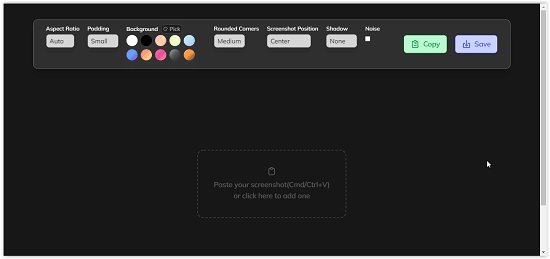
On the home page, you will see all the features on top of the screen. And in the middle of the screen, you will see a small dotted box where you can add your screenshot. To add your screenshot there, you can either copy the image there or you can click on the screen, and it will let you select an image from your device. And after adding the screenshot, you can start working on it.
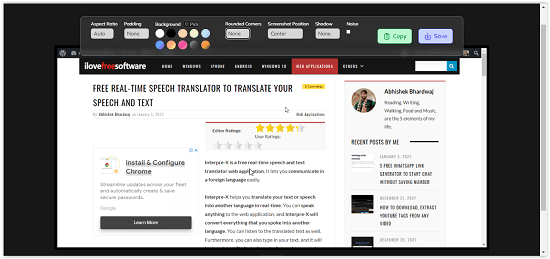
Pika gives you plenty of useful features to edit your screenshot with. Let’s see what those features are and how they work:
Aspect Ratio: First in the list comes the Aspect Ratio. In Pika, you can change the aspect ratio of the image to the background. You can either fix the image in a square position on the background. Or you can leave it to the website, it will orient the screen automatically.
Padding: You can make changes in the padding around the screenshot. Add small, medium, large padding or none at all. Change them easily with one click of your mouse.
Background color: You can change the color of the background. You can select a solid color for the background, color gradients, or you can pick a color from the image and use it as your background.
Round Corners: You can also change the roundness of the corners of the screenshot. Choose among, small, medium, large, and none, however, you like it.
Screenshot Position: You can select the position where your screenshot will be fixed in the background. You can fix it in the center, top left, top right, bottom left, or bottom right.
Shadow: Change the intensity of the shadow behind the screenshot.
Noise: You can noise and De-noise the screenshot.
You can use all of these features to edit the screenshot. Fix the image according to your needs. The final image produced will not contain any watermark. So you can use the image easily without having to edit it any further for watermark removal.
Conclusion:
I liked Pika for its simplicity and ease of work. It has limited but useful features. Pika proves its use when you need to edit screenshots faster than you need to use them. You can apply any change, any effect, and undo them with a click. Using Pika you can beautifully edit your screenshots. Use them anywhere, be it a visual tutorial, a blog, a social media post, etc. And Pika is free to use.