Crop Sheet is a free Google Sheets add-on to crop a Google Sheet to selection. With this easy to use Google Sheets add-on, you can either select some range of cells filled with values and it then removes those extra empty cells from your Google Sheet or you can select a particular area to crop which included the both data cells and the empty cells. In addition to this, it’s very much easy to use and with just a few clicks you can crop your Google Sheet in a few seconds and make it look more compact and neat.
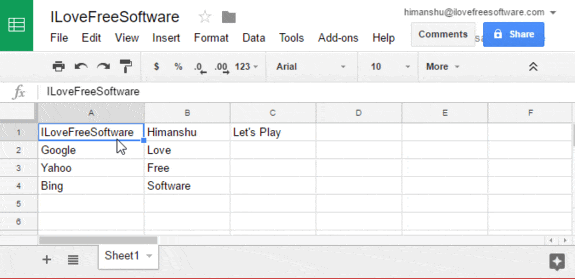
Do note that, if you select to crop the sheet as per data then if there are any blank cells or rows in between are not deleted, as it only removes the empty or blanks cells which are not in selected range. There is a similar Google Sheet add-on to remove the blank rows in a flash. Deleting cells from a Google Sheets without using any add-on is not so very complex but it can be very time consuming if you are handling a large set of data or just want to export some selected data from a Google Sheet. With Crop Sheet, you can easily trim your Google Sheet to just keep the data and remove all other empty cells or you can simply select an area to keep it. In case, you want to find and delete duplicate rows and columns from your Google Sheets.
How to use this Google Sheets add-on to crop selected data:
You can add Crop Sheet from the link provided at the end of this review. After that, all you have to do is authorize this Google Sheets add-on to run. Now, you can crop your Google Sheet by data or selection from the Add-ons > Crop Sheet > Crop to data or Crop to selection. As per your selected option, it processes the Google Sheet and you’ll see the cropped Google Sheet. As I mentioned, “Crop to data” will keep the cells with values and remove all other empty cells. If you want to keep some empty cells to then you have to use the “Crop to selection” option which will keep the selected range of cells and remove all other cells even if they contain some values.
As per your selected option, it processes the Google Sheet and you’ll see the cropped Google Sheet. As I mentioned, “Crop to data” will keep the cells with values and remove all other empty cells. If you want to keep some empty cells too then you have to use the “Crop to selection” option which will keep the selected range of cells and remove all other cells even if they contain some values.
Let’s see the steps to crop a Google Sheet by data using this free add-on:
Step 1: In the screenshot below, I have a Google Sheet which I will crop to just keep the data values. You can install Crop Sheet from the link at the end of this review.
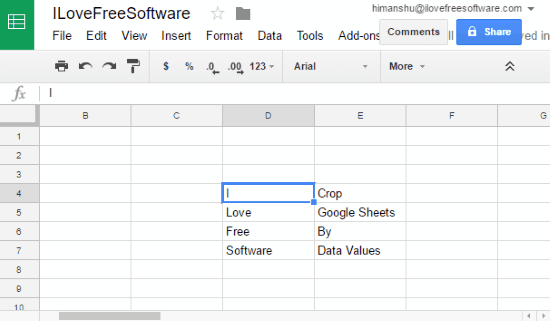 Step 2: Now, in order to just keep the data cells, go to Add-ons > Crop Sheet > Crop to data. After that, Crop Sheet will process the Google Sheet and delete all empty cells.
Step 2: Now, in order to just keep the data cells, go to Add-ons > Crop Sheet > Crop to data. After that, Crop Sheet will process the Google Sheet and delete all empty cells.
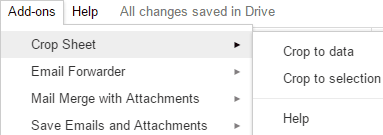
The screenshot below displays the same, all the empty cells were deleted from my Sheet and then I could export only the desired part of my sheet.
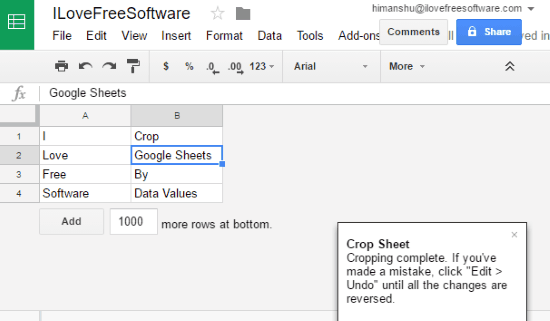
In the same way, you can crop a Google Sheet by selection, just select the Sheet area you want to crop and then select the Crop to selection option.
Verdict:
Crop Sheet is a fantastic Google Sheets add-on to trim a Google Sheet to just keep the data values or selected. It is a very useful add-on if you handle a lot of large data and spend a lot of time in formatting, deleting empty cells, or just exporting a part of a Google Sheet. You can do all of these with ease using Crop Sheet.