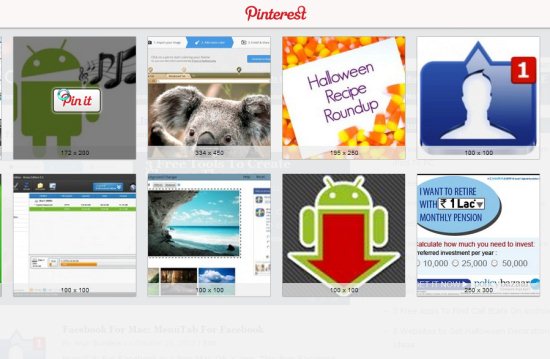Here, are 5 Pinterest plugin for Chrome and Firefox. Pinterest is a fun way of sharing interesting things that you find on the web with people whom you know, but also with people who are complete strangers. New Pinterest users can check basics of Pinterest, and how to start pinning. Coming back to this post, we are sharing 5 browser plugins in this post, that you can use in order to improve Pinterest pinning and overall Pinterest experience.
Pinterest’s Pin it Button
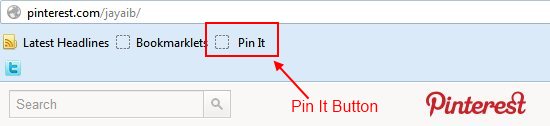
The first one that we are gonna suggest will be the one that you get from Pinterest itself, the Pin it bookmark toolbar button. This isn’t an add-on, there’s no installation, it’s just a bookmark that nests itself in your bookmarks toolbar, a bookmark that contains a JavaScript code which will activate Pinterest pinning window when you are on a website and you see something interesting, image for example. Installation of this “plugin” is offered to you at initial Pinterest startup and you can simply drag and drop it to your bookmark toolbar.
Pinterest Right Click Chrome and Firefox
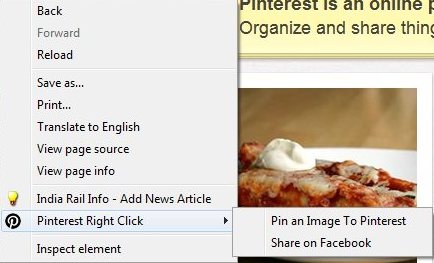
As the name of this application suggests, Pinterest Right Click will add Pin to Pinterest option to your right-click context menu. Pinning like this will work on every type of content, images, videos, and pretty much everything else that you find while scouring the depths of the web. Currently this plugin is available for Firefox, other browsers are not supported, but users of other browsers can use the Pin it button which was suggested above.
Pinterest Keyboard Shortcut
Pinterest Keyboard Shortcut is an easy to use Pinterest plugin for your Google Chrome. This Pinterest plugin basically assists you in pinning pictures to Pinterest using the keyboard shortcut, that it Ctrl+Alt+P. For using this Pinterest plugin, you need to open your desired webpage on Chrome and press the keyboard shortcut(Ctrl+Alt+P). This action will display pictures from that particular webpage, so you need to choose the picture which you wish to pin and click the Pin it button that appears on image when you hover your mouse over an image. After you click the Pin it button, it will obviously ask for login, so login your Pinterest account and describe your pin. Android users may try out some cool Android apps for Pinterest reviewed by us.
WiseStamp email Sharing Plugin
![]()
With WiseStamp you can share photos, videos and everything else that you receive via email. Great thing about WiseStamp is that it doesn’t only work with Pinterest, it also supports Facebook, Twitter, Stumpleupon and a lot of other social sites. With WiseStamp you can also manage emails and edit them so that there are social network sharing buttons in the signature.
Thumbnail Zoom Plus
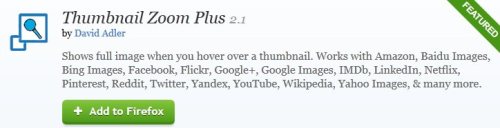
Our last plugin isn’t only for Pinterest, but Pinterest is supported. Thumbnail Zoom plus will open up a full preview of an image while you are hovering over thumbnails. It works on a lot of websites, and Pinterest is among one of those websites that are supported. With this plugin you don’t have to click on a website and wait for it to open, simply hover you mouse over it and see it full size.