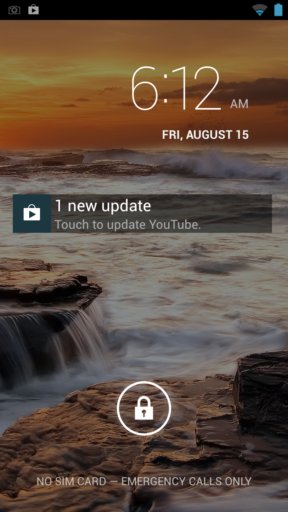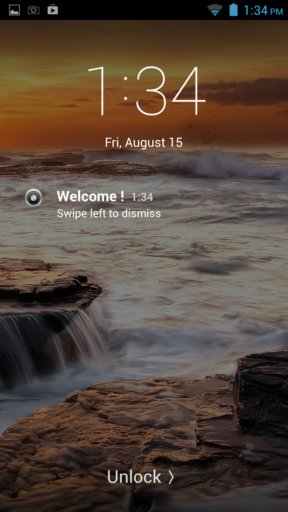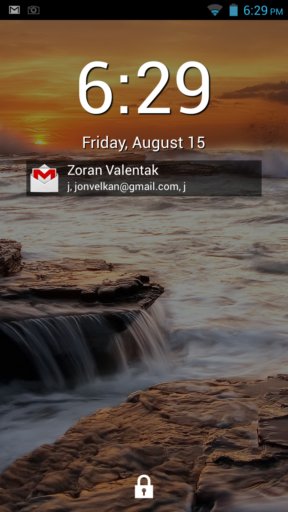Here’s a list of 3 lock screen notification apps for Android which you can use to setup notifications to show on the lock screen of your Android device. Notifications aren’t always easy to access, because you need to unlock the screen in order to see them. Unlocking the screen can be tricky sometimes when you’re not allowed to play with your phone or when you’re just plain lazy and you don’t want to unlock your phone to see the notifications that are coming through. Following apps can help out in situations like these.
NiLS Lockscreen Notifications
NiLS Lockscreen Notifications can be seen in action down below. This lock screen notification app works as advertised. Your lock screen isn’t changed, only the notification tile is added to it. It’s added automatically, you don’t have to do anything.
Give it some time after you activate the app because you might not have notifications that have to be showed. To check and see if the notification will be showed, try to send an email to yourself, for example. Lots of settings are available. Notifications from the lock screen can be automatically removed if you pull down the notification bar, for example. You can also choose the apps for which the notifications should appear on lock screen.
Get NiLS Lockscreen Notifications.
SlideLock Locker
SlideLock Locker completely changes your locker screen, it’s a whole new locker screen app that will take over the default lock screen that your device has.
Notifications are showed at the top, and the lock screen is unlocked by swiping to the right. To remove a notification, just swipe it to left. There aren’t as many settings to tweak as there are with NiLS Lockscreen Notifications, but SlideLock still does a great job even without super advanced settings. Lock screen looks simple and clean, perhaps a bit too simple, but it works and that’s most important.
Get SlideLock Locker.
Lock Screen Notifications
Lock Screen Notifications works the same way that NiLS Lockscreen Notifications work, it just adds a notification widget to the lock screen that you have. You can see it on the image down below.
Widget is added by navigating to the + screen from the locked screen and then adding the LSN widget. The widget also has a clock on it. Appearance of the notification can be tweaked. For example, you can change colors, background, font color, font size, etc. Tapping on the notification automatically opens up the app (in our case Gmail) in the background, so that it waits for you when the screen gets unlocked.
Get Lock Screen Notifications.
Conclusion
All three apps listed above worked quite nicely for me. A few more can be found in the Play store, but they some of them didn’t work. Out of the three that did work, we liked the first and last from the list the most. NiLS and LSN are least intrusive, while still giving great functionality. If you’re looking to have notifications on your lock screen, these two are your safest bet. Leave comments down below with your suggestions and mention a lock screen notification app in case that I missed any good one.