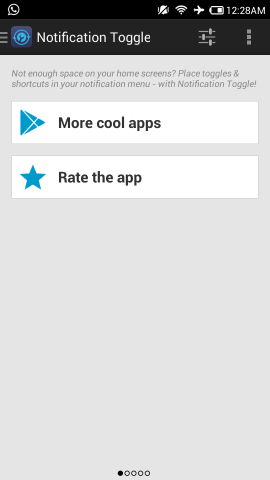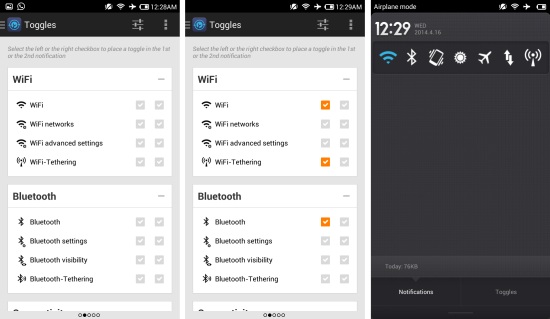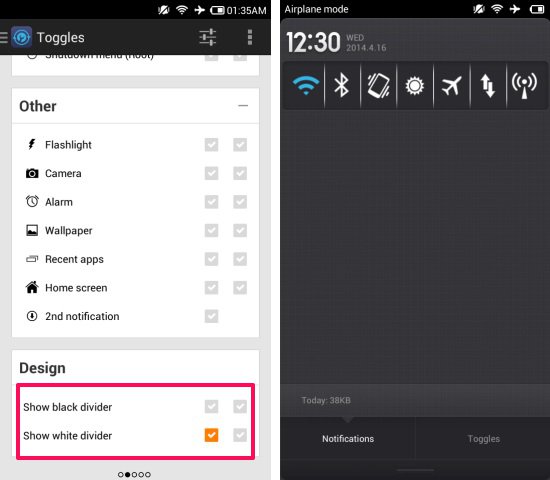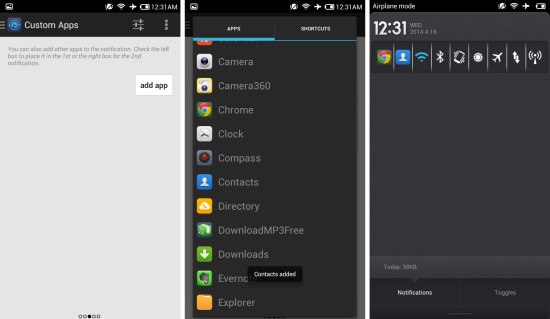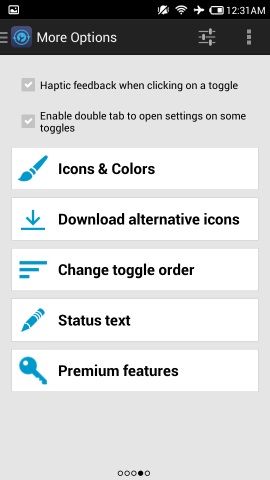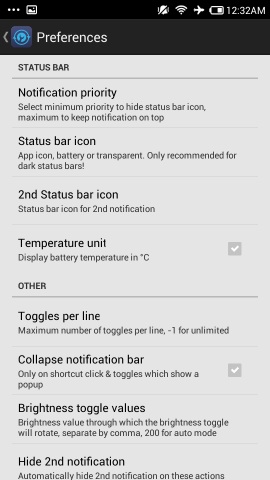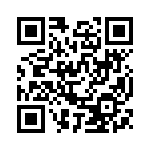Notification Toggle for Android is a free app which creates toggles in the notification panel and allows you to quickly switch Bluetooth, WiFi, fight mode, adjust brightness, mobile data, and much more. This free app even allows you to add app shortcuts into the notification panel. The best part is that the app is highly customizable and also allows for an additional second row of toggles.
Some would argue that what is the use of notification toggles as Android already comes with this feature. Yes Android (versions after ICS) comes with notification toggles but in most roms they are on the other page of the notification panel which can be brought up by swiping to the other side, clicking on a button in the notification panel, or bringing down the notification panel with two fingers; this just makes the process more complicated.
A better solution is to have the notification toggles in the main part of the notification panel which can be brought down with a single swipe. Also by using Notification Toggle for Android you get the ability to fully customize all aspects of these toggles.
Setting up Notification Toggle for Android:
You can get Notification Toggle for Android from the link or QR code at the end of this article. After installation, launch the app and you will have the interface as shown below.
Swipe to the next page and you will have the all the toggles in front of you. Selecting a checkbox will put the corresponding toggle in the notification panel. If you like to add certain toggles to the second notification, then select the second checkbox. All the selected toggles will be shown in the notification panel as shown below.
At the end of the toggles page, the app provides you the ability to select the color of divider which you want to place between individual toggles. The effect can be seen in the screenshot below.
Adding app shortcuts in the notification panel:
Swiping to the next screen bring you the options to add custom app shortcuts to the notification panel. To do so click on the ‘add app’ button and then select the apps from the list of apps presented as shown below. The result can be seen here. In this manner you can quickly access the most common apps with compete ease from the notification panel.
Also check out how to show weather, temperature in notifcation bar of Android and how to disable notification from selected Android app.
Other options:
More options are provided by Notification Toggle for Android by swiping to the left from the add apps screen. Here you are given the option to change the icons and colors, change the toggle order, get alternative icons, and add status text.
Also you can click on the setting button in the top right corner of the app to go to the settings. From here you will be able to manage settings such as status bar icons, notification priority, temperature unit, toggle per line, and lots more.
Summary:
Notification Toggle for Android offers the ability to add toggles in notification panel and customize them extensively. I personally always like having toggle in the main notification panel instead of the second page. Also if you are running an older version of Android (before Jellybean) then it might not have toggles and this app provides a simply way of adding them. The app has a very clean and simple interface which makes using the app a breeze. Plus the ability to add app shortcuts in the notification bar is really useful.
Get Notification Toggle for Android form here or scan the QR code below.