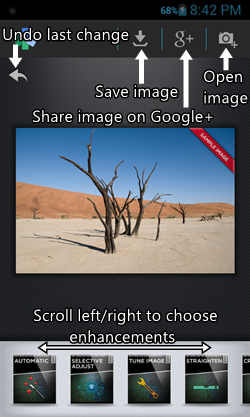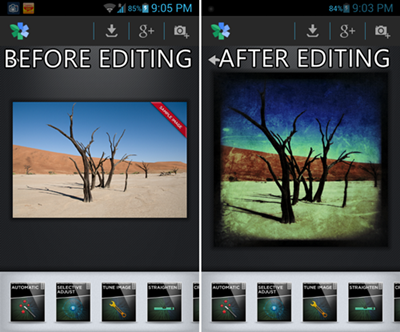Snapseed is a free Photo Editor for Android. The app is incredibly smooth, and the user interface is very classy. The app makes for a very good download for people looking for an easy way to edit their images. Snapseed offers a variety of cool effects to add to your images. The best part about the app is that it is not a memory hog, unlike many other image editing apps which behave like a parasite and thrive on lots of system memory of the Android device, causing the lower-spec Android devices to lag like hell. The app has no ads of any kind, be them banner ads or full screen ads. The app behaves in a similar fashion to other photo editing tools like Aviary, Easy Photo Editor etc.
The app is incredibly smooth, polished, and is everything that you expect from a portable image editor. You can download Snapseed for free via the Google Play Store.
How to Edit Images on Android with Snapseed Photo Editor:
When you download Snapseed photo editor from the Google Play Store and launch it for the first time, you will be taken to the first-run window.
The first run window will look somewhat like the screenshot below, wherein the controls of the app are explained, albeit in brief. (see screenshot below)
 The first run Window is shown above. As the window clearly illustrates, the controls to share, save or open images are present at the top. You can tap on the image at any time to compare it with the original, and you can scroll left/right at the bottom to choose from different effects.
The first run Window is shown above. As the window clearly illustrates, the controls to share, save or open images are present at the top. You can tap on the image at any time to compare it with the original, and you can scroll left/right at the bottom to choose from different effects.
Now, let us plunge in and have a deeper look at these controls…
(As the controls are not labeled by default, I have illustrated the controls. The below glossary is in accordance with my illustration of the buttons in the above screenshot.)
As you can see in the above screenshot, there are controls like:
- Save Image: Clicking this button will save your image.
- Google+: Clicking this button will allow you to share your image on Google+
- Open Image: Clicking this button will fire up the Gallery app on your Android device from where you can choose the image that you want to edit.
- Undo Last Change: Clicking this button will undo the last change that you made to the image.
Apart from the above controls, you can scroll at the bottom to choose from various enhancements. Using the enhancements is very easy. There are enhancements like Automatic Adjust, Tune Image, Grunge, Frames, etc.
Using the app is very easy. The below screenshot shows the before and after result of what I was able to accomplish with just a few minutes of playing around with the built in adjustments / enhancements.
As you can see, there is a drastic change between the before and after images. The editing on the image has made it look a lot better. Hence, this app delivers on what it promises to do- that being, providing the smoothest image editing experience, without consuming a lot of resources.
My verdict…
The Snapseed image editing app is very straightforward, and is genuinely packed with loads of features, that too without any ads of any sort! The app’s smooth and polished design make it a treat for the eye. The substantially reduced amount of memory consumption make it a favourite on my list of image editors, and as there are no ads whatsoever, the app never ceases to amaze!