This article explains how to compare WiFi signal in Android to find the best WiFi network nearby. WiFiman is a free Android app that analyzes all the available WiFi networks nearby and compares their single strength. It provides detailed information about the WiFi networks including hardware OEM, version, channel width, speed, security, and more.
This app helps you find the less crowded WiFi network which comes handy for public WiFi channels. Once you are connected to a network, you can also run an internet connection speed test and analyze the network for pings and signal strength. Along with WiFi networks, this app can analyze and compare Bluetooth LE devices as well. The best thing about this app is that it contains no ads and all the features are absolutely free. So, let’s check it out.
Also read: How To Share WiFi Without Sharing Password In Android Q?
Compare WiFi Signals in Android to Find Best WiFi Network
WiFiman scans the network subnet and lists all the nearby WiFi networks and devices along with applicable details. It uses NetBIOS, SNMP, UBNT, and Bonjour discovery protocols to achieve that. This app has four sections: List, Channels, Discovery, and Speed Test. All these sections with available features are discussed below.
WiFi List
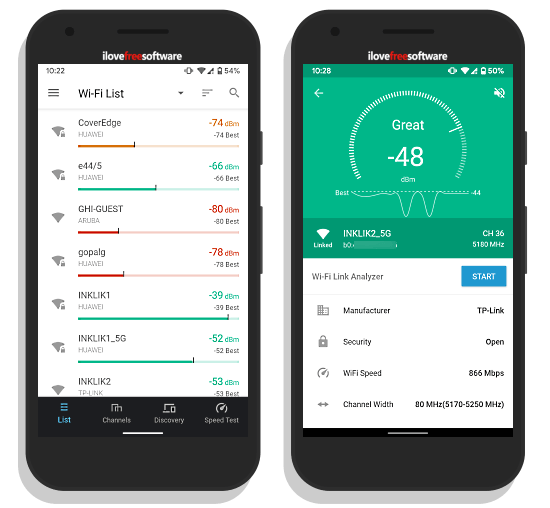
The List section gives you a list of all the available networks and device nearby. By default, the list is sorted by SSID but you can sort by signal strength and security in ascending/descending order. It shows the network devices and hardware OEM along with available and best signal strength for each list entry. You can tap on any entry to get more details.
When you tap a network device/network, it shows you the signal strength with a meter animation, and list the network information covering mac address, manufacturer, security, WiFi speed, and channel width. And, if you are connected to the network, you can also run a WiFi Link Analyzer which tests the pings and visualizes it in a graph.
Compare WiFi Signal Strength
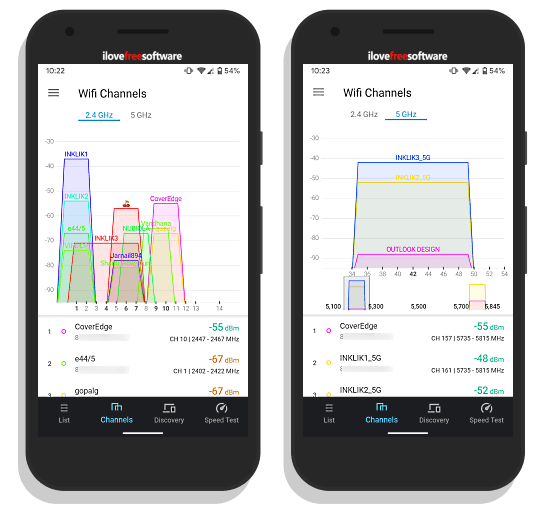
The Channels section is where it compares all the WiFi channels. This section further has two subsections; one for 2.4 GHz channels and one for 5 GHz channels. In both subsections, it compares the available channels on a signal strength and channel graph. It also lists all this information for each channel below the graph.
Speed Test & Device Discovery
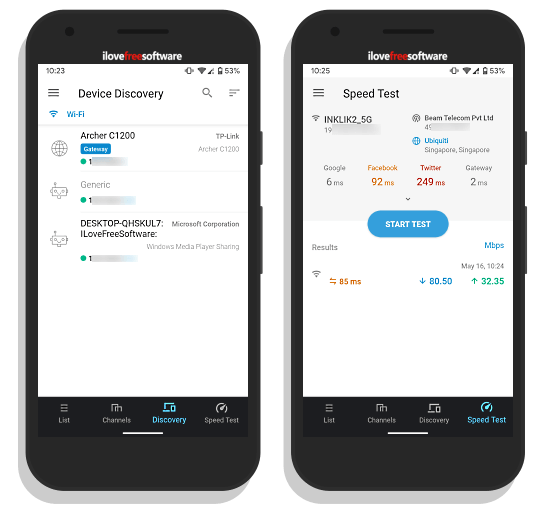
The Discovery section lists the other available devices on your network. As you can see in the screenshot above, it lists the router and two connected PC in my case. It just gives you the basic info about those devices.
And, the Speed Test section is speaking for itself. Here, you can run an internet connection speed test to know the ping, upload speed and download speed on the current network. It also pings a few popular websites and shows their results.
Wrap Up
WiFiman is a must have Android app if you use public WiFi networks. It helps you find the best WiFi by comparing all the available devices. And, once you are connected, you can check the network speed and pings. Check out this app yourself and share your feedback with us in the comments.