KVYcam is a free webcam recorder and desktop recorder software. You must have used many tools to record desktop and webcam but then you have to use two different tools. This software has both the features. So, when you have to record your desktop activity, you can switch to desktop mode and when your need is to record webcam, simply switch to webcam mode.
The software can also record audio along with webcam and screen recording. Maximum 1.5 GB size file can be recorded at a time. I guess this is a huge size and good for regular users.
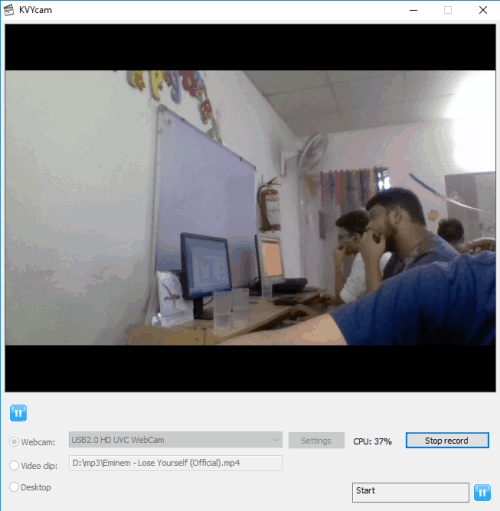
Note: The software can also record a video clip (MP4, OGG, FLV, AVI, etc.) but I didn’t find any recording option for that. Also, the software lets you send the recording to another program for editing, but it requires external tools and complicated settings. So, I would suggest you to first record the desktop or webcam and then you can use video editing software.
Start Webcam Recording Using This Software:
First, use this link to grab the setup and install it. Open its UI which is very simple. To record the webcam, enable Webcam mode and select the connected webcam. After that, use Record button and a small window will open. Now you can select the audio source and destination location to save the recording. Press the Continue button and recording will start immediately.
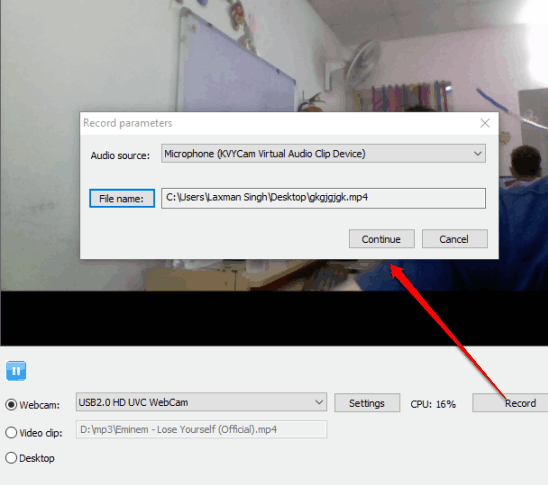
When you are done with recording, press the Stop button and it will be saved to the destination folder.
This is a simple way to record webcam with default settings. However, you can also customize settings before starting the recording. Use Settings button and then you can adjust:
- The output resolution.
- Frame rate.
- Webcam Properties: Under this, you can set the brightness, saturation, sharpness, hue, and other options.
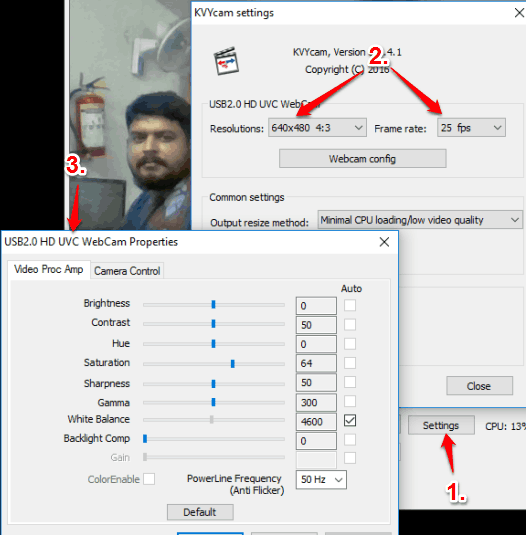
When you have adjusted settings, you can start recording and save whenever you want.
Record Desktop with This Free Software:
As the heading indicates, you can use Desktop mode to record whatever is happening on your desktop screen. Before starting the recording, you can also set the frames per seconds for the recording.
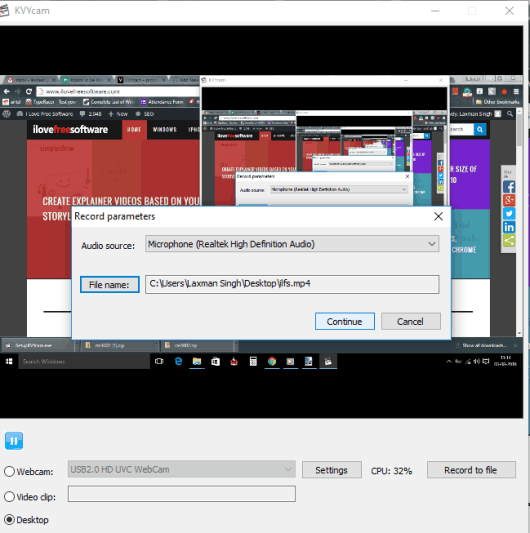
This is all you can do for adjusting the output settings when you are recording the desktop.
The Verdict:
Desktop recording and webcam recording have different importance and people use them as per the need. For all those users, recording the webcam and desktop is a daily routine, this software is a good option to try. The output also comes with good quality. The only thing is that recording will be saved in MP4 format only. However, if you don’t mind about the output format, then you should try this software.