This tutorial explains how to automatically lock your Windows 10 PC when you step away. You can do this without any third-party tool. Windows 10 provides a “Dynamic lock” feature that helps to lock PC automatically when you step away. Basically, you need to connect your Windows 10 PC and phone using Bluetooth and enable this Dynamic lock feature. After that, when you move away with your phone and Bluetooth is out of range, then connection is broken between PC and phone, and then your Windows 10 PC is locked automatically. I have covered each step in detail to help you setup Dynamic lock so that your PC can be locked automatically.
Before you start, do note that this Dynamic lock feature has come with Creators Update of Windows 10. So if you haven’t upgraded your PC with Creators Update, then you must do it to use this feature. Also, this feature works only when Bluetooth is out of range. That means if you manually turn off Bluetooth, then your PC will not lock automatically.
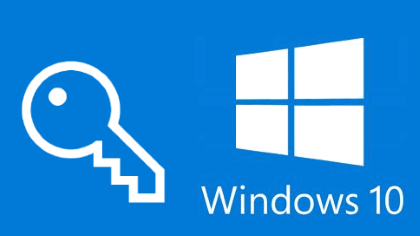
How To Automatically Lock Your Windows 10 PC When You Step Away?
You first have to add a bluetooth device (your phone) and connect it with your Windows 10 PC. After that, we can use Dynamic Lock feature to automatically lock your Windows 10 PC.
Step 1: Turn on Bluetooth of your Windows 10 PC and your phone so that you can connect them. To turn on PC Bluetooth, you can open Action Center and then click Bluetooth icon visible in Quick Actions list.
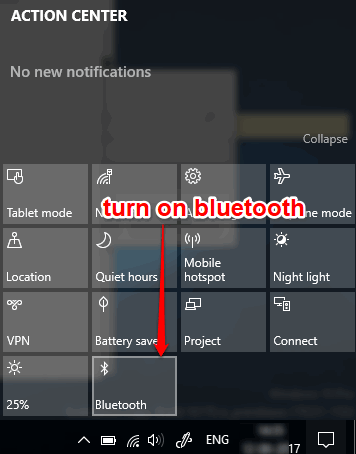
Connection can’t be established directly. For that, you have to follow other steps mentioned below.
Step 2: Open Settings app and then click Devices menu.
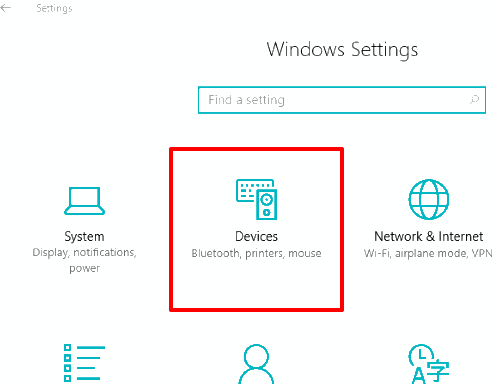
Step 3: Under Devices list, you will see “Bluetooth & other devices” option. Click that option and then use “Add Bluetooth or other device” option.
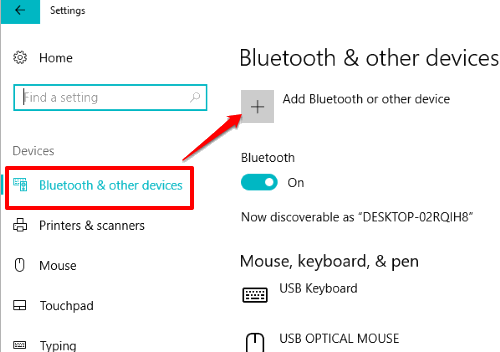
Step 4: A pop-up will open for adding a device. In that pop-up, you will see Bluetooth option. Click that option and then it will scan the available devices for connection. Select your phone in the devices list and then your PC and phone will be connected.
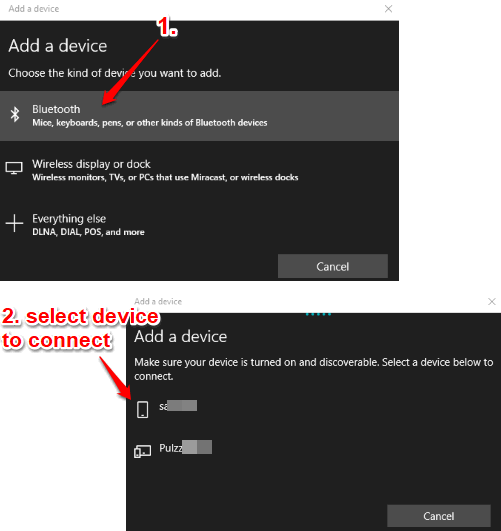
If your phone is already connected to your PC, then you can skip all these steps, and start with the step 5 added below.
Step 5: Go back to the main interface of Settings app and click Accounts menu.
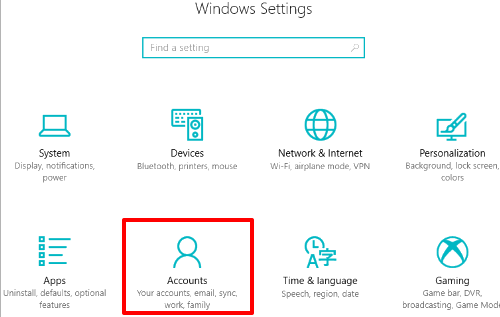
Step 6: In Accounts menu, access “Sign-in options“, and you will see multiple options. Scroll down the list of those options and “Dynamic lock” section will visible. Under that section, “Allow Windows to detect when you’re away and automatically lock the device” option is available. Select this option.
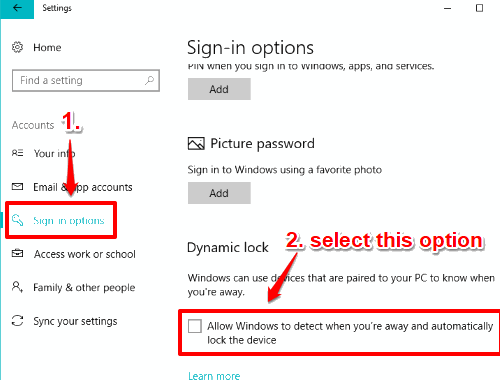
That’s it! Now Dynamic lock is activated.
When you will step away with your phone and Bluetooth is out of range, then your Windows 10 PC will be locked automatically.
When you are back, you have to enable Dynamic lock again so that it can work for the next time.
You can also check How to Change Windows 10 Lock Screen Timeout and How To Add Pattern Lock To Windows 10 PC.
The Verdict:
The dynamic lock is an interesting as well as very useful feature of Windows 10. There must be situations when you have to leave your PC unattended in hurry and you forget to lock your PC. In such cases, this Dynamic lock would be useful. Just carefully follow steps mentioned above to setup everything and then your PC will lock automatically when you step away.