Meta’s guidelines do not allow the recovery of deleted messages on Instagram. If you have accidentally deleted other types content such as stories, photos, videos, reels and more, you can recover the same from the ‘Recently Deleted’ section in ‘Your Activity. You must remember that the deleted data can be recovered only within 30days.
However, Meta does allow you to locally download your Instagram Messages and Chats on your Computer or Phone and in this article, we will be explaining the steps for this.
How to download Instagram Chats on your Phone?
You can follow the steps given below to download your Instagram Chats and Direct Messages from on your device (Android / iPhone)
1. Launch the Instagram app and tap on the Profile icon at the bottom right corner.
2. Next, tap on the 3-lines button at the top right and then choose the option ‘Your activity’.
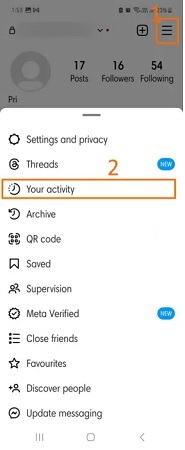
3. Scroll down till the bottom and tap on ‘Download Your Information’ and then tap on the ‘Request a Download’ button.
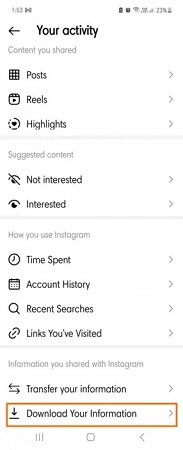
4. Next, tap on the option ‘Select types of Information’ and select the type of data that you wish to download. In you wish to download a full copy of your data, choose the ‘Complete Copy’ option.
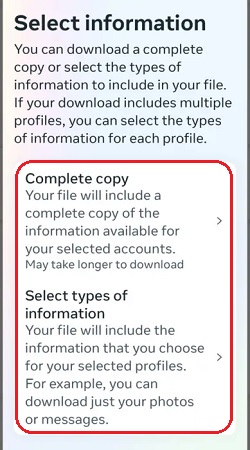
5. You can choose the ‘Messages’ option if you wish to recover the deleted chats and messages associated related to your account. Additionally, if required, you can download comments, contacts, guides etc.
7. Next, choose the registered email address where you want to get the notifications pertaining to the download. You will be able to type your email address in case you have logged in using your phone number.
8. Next, choose the format of the download (HTML or JSON) in which you would like to receive chats and messages. Additionally, you can select the media quality and date range if you wish to download your chats and messages for a specified duration.
9. Finally, tap on the ‘Submit Request’ button to request Instagram for the download. Now sit back and wait till you receive an email from Instagram titled ‘Your Meta information download is ready’.
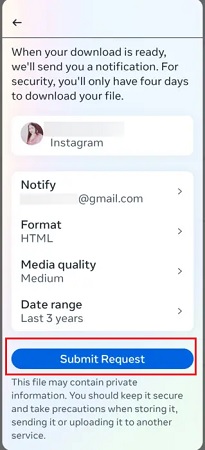
10. Once the above email arrives, tap on it and then tap on the ‘Download your Information’ option.
11. Alternatively, you can also keep checking the ‘Download your Information’ section in your Instagram profile to get any updates pertaining to the download.
12. Once the download is prepared, tap on the ‘Download’ button in ‘Available downloads’ section and choose the file you want to download. You must enter your account password, and then tap on the ‘Continue’ button to download your messages in the chosen format.
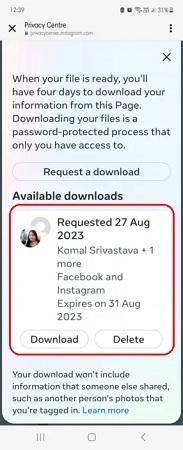
How to download Instagram Chats on your Phone?
You can download messages and chats from Instagram on your PC too. Let us see how this process works.
Just like your smart phone, you can download your chats and messages from Instagram to your computer. Let us see the steps to do that:
1. Sign in to your Instagram account and click on the 3-lines button in the pane on the left of the page.
2. Click on the ‘Your activity’ option and then hit on ‘Download your Information’.
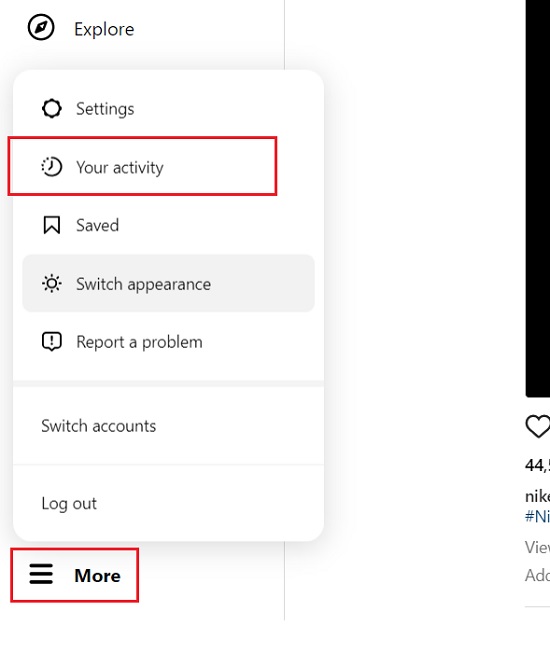
3. Input the email address where you wish to get the download information.
4. Next choose the download format such JSNO or HTML and hit the ‘Next’ button.

5. Enter your Instagram account password (for security purposes) and hit the button ‘Request download’.
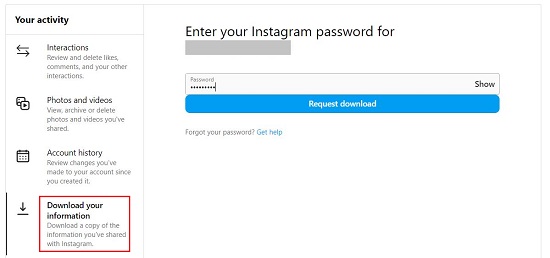
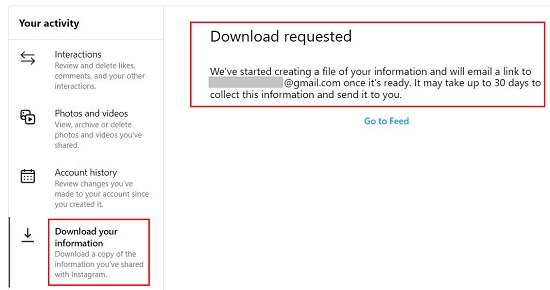
6. Like earlier, you will get a notification email from Instagram once your download has been prepared. Subsequently, you can follow the same steps as above to download the Instagram chats and messages to your PC.
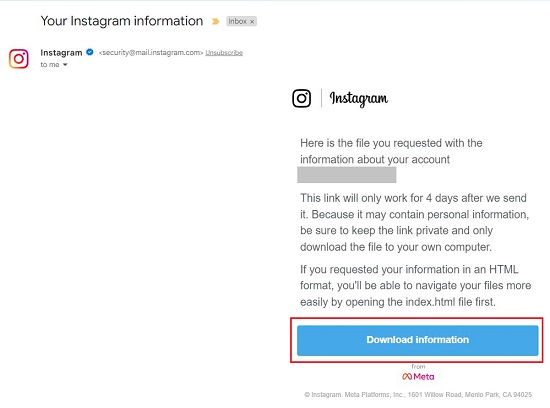
7. You can also keep checking the ‘Download your Information’ page in ‘Your Activity’ section to find out if your download is ready.
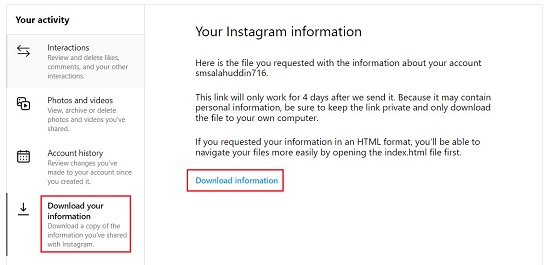
Closing Comments:
You can use the above method to easily download your Chats and Messages on Instagram to your PC or Phone.