This tutorial covers how to add notes to bookmarks in Firefox. The bookmarks feature of Firefox is very useful to save webpages for later use, edit title and URL of any bookmark, add bookmarks to custom folders, etc. Still, the feature to add a note to some bookmark is not available directly. That doesn’t mean there is no possible way for doing this.
To add notes to bookmarks in Firefox, I have covered multiple options in this tutorial. These options are very simple to use.
Let’s check all these options to add notes to bookmarks in Firefox one by one.
Option 1: Add Notes To Bookmarks in Firefox By Editing Bookmark Title
This is one of easiest options here to add note to some Firefox bookmark. The bookmark title is not limited to few characters only. That means you can use that space to add some note. Here are the steps:
- Open Firefox browser and then use “Ctrl + Shift + B” hotkey to show all bookmarks. A separate window is opened to show you all bookmark folders.
- Access a folder and then select a bookmark.
- In the title box, you can add your note. I wasn’t able to find the words limit. During my testing, I added 700+ words in the title and it stored them successfully.
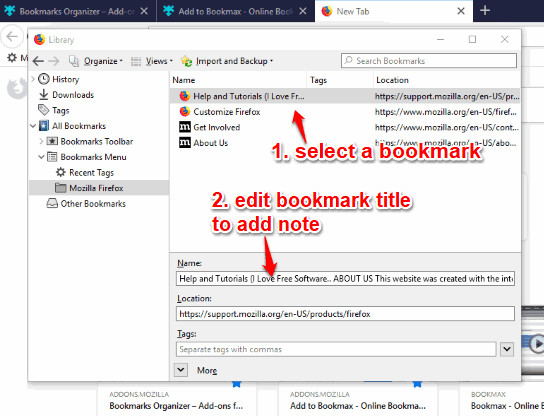
Once the note is added, close the Bookmarks window and next time you can access the same bookmark and check your note in the title.
Option 2: Add Notes To Bookmarks In Firefox Using Keyword Section for A Bookmark
This option is similar to option 1 for adding notes to Firefox bookmarks. Firefox provides a built-in feature, known as ‘Keyword‘, for each bookmark. You can use that Keyword section to add note to a bookmark in Firefox. Let’s check the steps:
- The first two steps in this option are same as that of Option 1. You need to open Bookmarks page in Firefox, access a bookmark folder, and then select a bookmark.
- There will be a “More” drop down icon. Click that icon and Keyword section will be visible. Now you can add your text note there and then close the Bookmarks window.
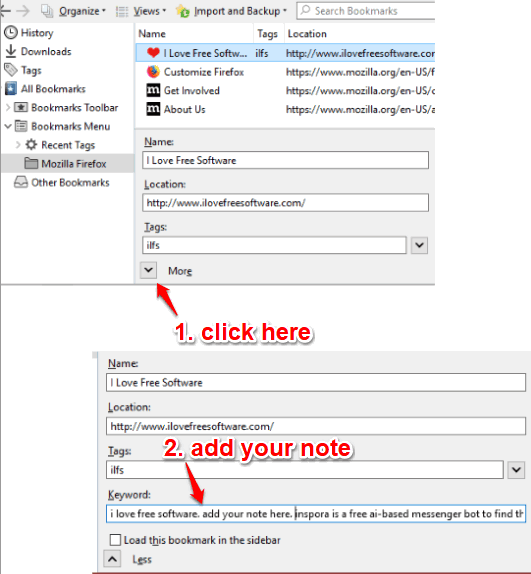
The next time you will access that bookmark and Keyword section, you will see the note added by you.
Option 3: Add Notes To Bookmarks in Firefox Using Free Bookmark Notes Firefox Add-on
If above two options are not what you want for storing notes to bookmarks in Firefox, then you can use a free “Bookmark Notes” add-on.
Install this add-on and then its left sidebar will open. There you will see all bookmark folders and list of bookmarks stored in them. The title is visible for each bookmark. Click that title and a pop-up will open. That pop-up is there to help you store your note. Add text content of your note and save it.
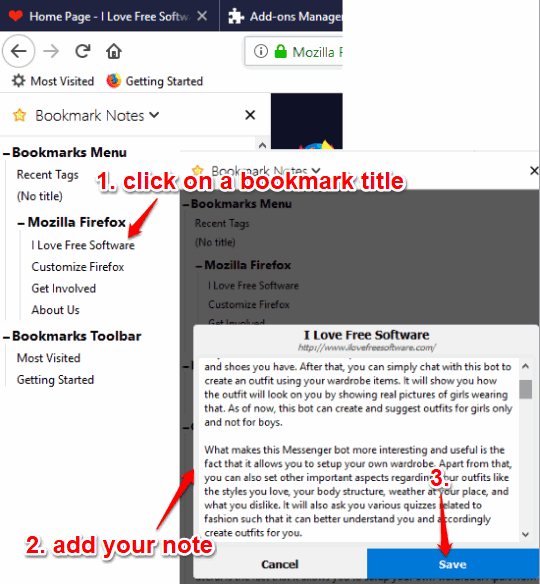
In a similar manner, you can store notes to other bookmarks. You can click on bookmark title again using the sidebar and view as well as edit the note.
You can also close sidebar and then bring it back using the add-on icon available on the top right part of Firefox browser.
You may also check this tutorial to help you delete dead bookmarks in Firefox.
The Conclusion:
These are some handy options to add notes to bookmarks in Firefox. Option 1 and option 2 are good when you are not interesting in installing some add-on. Otherwise, you should try option 3 which provides a separate box to add note to any bookmark in Firefox browser.