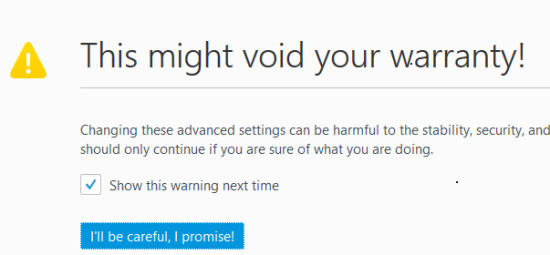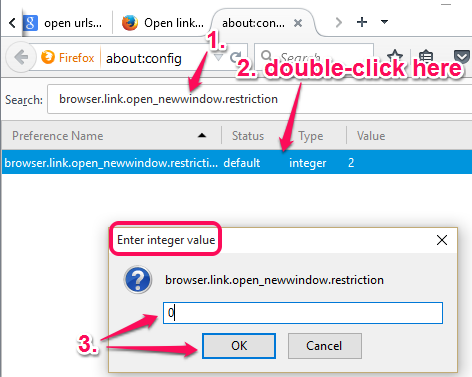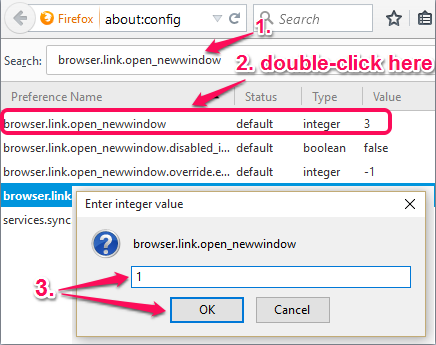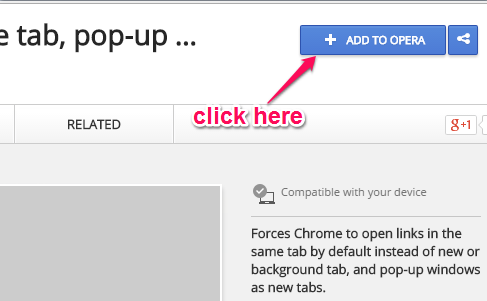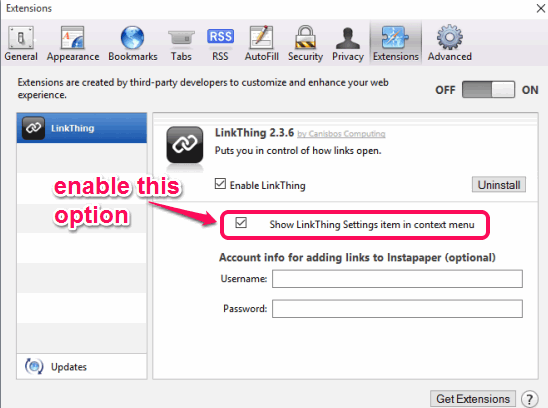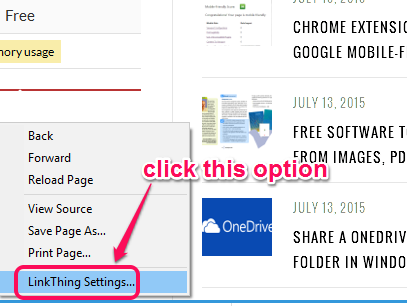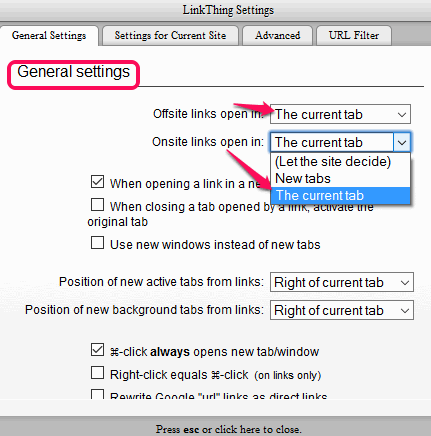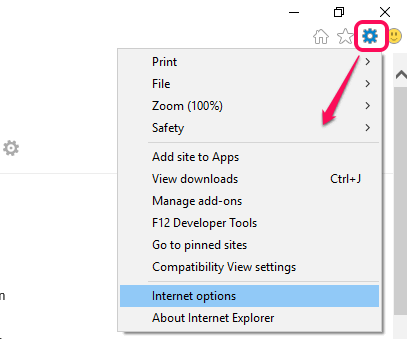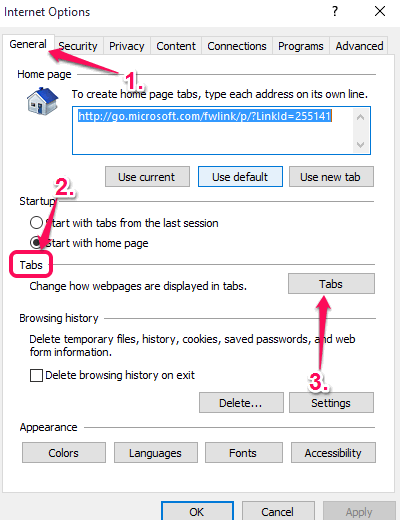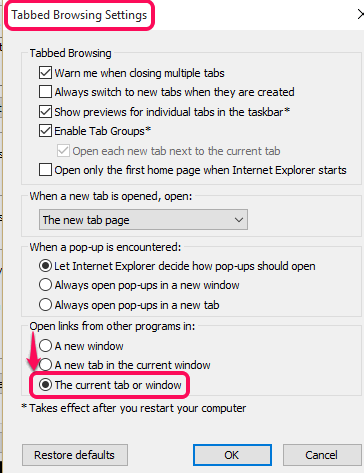This tutorial explains how to force URLs to open in the same tab in Google Chrome, IE, Firefox, Safari, and Opera browsers.
There are some URLs or hyperlinks (you can say external links) which on left mouse click open in new tabs instead of the same active tab. This might not be a problem when you have opened only a few tabs. However, when you are already working with a lot of tabs opened in a web browser, this can be irritating. I have covered this tutorial to solve this issue in all the modern browsers mentioned above.
Firefox and Internet Explorer come with built-in options to open all the external links within the same tabs. Rest of the three browsers don’t support this option natively, but you can use third-party add-ons (or extensions) to accomplish this task. Let’s start with the Firefox browser.
Force URLs to Open in Same Tab in Firefox:
Step 1: Open your Firefox browser and access Configuration page. For this, you need to enter about:config in the address bar and access the page. You will get a warning message like visible in the screenshot below. Proceed further using I’ll be careful button.
Step 2: When you have accessed the configuration page, use the Search bar and type ‘browser.link.open_newwindow.restriction‘. When this item will come in front of you, change its integer value (default is 2) by double-clicking on it. You need to set the value to Zero.
Step 3: Use the Search bar again and this time you need to search for browser.link.open_newwindow. Set its value to 1 (default is 3) and save the changes.
That’s it. Now try to open a link that normally opens in the new tab. You will notice that now it is opening in the same tab. Whenever you want, you can undo the changes by entering the default values.
Force URLs to Open in Same Tab in Google Chrome:
I like how Firefox, Google Chrome must have some built-in feature (using flags or settings) to open a URL within the same tab, but unfortunately I didn’t find any option which can help to perform this task. However, you can use some free Chrome extension which can accomplish this task.
The one which I used during my testing for opening the links within the same tab is TheOne Chrome extension. Simply install this extension and it will take care of the rest of the task. This extension is also handy to open pop-ups in new tabs which usually opens in new windows.
Other than this extension, you can also try some other similar extensions, like Intab and OpenHERE.
Open Links in The Same Tab in Opera:
Opera also doesn’t support native feature to open links in the same tab. However, you can use the same TheOne Chrome extension in Opera to successfully perform this task. These are the basic steps:
Step 1: First of all, you should install this extension (known as Download Chrome Extension) on your Opera browser. This extension is really handy as it lets you install a Chrome extension directly from the homepage of that particular extension.
Step 2: Now you need to open the homepage of TheOne Chrome extension. You will notice that ADD TO OPERA button is visible in place of ADD TO CHROME button. Use that button to install TheOne extension on your Opera browser.
That’s it. Now try to open links that always open in new tabs. You will find that now those links are opening in the same tab.
Open URLs (or Links) within The Active Tab in Safari:
Safari browser also requires an extension to open links within the active tab. I found one handy extension to accomplish this task, named LinkThing. Install this extension and follow these steps:
Step 1: Access the Preferences window and go to Extensions tab. There you will find LinkThing extension installed by you. Now you need to enable context menu option of this extension. See the screenshot below:
Step 2: Close the Preferences window and open a webpage. Now right-click on that page to access LinkThing Settings… option.
Step 3: A small window will open. In that window, you need to use General Settings tab. Under that tab, you can set options to open offsite and onsite links in The current tab.
Now close the window using Esc key and try to open an external link. That particular link will now open in the same tab.
Open Links within The Same Tab in Internet Explorer:
Fortunately, Internet Explorer (IE) has the native feature to force links to open within the same tab. Still, this feature didn’t work for me, but you might want to give it a try. To enable this feature, you need to follow these steps:
Step 1: Open your IE browser and click on Settings icon. It will be available at top right corner. Now you have to access Internet options window.
Step 2: In Internet Options window, you will find multiple tabs. You need to use General tab. In this tab, access Tabs section and click on Tabs button.
Step 3: Tabbed Browsing Settings window will open. Under that window, you need to change the default option for Open links from other programs in. Set it to The Current tab or window and press OK button.
Step 4: This is the most painful step in which you need to restart your PC to successfully apply the changes. After this, it might help you open links in the same tab, instead of new tabs.
Now you know the ways which can help you to force links to open in the same tab instead of new tabs. You can go ahead to try it on your favorite web browser(s).