This tutorial explains how to open Twitter links in external browser in Android. The official Twitter app on Android is a good way of staying in constant touch with your Twitter feeds on the go, but it opens the Twitter links in its internal browser by default. Although it’s not that much of thing to worry about, but some of the users don’t find it convenient. They prefer to open links in their favorite browsers like Google Chrome, UC Browser, etc..
So, if you are one of those users then you have come to the right place. Follow the steps mentioned below to get rid of the problem.
Steps to Open Twitter Links in External Browser in Android:
Step 1: Launch the Twitter app on your Android smartphone and tap on the three dots icon at the top right corner.
![]()
Step 2: It will give you a drop down menu and you have to tap on Settings option here.
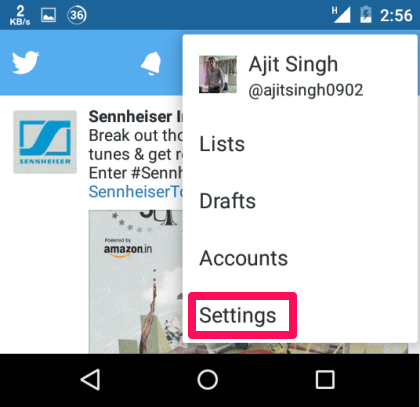
Step 3: In Settings menu, tap on General option.
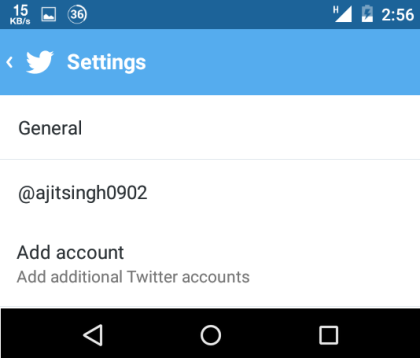
Step 4: Here, you can see that the option Use in-app browser is checked by default. To start opening Twitter links in an external browser, un-check this option.
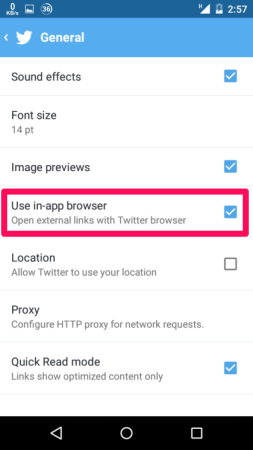
This way, you will be able to open any of the Twitter links to an external browser of your choice. In case, if you would like to go back to the in-app browser of Twitter, then just follow the steps again the check the option Use in-app browser. If you face any problem or have any doubts or questions, feel free to get in touch with via comments section below.
You may also like: How to login to multiple Twitter accounts on iPhone.