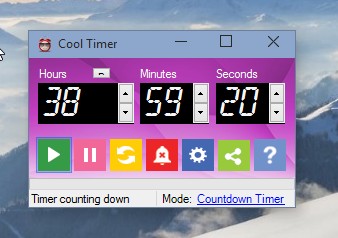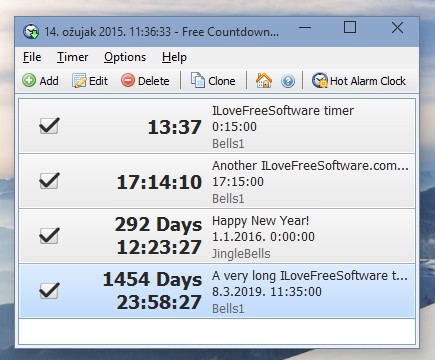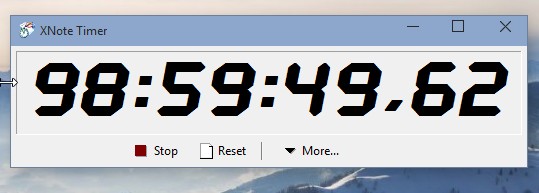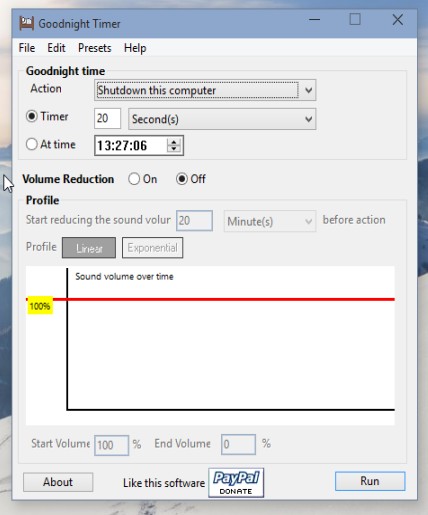Here’s a list of 5 timer software for Windows 10 which you can use to run timers on your Windows 10 desktop when doing work, when taking a break or when the time that the kids spend on the computer needs to be limited. The 5 timers that I covered down below integrate nicely with the Windows 10 desktop, they are easy to set up, they work and what’s more important they are all free.
Let’s see how they work exactly.
Free Desktop Timer
Free Desktop Timer is a very nice looking and a feature rich timer software for Windows 10, which supports themes, comes with a collection of alarms that you can use and it also has the ability to shut down the PC after timer finishes.
On the image above I’m using the default theme, but there’s half a dozen more to choose from next to this one. Use the up and down arrows to adjust the amount of time for countdown. Timer supports 24h, or 1 day countdown max. Multiple timers can be setup and used at the same time.
Get Free Desktop Timer.
Cool Timer
Cool Timer is actually 3 apps rolled into one. There’s the timer, which is the main functionality of the app, and then there is also the alarm clock and the stopwatch work modes to which you can switch by right clicking on the gears icon and selecting the “Mode” option.
Cool Timer allowed me to input 1000 hours worth of countdown time, so if you’re looking to set up very long timers, then this is the application for you. Timer can be minimized to system tray, so that it’s not in the way.
Get Cool Timer.
Also, have a look at Free countdown Timer, Launch Multiple Timers Together.
Free Countdown Timer
Both Cool Timer and Free Desktop Timer are focused more on working like desktop widgets, but that’s not the case with Free Countdown Timer.
As you can see this is a lot more advanced timer countdown software, where you can set up long-term timers by picking date and time in the future when you want the timer to expire. Multiple timers can be setup and each one of them can have customizable alarms. Here there’s also more advanced management of setup timers. They can be saved, exported, copied, etc.
Get Free Countdown Timer.
XNote Timer
XNote Timer is going to be interesting to all those lovers of portable software out there, because this is a portable alarm clock/stopwatch/timer software for Windows 10.
Countdown has no limits basically, but keep in mind that if you enter too long of a time string there won’t be enough room on the screen to see the entire timer interface. Customizable alarm is available, and you can also select a file which is going to be executed after the timer finishes.
Get XNote Timer.
Also, have a look at 5 Free Pomodoro Timer Websites.
Goodnight Timer
Up until now I covered classic countdown timers, the ones where you just get an alarm when the timer runs out. Goodnight Timer has more practical functionalities.
It lets you setup either computer shutdown or it can bring down the volume after the timer runs out or both. If you just want a timer, it’s possible to set up a timer without computer shutdown, in other words a classic timer.
Get Goodnight Timer.
Conclusion
XNote Timer I like because it’s a portable timer software that doesn’t require installation. Free Countdown Timer on the other hand requires installation, but it’s very advanced with practically unlimited times for timer countdown. They all worked great, and you won’t have problems using either one of these apps.