This article covers a simple method to end team meetings for everyone in Microsoft Teams. Teams is a group chat and collaboration software by Microsoft. Unlike other competitors, Teams is a complete communication and collaboration suite with teams, channels, chat, voice chat, video calling, group video calling, team meetings, and many other small but useful features.
Since the launch back in 2017, Teams are gradually getting new features via updates. The last public build of Teams brings some small features to the app and many more are on the way in the upcoming updates. These updates bring features such as polls, raise hand, custom meeting backgrounds, live caption, end meetings. and more. We’re covering all main highlights separately, here is what the end meeting feature is.
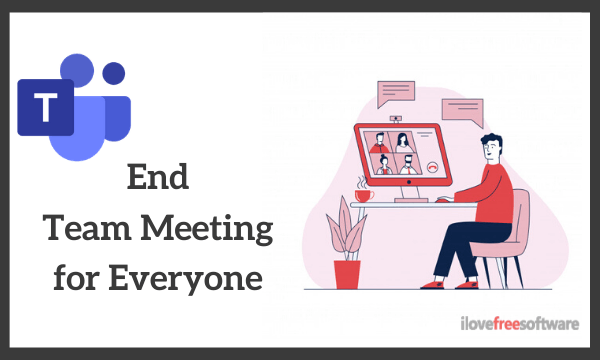
Also read: How to Disable Users from Deleting Sent Messages in Microsoft Teams?
End Team Meetings for Everyone in Microsoft Teams
If you are already using Microsoft Teams, depending on the app version, you might or might have this feature. So, open the Teams app and check for updates. Alternatively, you can follow this link and download the latest version of the Teams app. Then, simply install the downloaded app and it will replace your existing Teams app with the latest version. After updating, check the version of the app. If the app version is 1.3.00.4461 or later then you’ll get this feature.

Now, when you do team meetings, you get a new “End meeting” button. This is available under the more options section below the “Blur my Background” option. The option appears in all the video meetings and allows host to end the for everyone in 1-click. Before that, there was no option to end the meeting. Participants could join and leave and the meetings stay active until the last participant leaves. But now with this option, meetings can be ended for all at once. Along with the team meetings, this option available in group video calls as well.
Closing Words
Microsoft Teams is already a great tool for team communication and collaboration. The addition of such tiny feature is not a huge deal but it sure is useful for those who need it. If you use Teams, do check out if you got this feature or not and do share your thoughts with us in the comments.