In this tutorial, I will explain a simple method to block specific websites in Chrome Android browser. The method uses an antivirus app called Mobile Security & Antivirus by Trend Micro. This security Android app provides a safe surfing feature. In this feature, you can add multiple websites to block from loading in Chrome. These websites automatically get blocked when someone tries to open them in your Android Chrome browser. They will see a warning message as shown in the screenshot below. This lets you add an extra bit of parenting control layer and protect your kids from loading any unwanted site in the Chrome. If you use Chrome primarily on a desktop then you should check out these porn blocker Chrome extensions to safeguard your kids from inappropriate content.
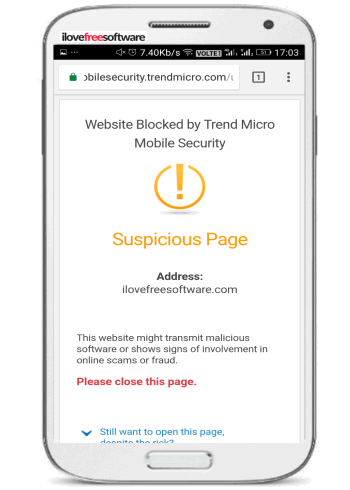
I personally felt a need for such a feature was when I was writing tutorial about how to block Twitter on Android for specific time. In that, I was able to block Twitter app, but wasn’t able to block Twitter website. Now that I have found a way to block websites in Chrome on Android, I can block Twitter website as well.
How to block specific websites in Chrome Android browser:
Let’s now see the steps to block specific websites in Chrome Android browser:
Step 1: Download and install Mobile Security & Antivirus app from the link at the end of this tutorial. After that, open it and enable its “SafeSuring” feature. Also, switch the protection level to “High”, as you can see in the screenshot below.
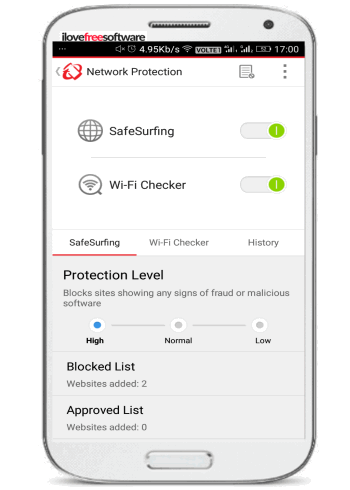
Step 2: Now, you can specify websites to block in Chrome. Go to “Blocked List” which will open a screen, as shown below. Tap on the “Add” button to enter a new website. 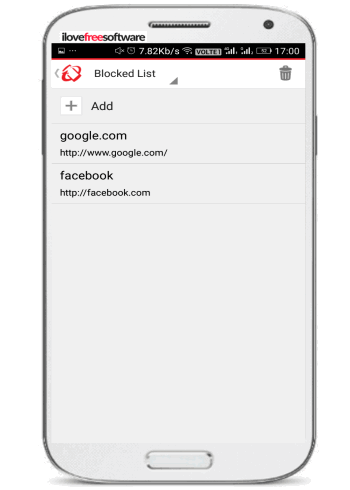
That’s all you have to do. Now, open your Chrome browser and enter the URL of any website in the blocked list. You will see a warning message as shown in the main screenshot of this tutorial. If the websites get loaded in the Chrome, then you will have to delete all of your data and restart the Chrome. To clear all privacy and browsing data in Chrome, tap on the 3-dots menu button and select “Settings”. After that, go to Privacy and tap on “Clear browsing data”.
In order to unblock the website to load in Chrome, simply delete the website from the website blocklist.
Do note that this app only blocks websites from loading in Chrome and doesn’t work with other browsers like Firefox, Opera, etc.
Verdict:
In this tutorial, I have explained a simple method to block specific websites in Chrome Android browser. So, if you want to block some websites from loading in your Chrome browser, you can use the app mentioned in the tutorial. It also offers other security and performance boosting features like security scan, startup apps manager, etc.