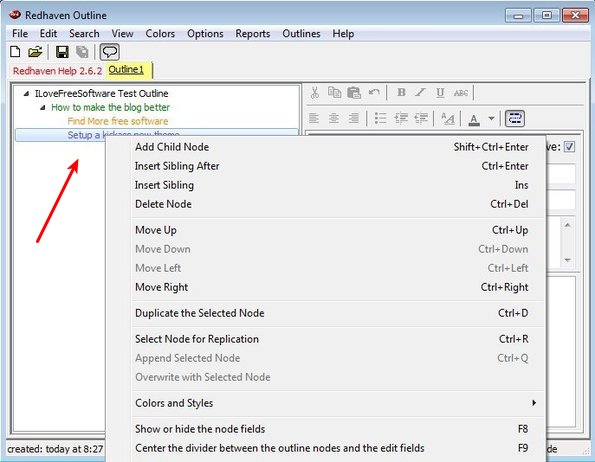Redhaven Outline is a free outlining software for Windows which you can use to both keep track of notes and to organize them into outlines. Outlines in Redhaven are actually just several levels deep hierarchical groups where you can organize notes according to their type. This means that when you have an idea about a business project, create its outline and then proceed to start adding notes to further develop the idea.
Look at image down below if you are not entirely familiar with what outlining might be. Left sidebar shows us a hierarchical list. Every entry from that list is a note where you can write something down. Right section of the interface is the note editor, where you can write down a title for each of the entries created on the left and also note text that goes along with it. More advanced text editing toolbox is available on top of the note editor.
Top left corner has the usual menu and quick access toolbar combo. Entries created in the outline can be children, parents and this can go on several levels deep. They are like branches on a tree, just like our thoughts are when figuring out how to do something. For every thought you can create a new node.
Key features of Redhaven Outline are:
- Free and simple to use: quickly and easily start outlining your ideas
- Offers unlimited amount of outlines/notes to be created and setup
- Add node parents, children, siblings, and write notes for each of them
- Text formatting toolbox: alignment, lists, font color, font weight, etc
- Search tool: comes with a built-in search tool to find notes
- Outlines can be saved to hard drive so you can edit them later on
- Works with Windows: all version supported, XP, Vista, Windows 7 and 8
Similar software: Notex, Sticky Notes, Notepad App.
With outlining you can start with one idea, and then by adding additional nodes/notes to it, you can setup every step of the development through which you need to go to make that idea really happen. Here’s a few tips to help you get started.
How to create outlines with Redhaven Outline
Default example outline is available right away. To remove it you simply click File >> New. New clean outline is gonna be created where you can start from scratch.
The main outline node is gonna be created right away, you just need to right click on it and select Add Child Note to start adding new sub-nodes to it, like we did on the image above. Use the note editor on the right to write down notes for each of the created notes. To save your outline for later, just click File >> Save.
Conclusion
Using this free outlining software is easy. You will not be spending a lot of time learning to how things get done in Redhaven Outline. Simply right click on the main outline and start building up from there. Create new sub-nodes, add notes to describe what it is that needs to be done and so on.